Select option
Press Apps.
Select one of the following options:
Transfer contact, go to 1a.
Transfer picture or video clip, go to 1b.
Transfer audio file, go to 1c.
Select one of the following options:
Transfer contact, go to 1a.
Transfer picture or video clip, go to 1b.
Transfer audio file, go to 1c.
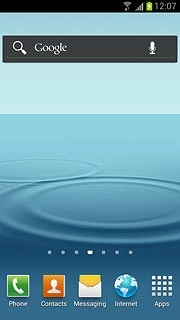
1a - Transfer contact
Press Contacts.
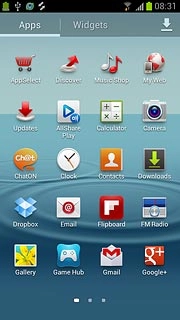
Press the Contacts tab.
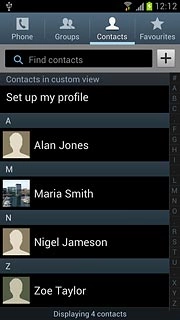
Press the required contact.
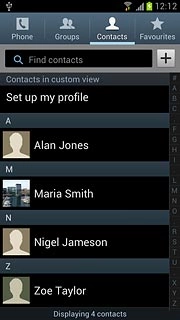
1b - Transfer picture or video clip
Press Gallery.
Go to the required folder.
Go to the required folder.
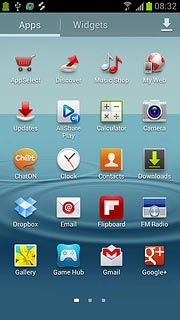
Press the required picture or the required video clip.
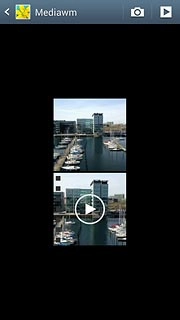
1c - Transfer audio file
Press Music player.
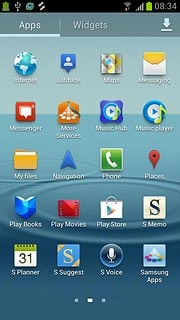
Press the required category at the top of the display.
Go to the required audio file.
Go to the required audio file.
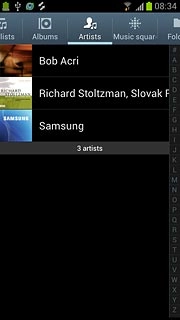
Press the required audio file.

Transfer files using S Beam
Hold your phone and the receiving phone back to back.
When Touch to beam is displayed, press anywhere on the display to start the transfer.
Follow the instructions on the display to finish the transfer.
When Touch to beam is displayed, press anywhere on the display to start the transfer.
Follow the instructions on the display to finish the transfer.

Exit
Press the Home key to return to standby mode.

