Find "Access Point Names"
Press Apps.
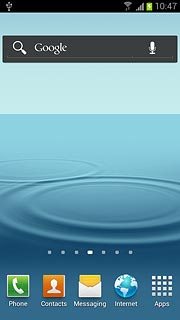
Press Settings.
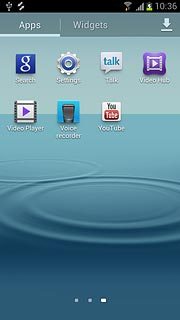
Press More settings.
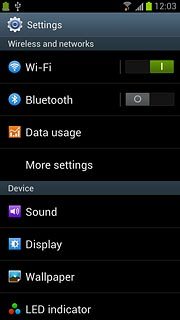
Press Mobile networks.
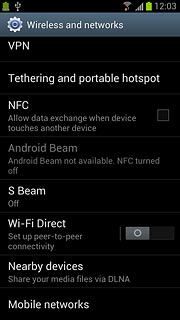
Press Access Point Names.
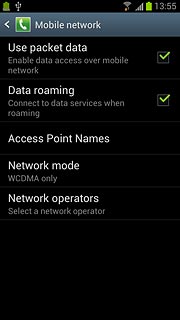
Delete data connection
Press the required data connection.
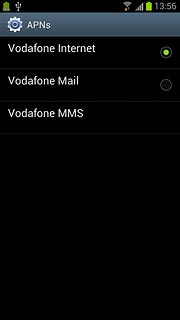
Press the Menu key.

Press Delete APN.
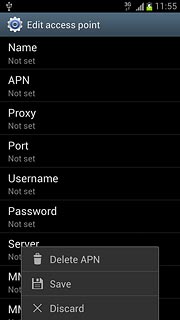
Press the Home key to return to standby mode.

Find "Settings"
Press Apps.
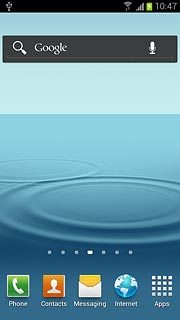
Press Email.
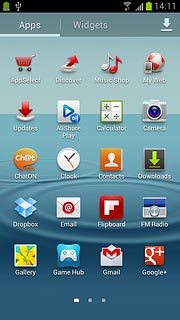
Press the Menu key.

Press Settings.
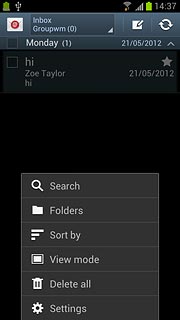
Delete email account
Press the delete icon.
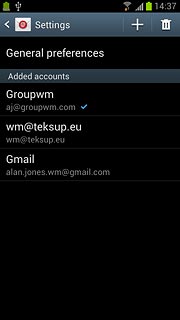
Press the required email account.
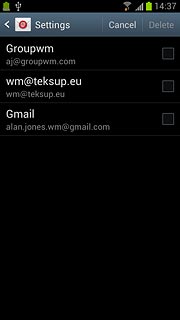
When the box next to the account is ticked (V), the account is selected.
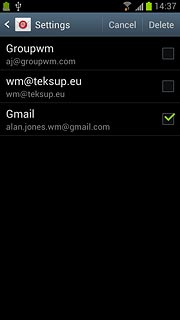
Press Delete.
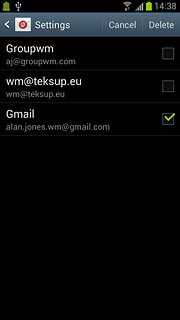
Press Delete to confirm.
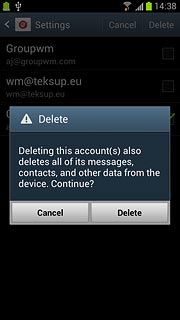
Exit
Press the Home key to return to standby mode.

