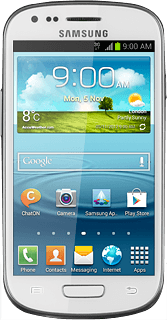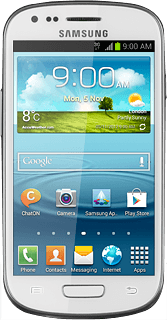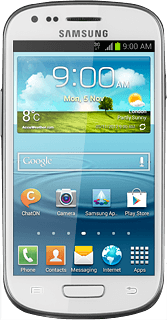Find "Configure"
Press Apps.
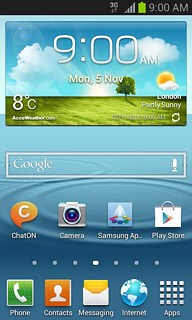
Press Settings.
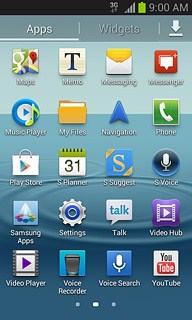
Press More settings.
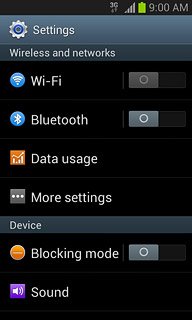
Press Tethering and portable hotspot.
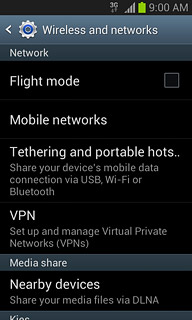
Press Portable Wi-Fi hotspot.
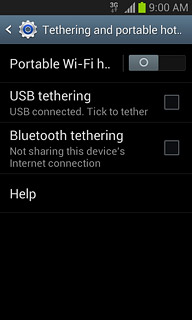
Press Configure.
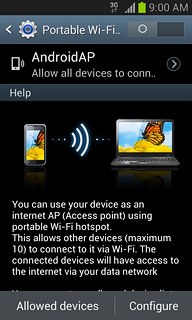
Enter Wi-Fi hotspot name
Key in the required name for the Wi-Fi hotspot.
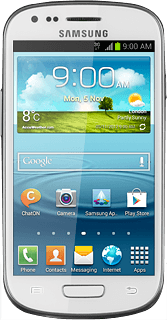
Select security settings
Press the drop down list below Security.

If you don't want to password protect your hotspot:
Press Open.
Press Open.
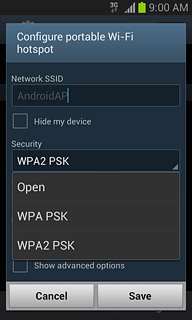
If you want to password protect your hotspot:
Press WPA PSK or WPA2 PSK.
Press WPA PSK or WPA2 PSK.
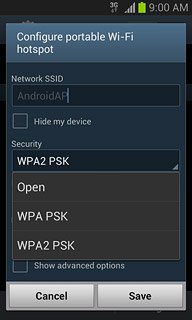
Press the field below Password and key in the required password.
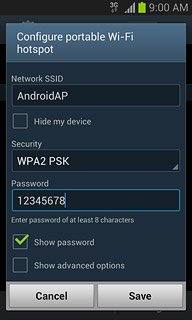
Press Save.
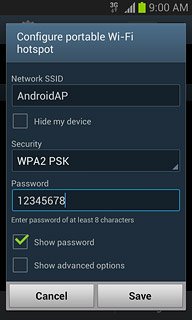
Turn on Wi-Fi hotspot
Press the indicator next to Portable Wi-Fi hotspot to turn on Wi-Fi hotspot.
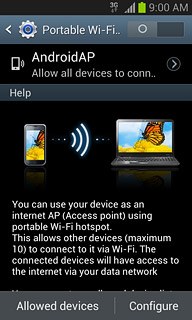
Press OK, if required.
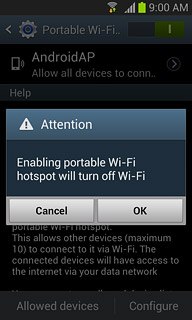
Establish connection
Do the following on the device which is to connect to your Wi-Fi hotspot:
Activate Wi-Fi.
Find the list of available Wi-Fi networks.
Select your phone on the list.
Key in the password you selected in step 3 and establish a connection to your phone.
When the connection is established, you can access the internet from the other device.
Activate Wi-Fi.
Find the list of available Wi-Fi networks.
Select your phone on the list.
Key in the password you selected in step 3 and establish a connection to your phone.
When the connection is established, you can access the internet from the other device.
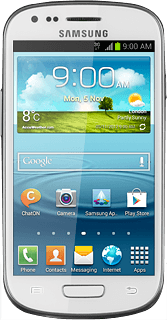
Exit
Press the Home key to return to standby mode.