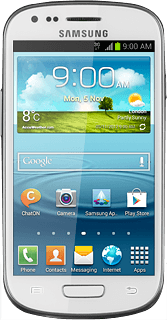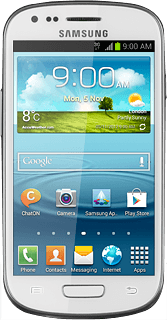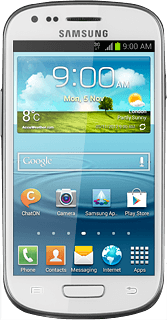Find "Bluetooth"
Press Apps.
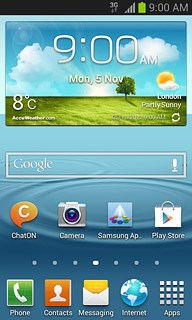
Press Settings.
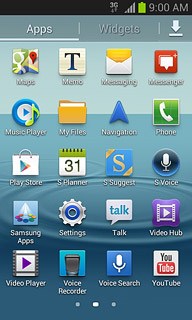
Press Bluetooth.
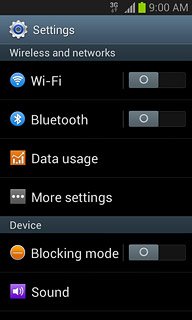
Turn on Bluetooth
Press the indicator next to Bluetooth to turn on Bluetooth.
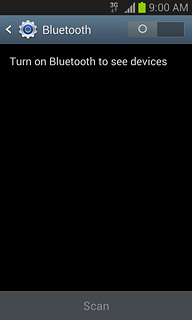
Choose option
Choose one of the following options:
Enter Bluetooth name, go to 3a.
Turn Bluetooth visibility on or off, go to 3b.
Select time interval for Bluetooth visibility, go to 3c.
Enter Bluetooth name, go to 3a.
Turn Bluetooth visibility on or off, go to 3b.
Select time interval for Bluetooth visibility, go to 3c.
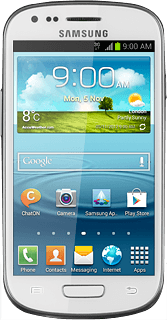
3a - Enter Bluetooth name
Press the Menu key.
The name you give your phone will be shown to other Bluetooth devices.

Press Rename device.
The name you give your phone will be shown to other Bluetooth devices.
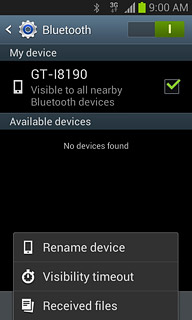
Key in the required name and press OK.
The name you give your phone will be shown to other Bluetooth devices.
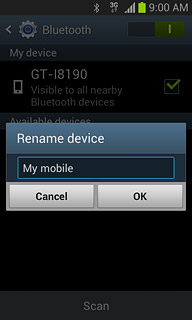
3b - Turn Bluetooth visibility on or off
Press the name of your phone to turn Bluetooth visibility on or off.
Bluetooth visibility is automatically turned off after two minutes.
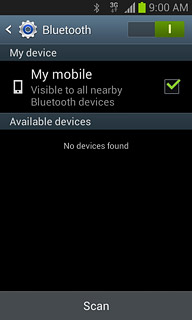
When the box next to the name is ticked (V), Bluetooth visibility is turned on.
Bluetooth visibility is automatically turned off after two minutes.
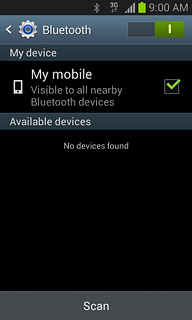
3c - Select time interval for Bluetooth visibility
Press the Menu key.

Press Visibility timeout.
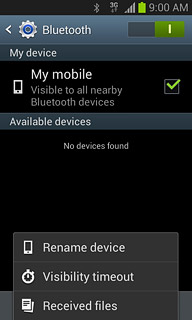
Press the required interval or Never time out.
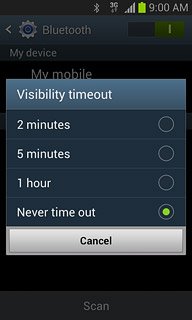
Exit
Press the Home key to return to standby mode.