Turn on the video recorder
Press Applications.
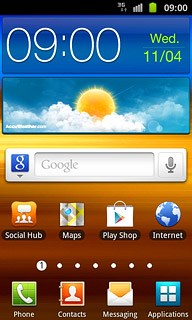
Press Camera.
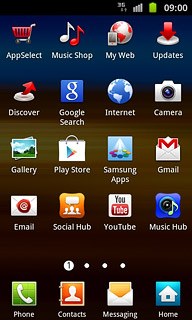
If the camera is turned on:
Drag the indicator to the video recorder icon.
Drag the indicator to the video recorder icon.
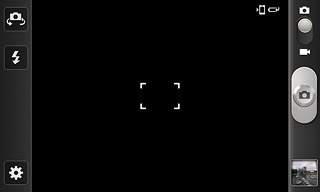
Record video clip
To turn on video light:
Press the video light icon.
Press the video light icon.
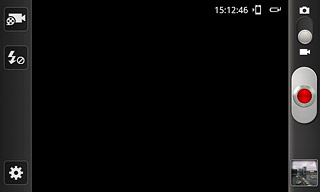
Press On.
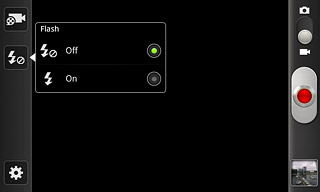
Press the record icon to start the video recorder.
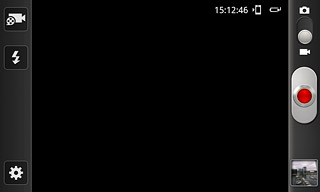
Press the record icon to stop the video recorder.
The video clip is automatically saved.
The video clip is automatically saved.
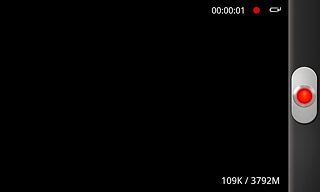
Choose option
You have a number of other options when recording video clips using your phone's video recorder.
Press the settings icon.
Choose one of the following options:
Select resolution, go to 3a.
Select memory, go to 3b.
Press the settings icon.
Choose one of the following options:
Select resolution, go to 3a.
Select memory, go to 3b.
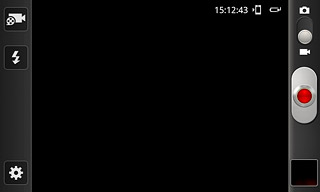
3a - Select resolution
Press Resolution.
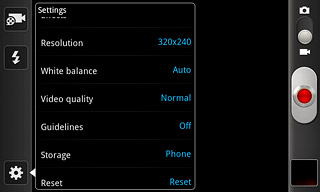
Press the required resolution.
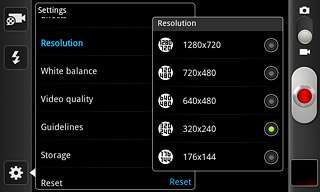
3b - Select memory
Press Storage.
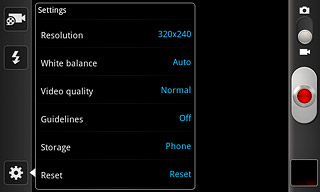
Press Phone or
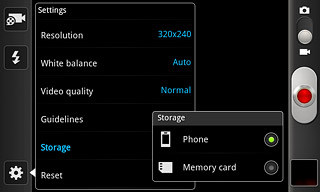
Press the Return key.

Exit
Press the Home key to return to standby mode.

