Turn on the camera
Press Applications.
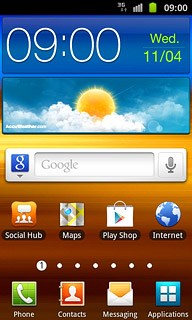
Press Camera.
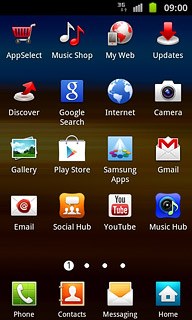
If the video recorder is turned on:
Drag the indicator to the camera icon.
Drag the indicator to the camera icon.
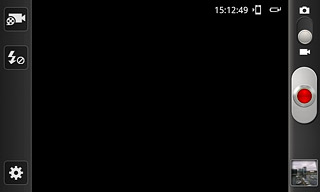
Take a picture
To turn on the flash:
Press the flash icon.
Press the flash icon.
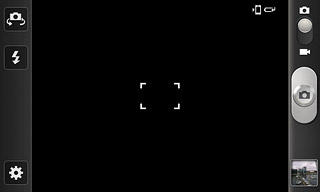
Press On.
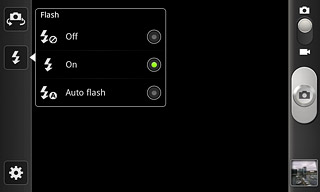
Point the camera lens at the required object and press the camera icon.
The picture is saved automatically.
The picture is saved automatically.

Choose option
You have a number of other options when taking pictures using your phone's camera.
Press the settings icon.
Choose one of the following options:
Select scene mode, go to 3a.
Select resolution, go to 3b.
Turn geotagging on or off, go to 3c.
Select memory, go to 3d.
Press the settings icon.
Choose one of the following options:
Select scene mode, go to 3a.
Select resolution, go to 3b.
Turn geotagging on or off, go to 3c.
Select memory, go to 3d.
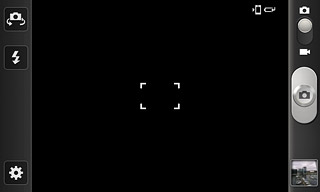
3a - Select scene mode
Press Scene mode.
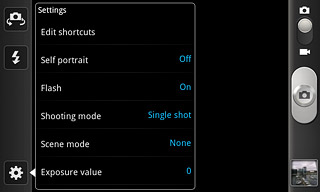
Press the required setting.
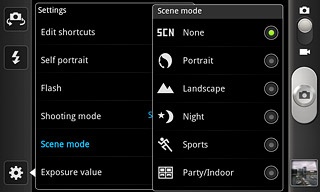
3b - Select resolution
Press Resolution.
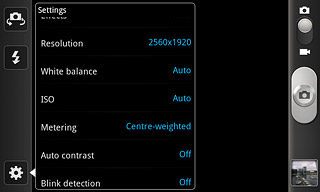
Press the required resolution.
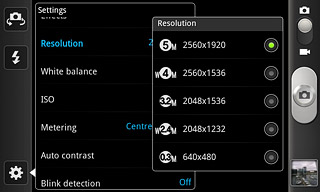
Press the Return key.

3c - Turn geotagging on or off
Press GPS tag.
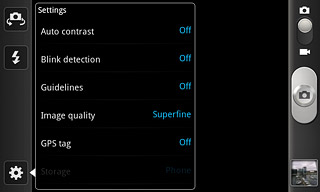
Press Off or On.
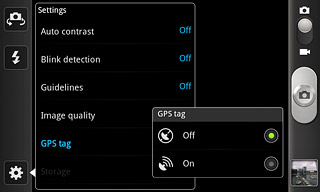
Press the Return key.

3d - Select memory
Press Storage.
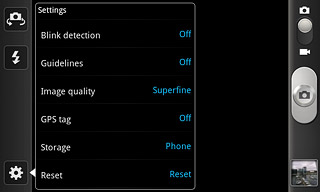
Press Phone or
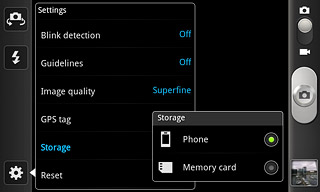
Press the Return key.

Exit
Press the Home key to return to standby mode.

