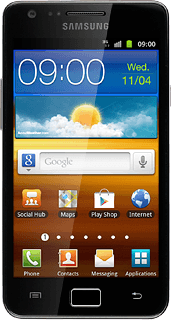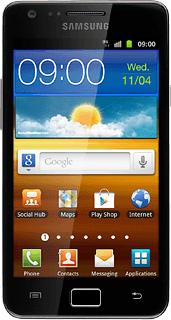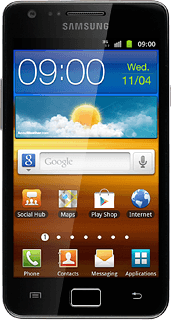Find "Bluetooth settings"
Press Applications.
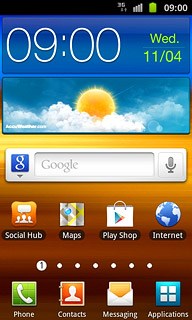
Press Settings.
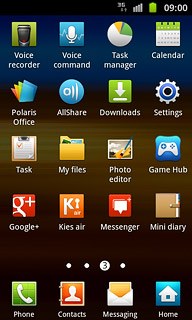
Press Wireless and network.
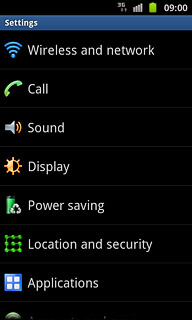
Press Bluetooth settings.
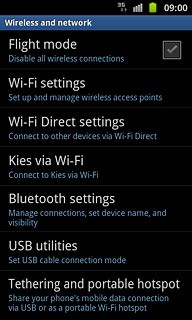
Turn on Bluetooth
Press Bluetooth to turn on Bluetooth.
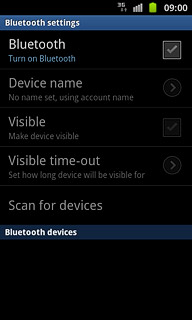
When the box next to the menu item is ticked (V), Bluetooth is turned on.
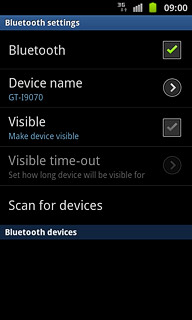
Choose option
Choose one of the following options:
Enter Bluetooth name, go to 3a.
Turn Bluetooth visibility on or off, go to 3b.
Select time interval for Bluetooth visibility, go to 3c.
Enter Bluetooth name, go to 3a.
Turn Bluetooth visibility on or off, go to 3b.
Select time interval for Bluetooth visibility, go to 3c.
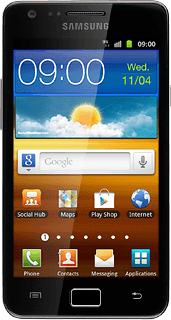
3a - Enter Bluetooth name
Press Device name.
The name you give your phone will be shown to other Bluetooth devices.
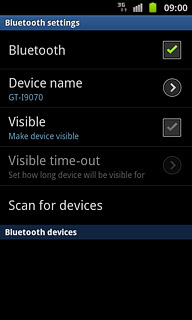
Key in the required name and press OK.
The name you give your phone will be shown to other Bluetooth devices.
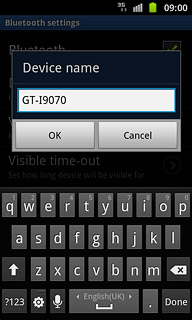
3b - Turn Bluetooth visibility on or off
Press Visible to turn Bluetooth visibility on or off.
Bluetooth visibility is automatically turned off after two minutes.
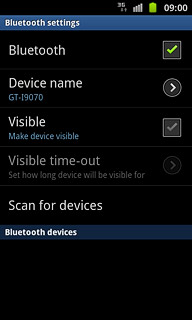
When the box next to the menu item is ticked (V), Bluetooth visibility is turned on.
Bluetooth visibility is automatically turned off after two minutes.
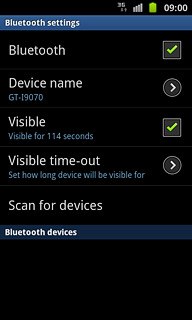
3c - Select time interval for Bluetooth visibility
Press Visible time-out.
The menu item is only available if you activated Bluetooth visibility, see step 3b.
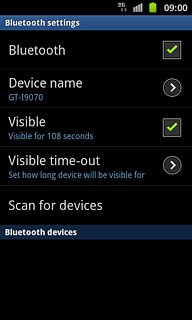
Press the required setting.
The menu item is only available if you activated Bluetooth visibility, see step 3b.
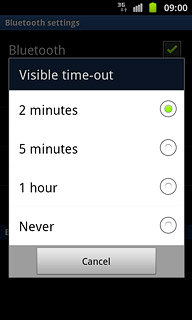
Exit
Press the Home key to return to standby mode.