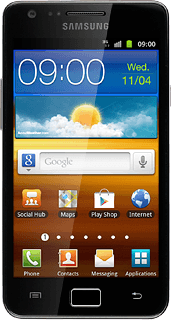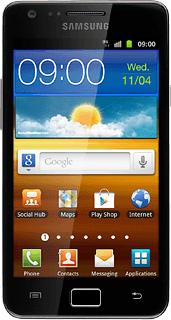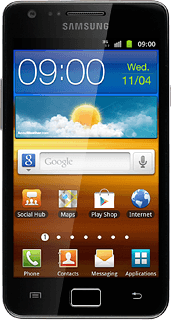Find "Access Point Names"
Press Applications.
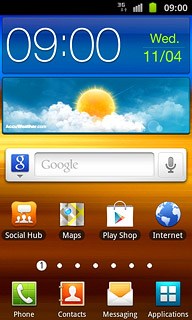
Press Settings.
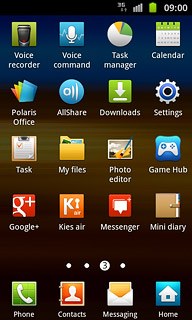
Press Wireless and network.
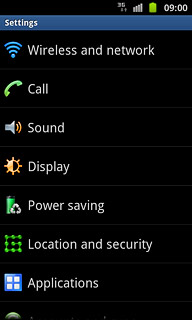
Press Mobile networks.
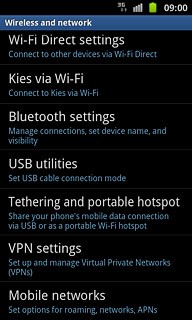
Press Access Point Names.
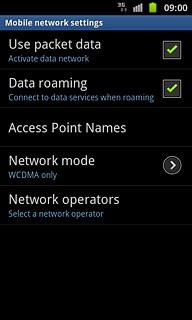
Create new data connection
Press the Menu key.

Press New APN.
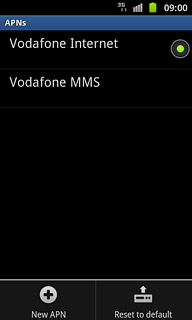
Enter data connection name
Press Name.
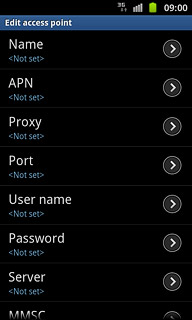
Key in Vodafone Mail and press OK.
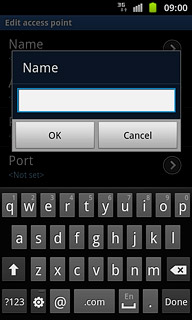
Enter APN
Press APN.
An APN is used to create a data connection.
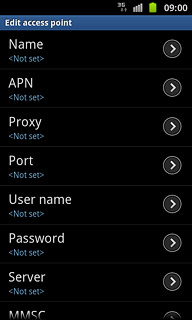
Key in live.vodafone.com and press OK.
An APN is used to create a data connection.
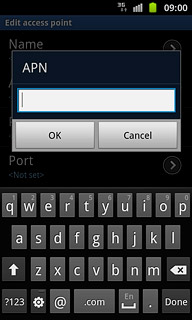
Enter country code
Press MCC.
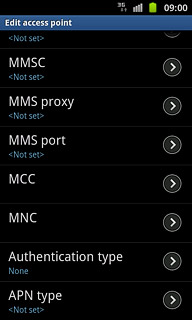
Key in 272 and press OK.
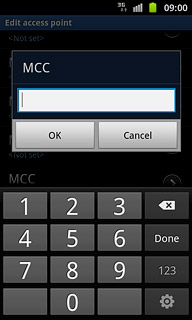
Enter network code
Press MNC.
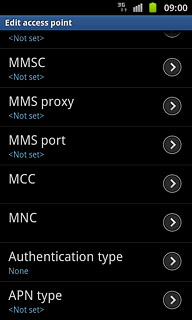
Key in 01 and press OK.
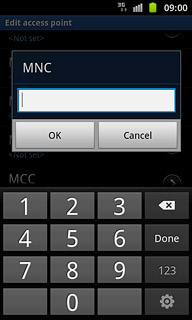
Select authentication type
Press Authentication type.
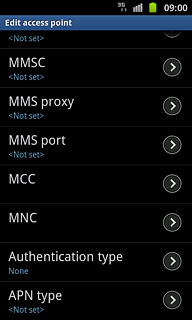
Press PAP.
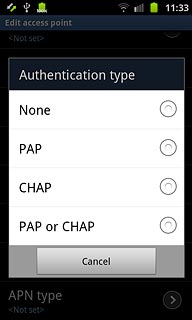
Select APN type
Press APN type.
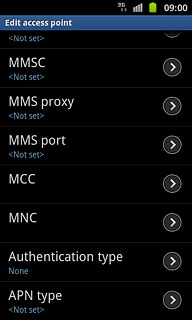
Press Internet.
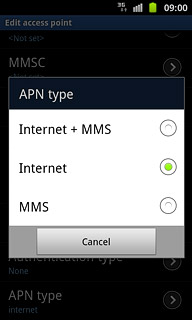
Save and activate data connection
Press the Menu key.

Press Save.
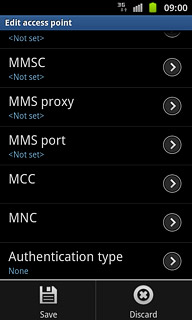
Press the field next to Vodafone Mail to fill in the field.
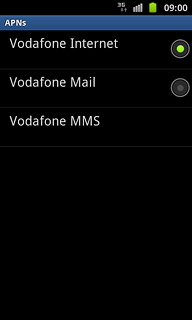
Press the Home key to return to standby mode.

Find "Email"
Press Applications.
If email accounts have been created already, press the Menu key. Press Add account.
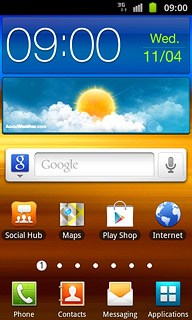
Press Email.
If email accounts have been created already, press the Menu key. Press Add account.
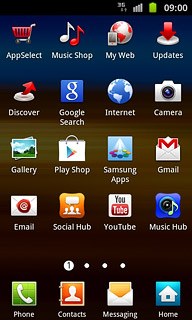
Enter email address
Press account@example.com and key in your email address.
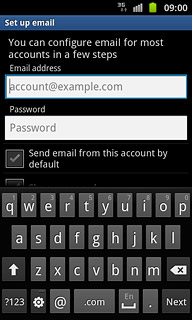
Enter password
Press Password and key in the password for your email account.
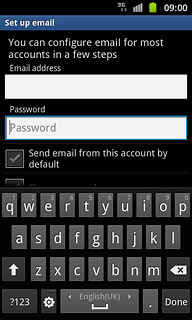
Select server type
Press Next.
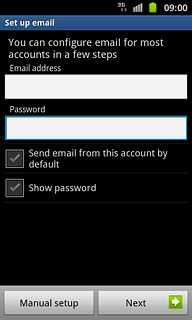
Press POP3 account.
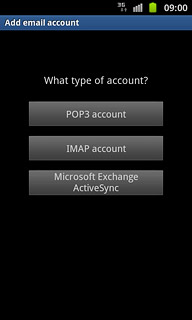
Enter username
Key in the username for your email account.
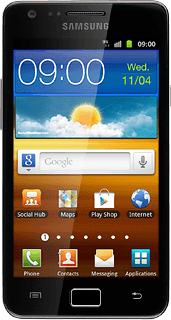
Enter incoming server
Press the field below POP3 server and key in the name of your email provider's incoming email server.
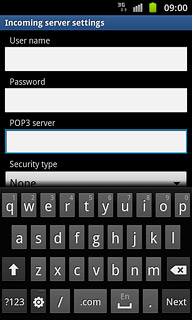
Turn off encryption of incoming email messages
Press the drop down list below Security type.
SSL encryption protects your email messages when sending and receiving email messages. If you turn on SSL encryption, your email provider and internet service provider need to support this function, and you might need to select further settings before you can send and receive email messages.
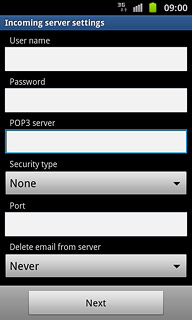
Press None.
SSL encryption protects your email messages when sending and receiving email messages. If you turn on SSL encryption, your email provider and internet service provider need to support this function, and you might need to select further settings before you can send and receive email messages.
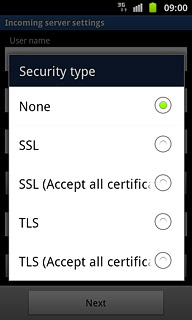
Enter incoming port
Press the field below Port and key in 110
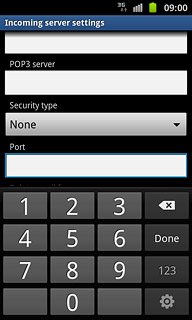
Turn deletion of email messages on server on or off
Press the drop down list below Delete email from server.
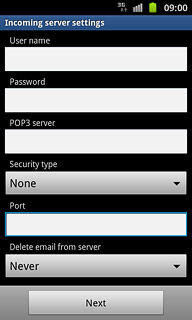
Press Never or When I delete from In.
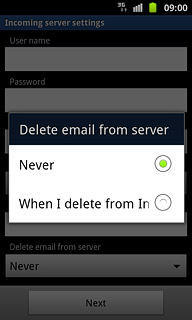
Press Next.
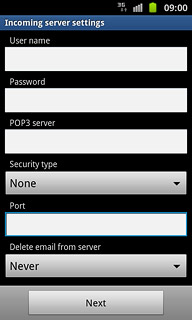
Enter outgoing server
Key in mail.vodafone.ie
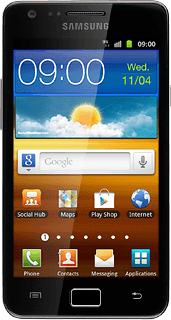
Turn off encryption of outgoing email messages
Press the drop down list below Security type.
SSL encryption protects your email messages when sending and receiving email messages. If you turn on SSL encryption, your email provider and internet service provider need to support this function, and you might need to select further settings before you can send and receive email messages.
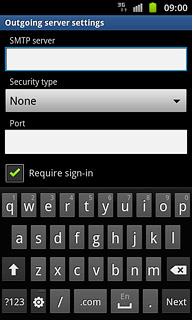
Press None.
SSL encryption protects your email messages when sending and receiving email messages. If you turn on SSL encryption, your email provider and internet service provider need to support this function, and you might need to select further settings before you can send and receive email messages.
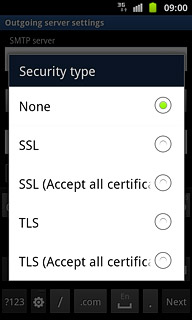
Enter outgoing port
Press the field below Port and key in 25
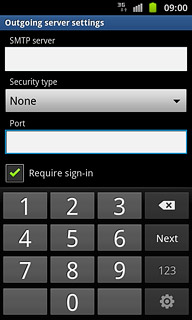
Turn off SMTP authentication
Press Require sign-in to turn off SMTP authentication.

When the box next to the menu item is empty, SMTP authentication is turned off.
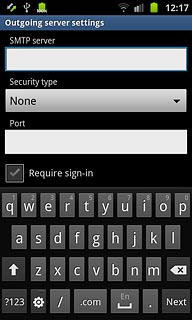
Select setting for retrieval of new email messages
Press Next.
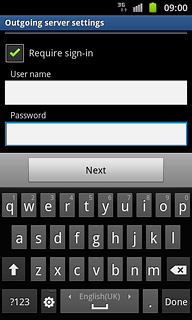
Press the drop down list below Email check frequency.
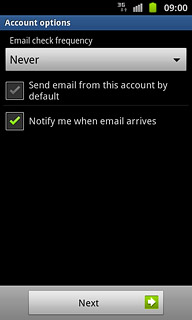
Press Never or the required period.
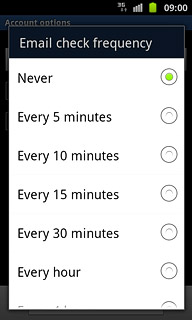
Turn email message notification on or off
Press Notify me when email arrives to turn the function on or off.
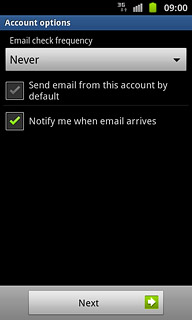
When the box next to the menu item is ticked (V), the function is turned on.
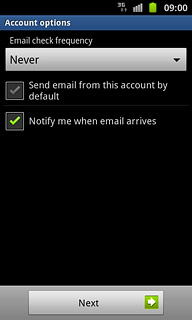
Press Next.
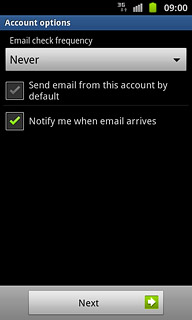
Enter email account name
Key in a name for the email account.
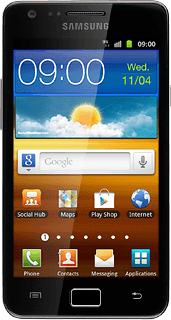
Enter sender name
Press the field below Your name (Displayed on outgoing messages) and key in the required sender name.
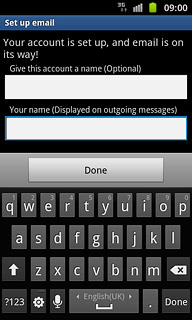
Retrieve email messages
Press Done.
Wait while your phone retrieves new email messages.
Wait while your phone retrieves new email messages.
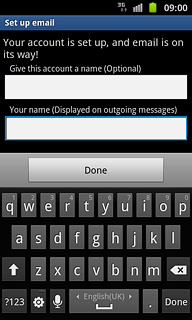
Exit
Press the Home key to return to standby mode.