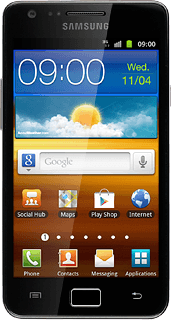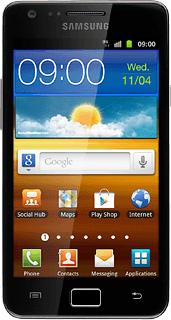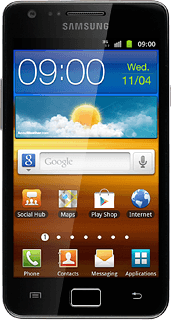Open inbox
Press Messaging.
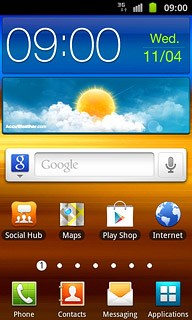
Read text message
Press the required sender.
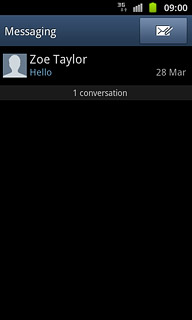
Choose option
You have a number of options when you've read the text message.
Choose one of the following options:
Reply to text message, go to 3a.
Forward text message, go to 3b.
Delete text message, go to 3c.
Choose one of the following options:
Reply to text message, go to 3a.
Forward text message, go to 3b.
Delete text message, go to 3c.
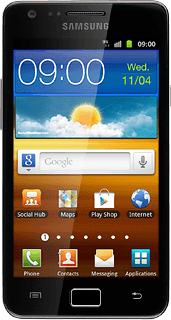
3a - Reply to text message
Press Tap to enter message.
Write the required text.
Write the required text.
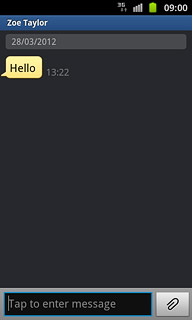
Press Send.
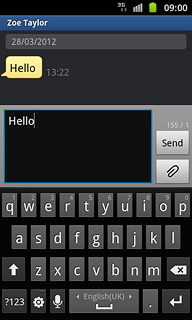
3b - Forward text message
Press and hold the required text message until a pop-up menu is displayed.
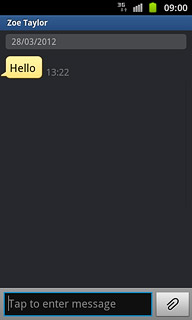
Press Forward.
Key in the first letters of the required contact.
Matching contacts are displayed.
Key in the first letters of the required contact.
Matching contacts are displayed.
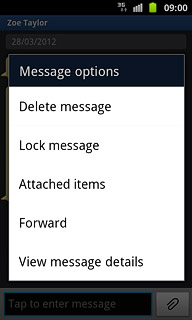
Press the required contact.
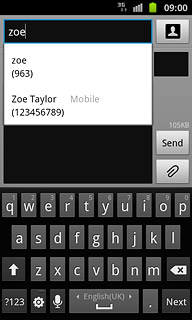
Press Send.
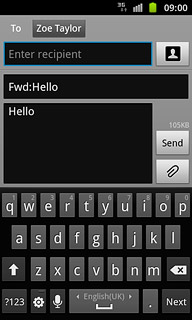
3c - Delete text message
Press and hold the required text message until a pop-up menu is displayed.
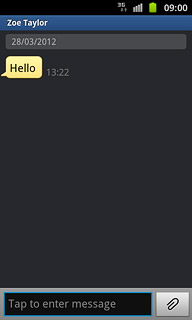
Press Delete message.
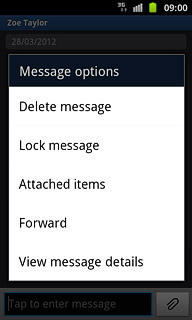
Press OK to confirm.
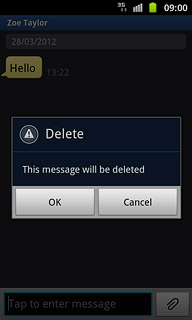
Exit
Press the Home key to return to standby mode.