Find "Google"
Press Applications.
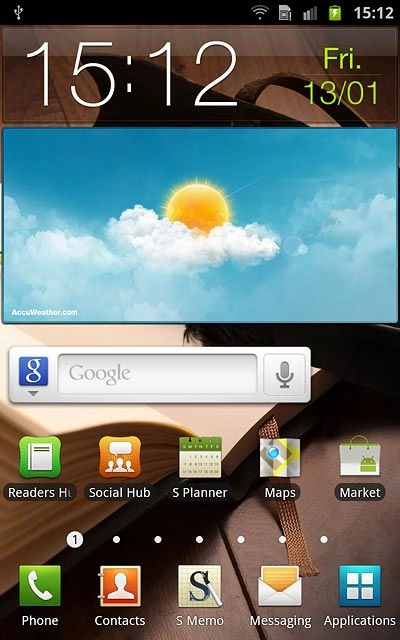
Press Settings.
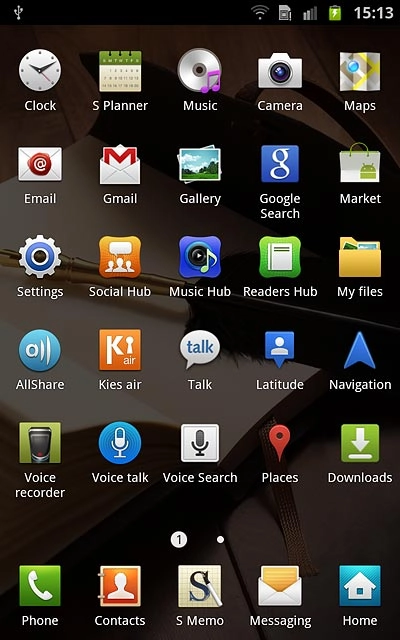
Press Accounts and sync.
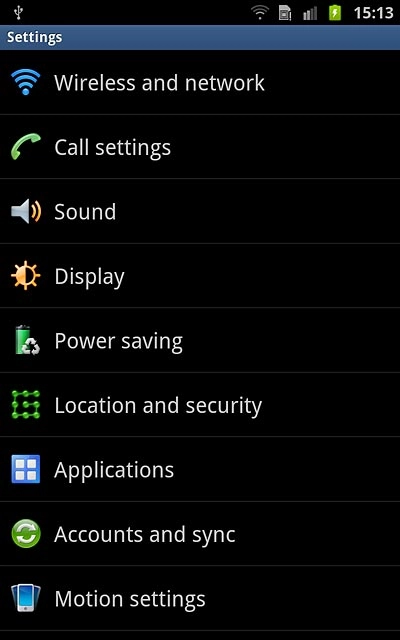
Press Add account.
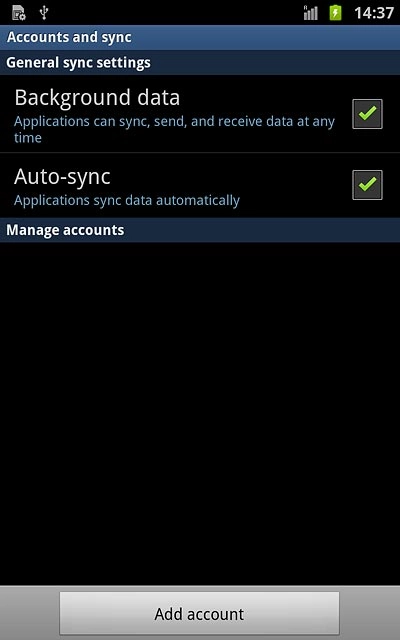
Press Google.
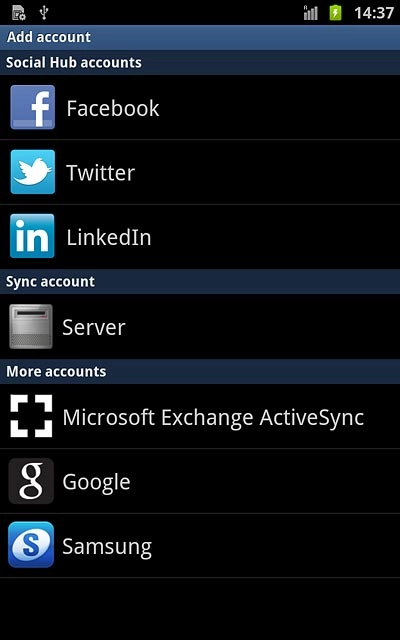
Start activation
Press Next.
To create a new account: press Create. Follow the instructions on the display to create a new account.
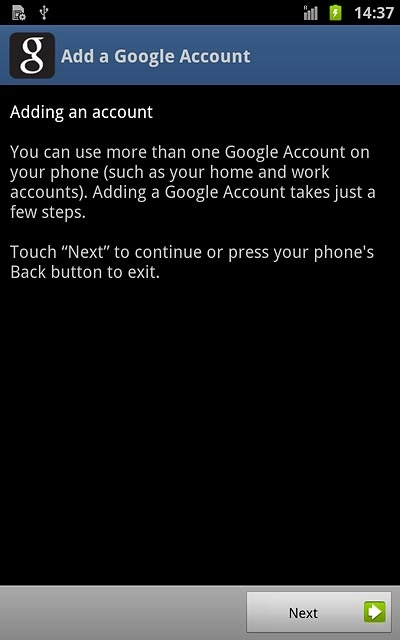
Press Sign in.
To create a new account: press Create. Follow the instructions on the display to create a new account.
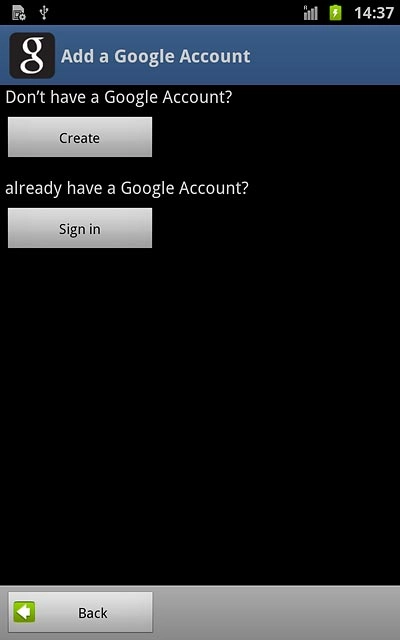
Activate Google account
Press Username and key in the username for your Google account.
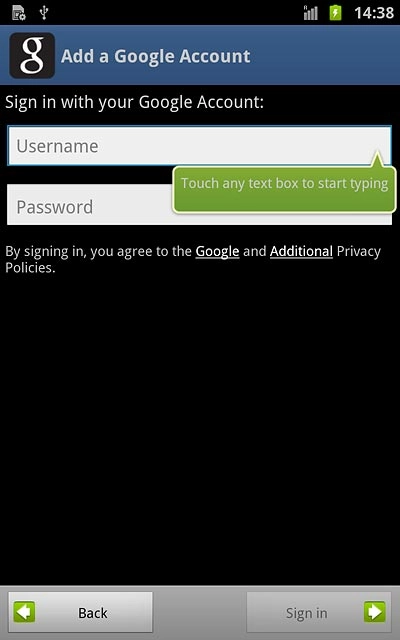
Press Password and key in the password for your Google account.
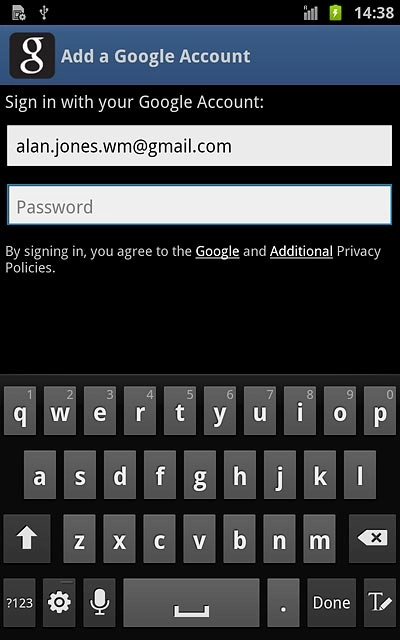
Press Done.
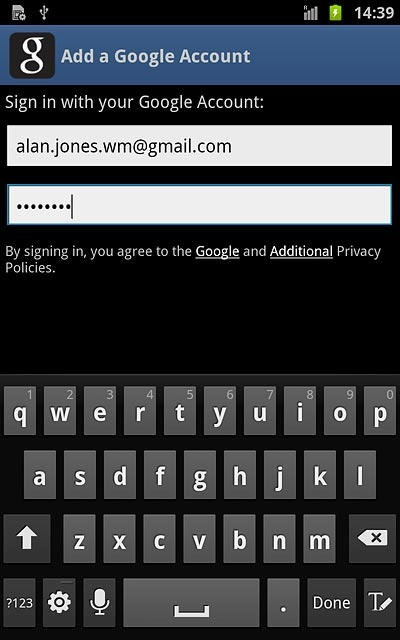
Press Sign in.
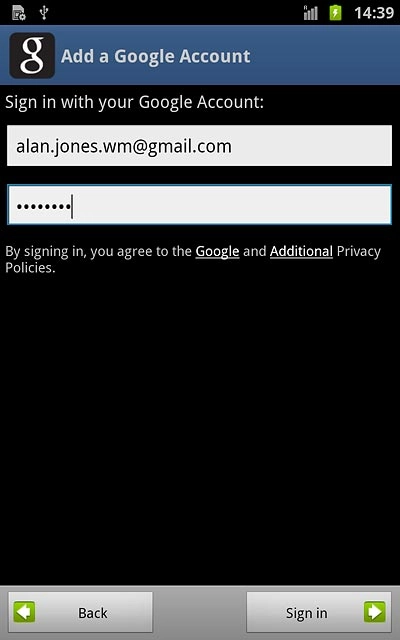
Choose backup settings
Follow the instructions on the display to select backup settings.
Press Next.
Press Next.
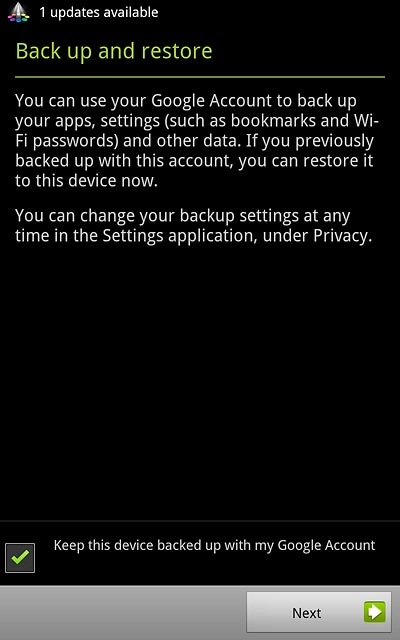
Exit
Press Finish setup.
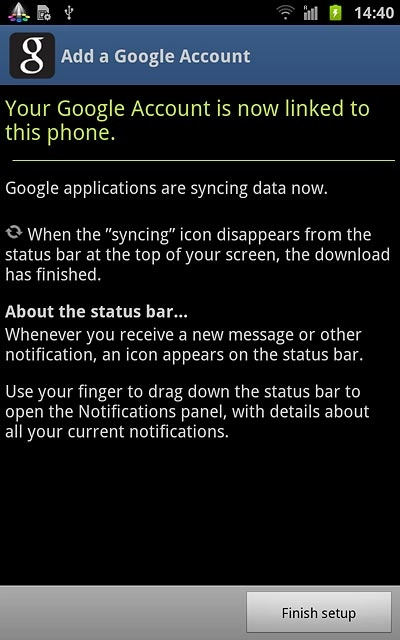
Press the Home key to return to standby mode.

