Connect headset
Connect a headset to the headset socket at the top of your phone.

Find "FM Radio"
Press Apps.
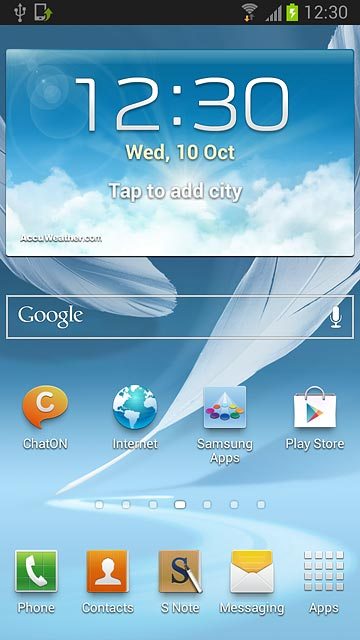
Press FM Radio.
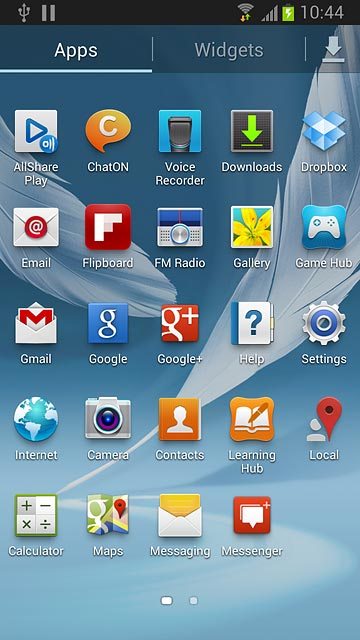
Use radio
If required, press the power on icon.
Follow the steps below to use the radio.
Follow the steps below to use the radio.
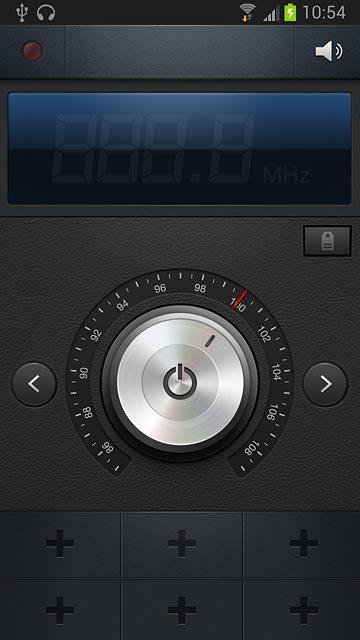
Manual tuning
Turn the dial in the middle of the display to select the required frequency.

Automatic tuning
Press arrow right or arrow left.
The radio searches for channels in the selected direction and stops when a channel is found.
The radio searches for channels in the selected direction and stops when a channel is found.

Save channel
Press + at the bottom of the display.

Save channels automatically
Press the Menu key.
If you select All stations, saved channels are replaced.
If you select Retaining favourites, saved channels are retained, see above.
If you select Retaining favourites, saved channels are retained, see above.

Press Scan.
If you select All stations, saved channels are replaced.
If you select Retaining favourites, saved channels are retained, see above.
If you select Retaining favourites, saved channels are retained, see above.
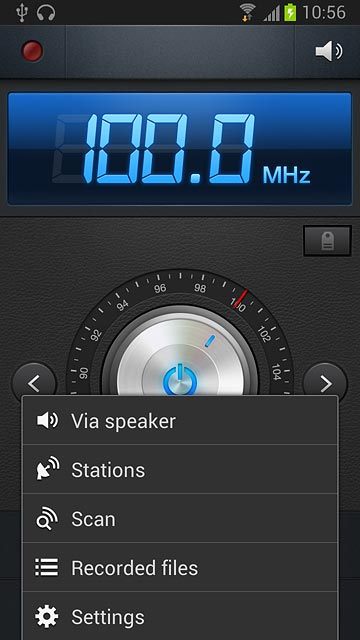
Press All stations or Retaining favourites.
If you select All stations, saved channels are replaced.
If you select Retaining favourites, saved channels are retained, see above.
If you select Retaining favourites, saved channels are retained, see above.
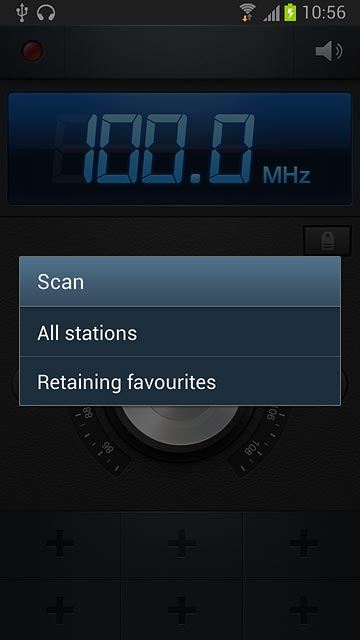
Press OK.
If you select All stations, saved channels are replaced.
If you select Retaining favourites, saved channels are retained, see above.
If you select Retaining favourites, saved channels are retained, see above.
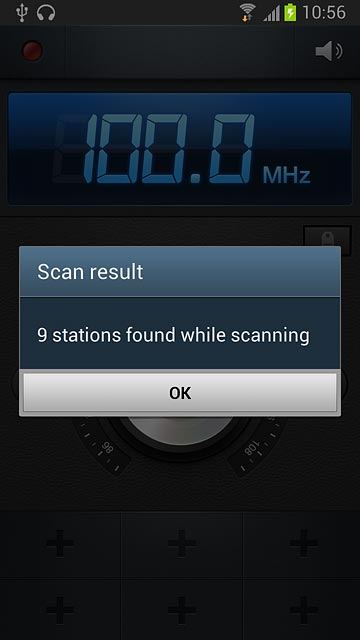
Press the Return key to return to the radio.
If you select All stations, saved channels are replaced.
If you select Retaining favourites, saved channels are retained, see above.
If you select Retaining favourites, saved channels are retained, see above.

Select saved channel
Press the Menu key.

Press Stations.
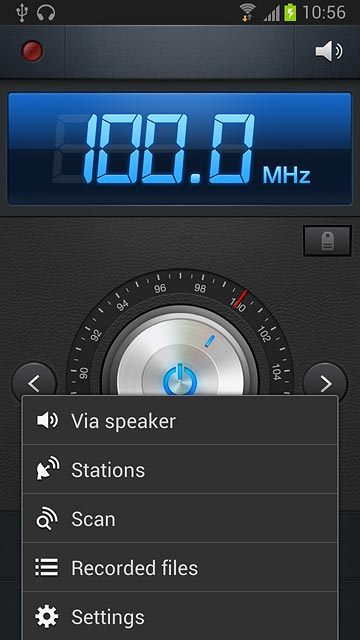
Press the required channel.
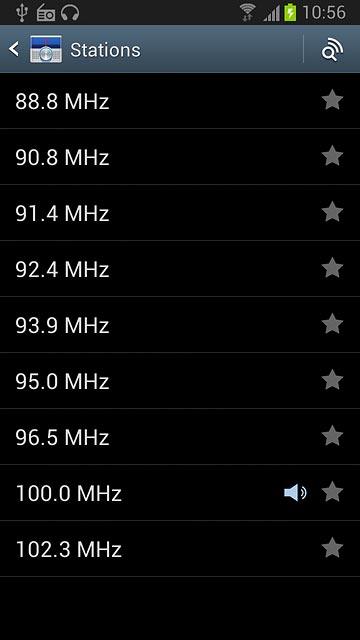
Press the Return key to return to the radio.

Turn speaker on or off
Press the Menu key.

Press Via speaker or Via earphones (depending on the current setting).
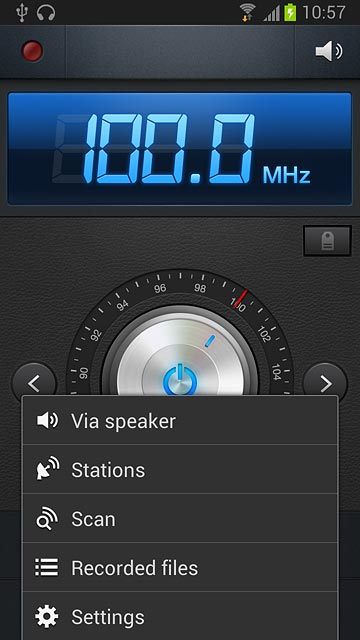
Adjust the volume
Press the upper or lower part of the Volume key to adjust the volume.

Turn AF on or off
Press the Menu key.
If you turn on alternative frequencies, the radio automatically searches for another frequency if the signal from the selected channel gets too weak.

Press Settings.
If you turn on alternative frequencies, the radio automatically searches for another frequency if the signal from the selected channel gets too weak.
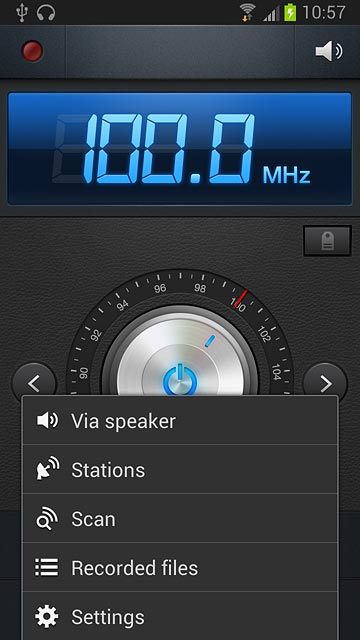
Press Alternative frequency to turn the function on or off.
If you turn on alternative frequencies, the radio automatically searches for another frequency if the signal from the selected channel gets too weak.
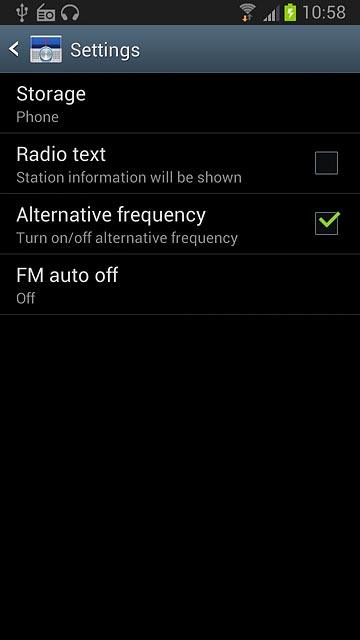
When the box next to the menu item is ticked (V), the function is turned on.
If you turn on alternative frequencies, the radio automatically searches for another frequency if the signal from the selected channel gets too weak.
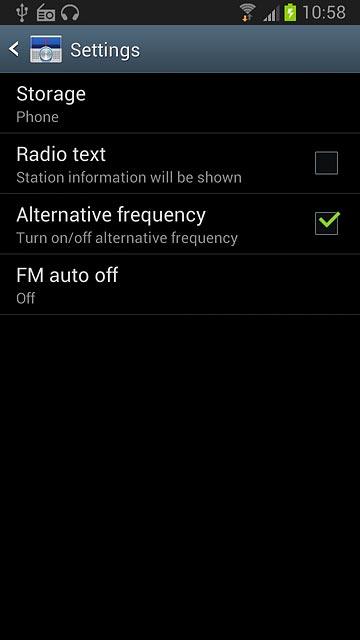
Press the Return key to return to the radio.
If you turn on alternative frequencies, the radio automatically searches for another frequency if the signal from the selected channel gets too weak.

Exit
Press the power off icon.

Press the Home key to return to standby mode.

