Find "Blocking mode"
Press Apps.
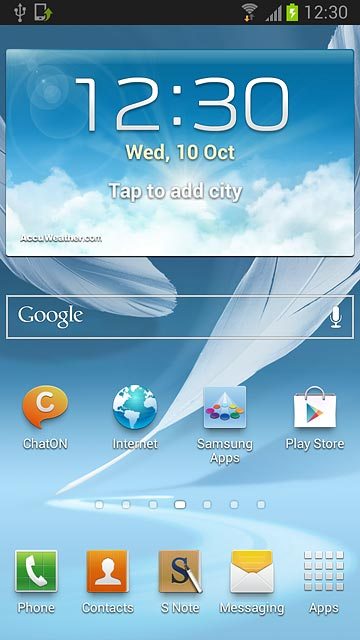
Press Settings.
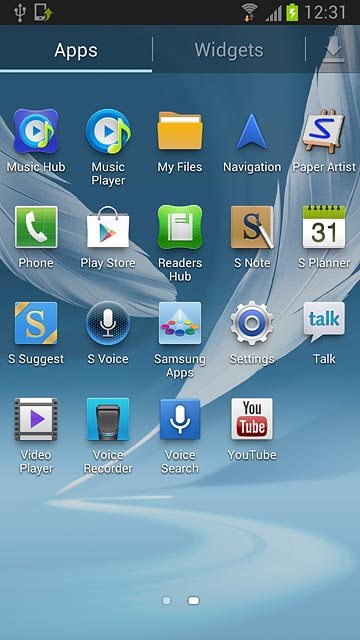
Press Blocking mode.
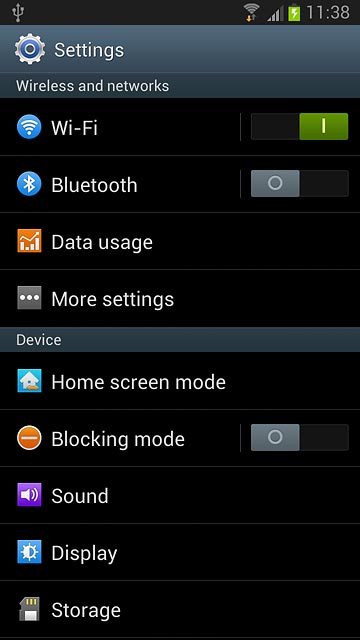
Turn on suppression of calls and notifications
Press the indicator next to Blocking mode to turn on the function.
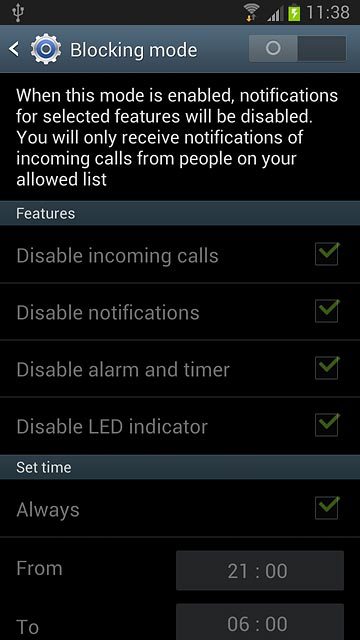
When the indicator turns green, the function is turned on.
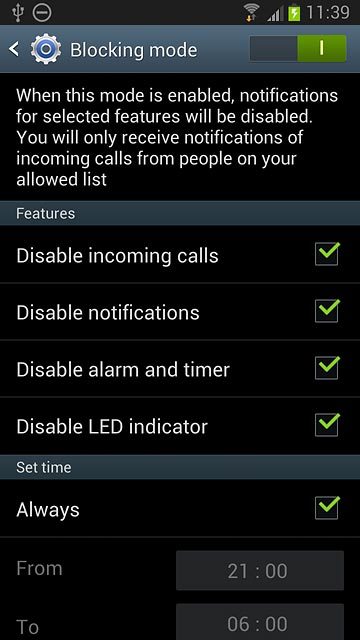
Select option
Turn suppression of certain functions on or off, go to 3a.
Set period of time, go to 3b.
Select contacts, go to 3c.
Set period of time, go to 3b.
Select contacts, go to 3c.

3a - Turn suppression of certain functions on or off
Press one of the following settings to turn it on or off:
Disable incoming calls
Disable incoming calls
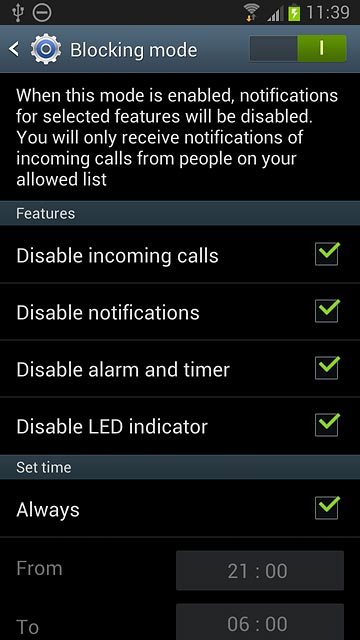
Disable notifications
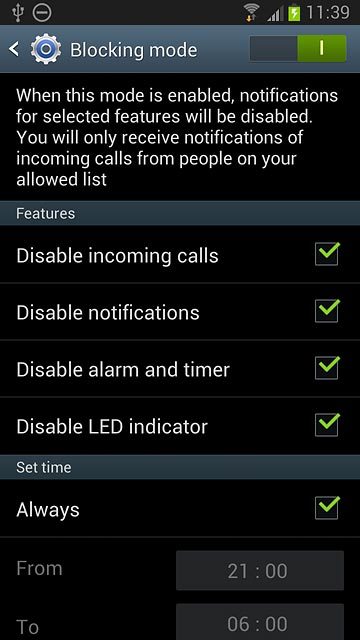
Disable alarm and timer
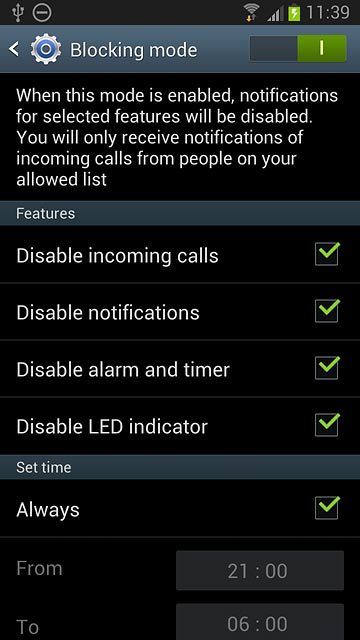
Disable LED indicator
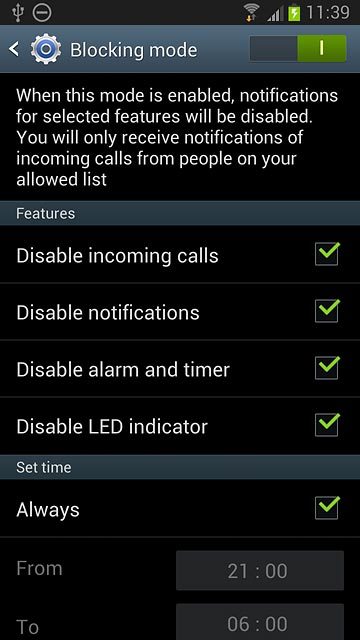
When the box next to a setting is ticked (V), it's turned on.
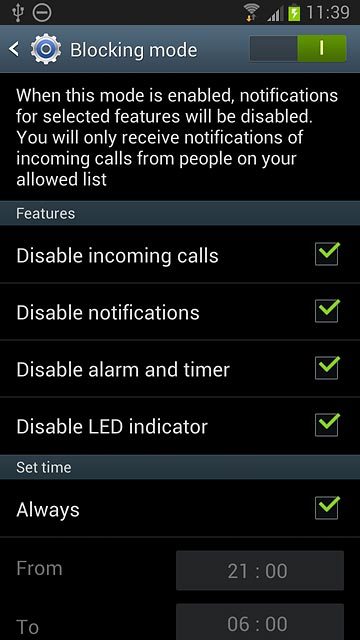
3b - Set period of time
Press Always to turn the function on or off.
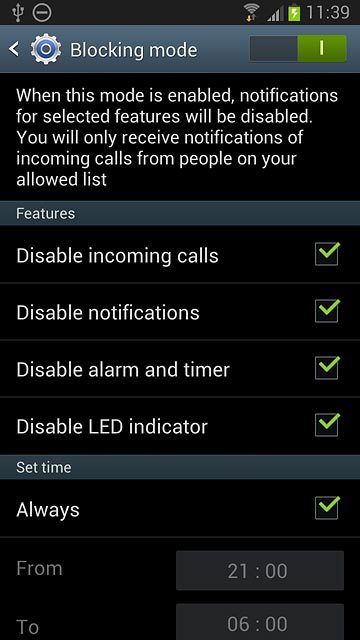
When the box next to the menu item is ticked (V), the function is turned on.
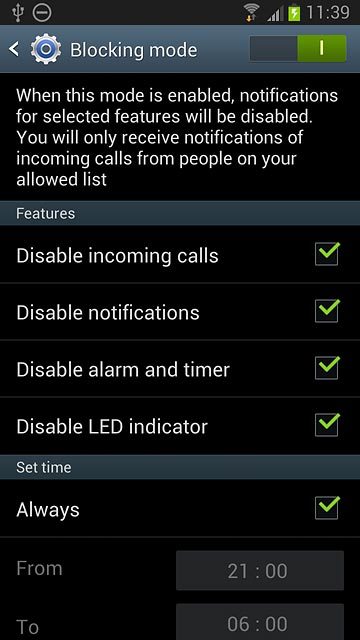
If you turn off the function:
Press the field next to From.
Press the field next to From.
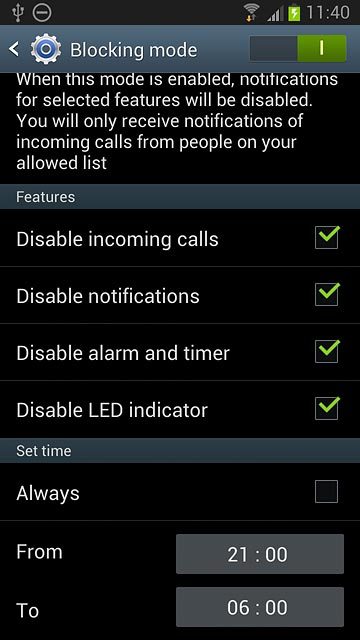
Press arrow up and arrow down next to hours and minutes to set the time.
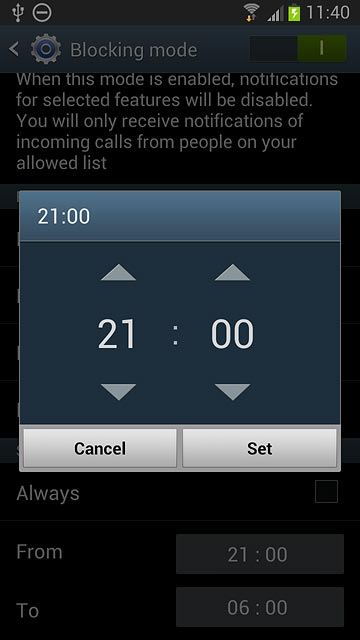
Press Set.
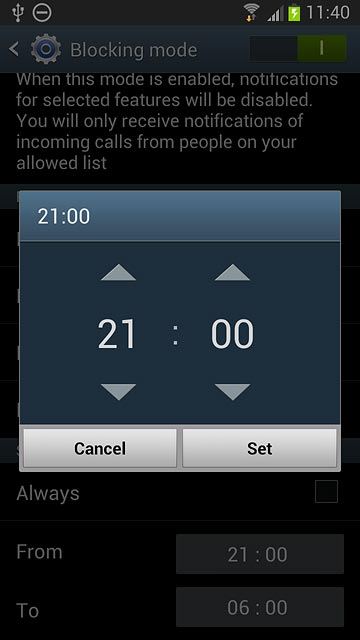
Press the field next to To.
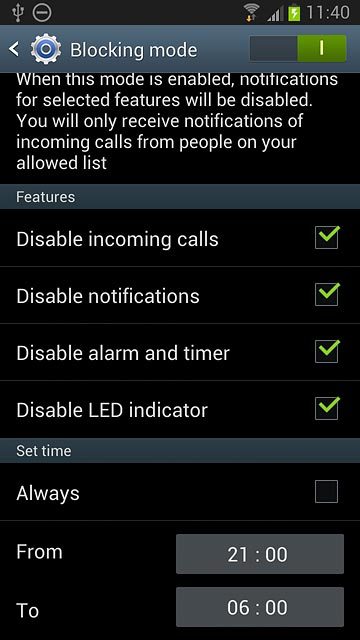
Press arrow up and arrow down next to hours and minutes to set the time.
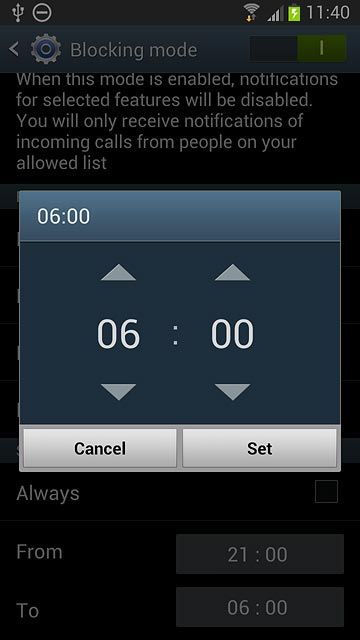
Press Set.
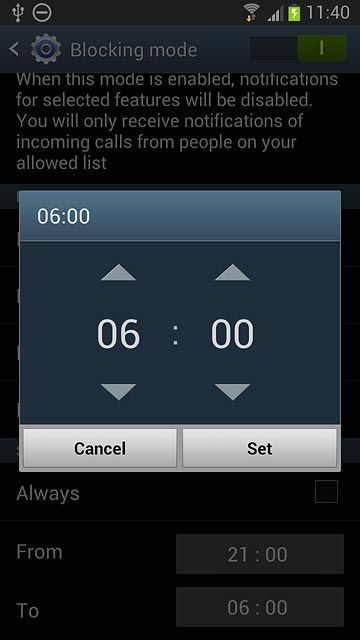
3c - Select contacts
Press Allowed contacts.
You can select contacts that can call you or sent you messages even though the function is turned on.
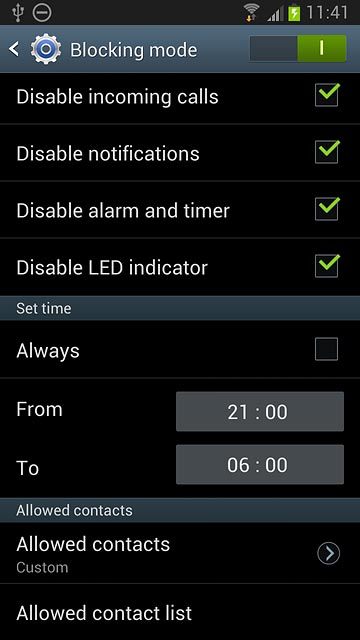
Press one of the following options:
None
None
You can select contacts that can call you or sent you messages even though the function is turned on.
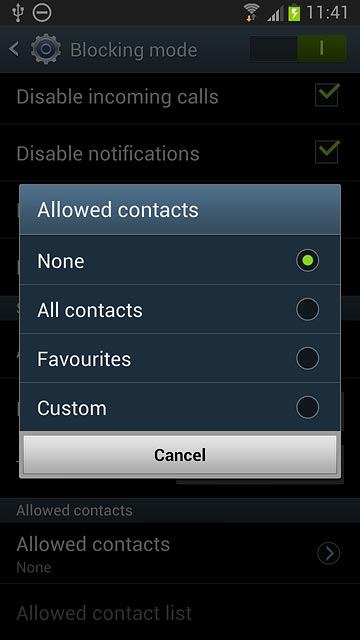
All contacts
You can select contacts that can call you or sent you messages even though the function is turned on.
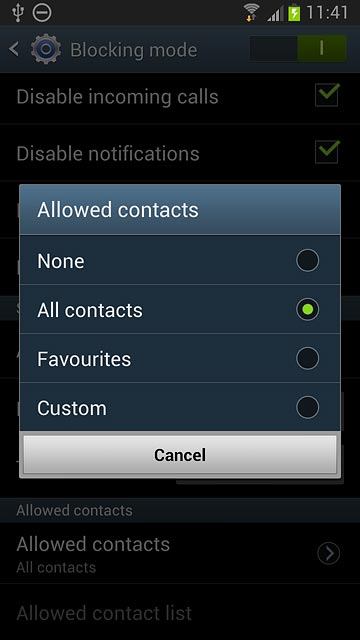
Favourites
You can select contacts that can call you or sent you messages even though the function is turned on.
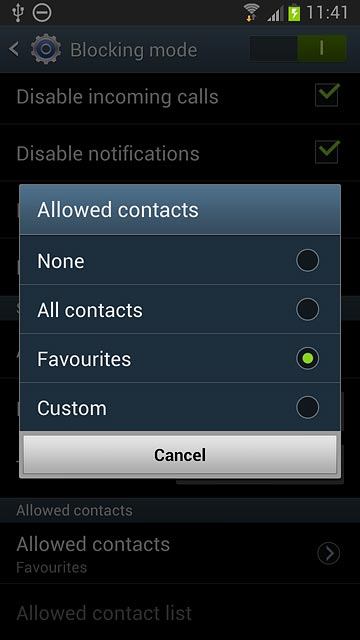
Custom
You can select contacts that can call you or sent you messages even though the function is turned on.
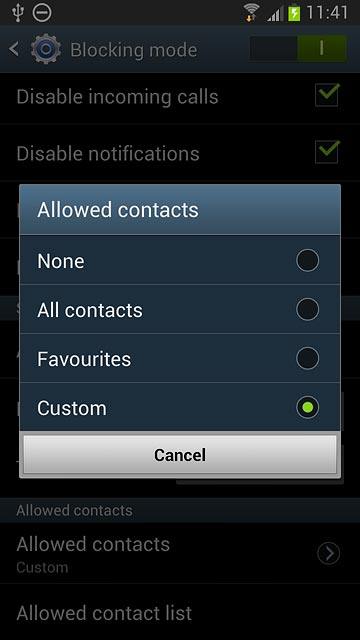
If you select Custom:
You can select contacts that can call you or sent you messages even though the function is turned on.
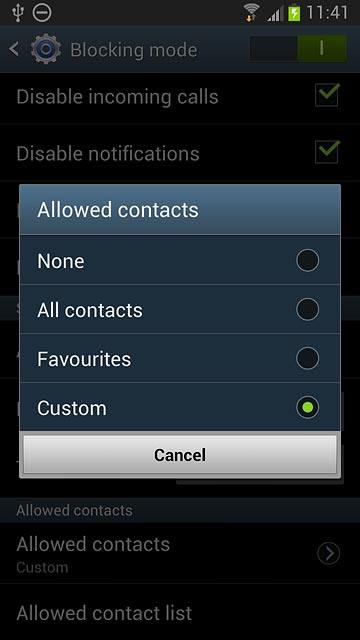
Press Add.
You can select contacts that can call you or sent you messages even though the function is turned on.
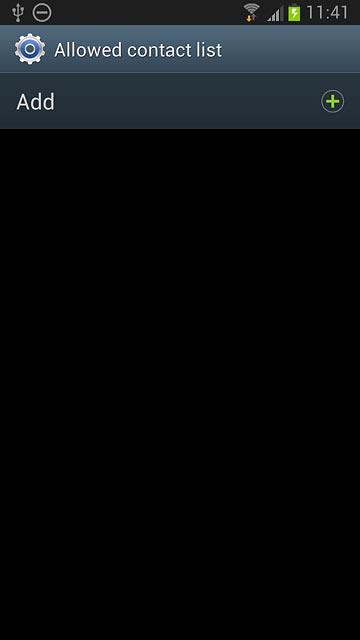
Press the required contact.
You can select contacts that can call you or sent you messages even though the function is turned on.
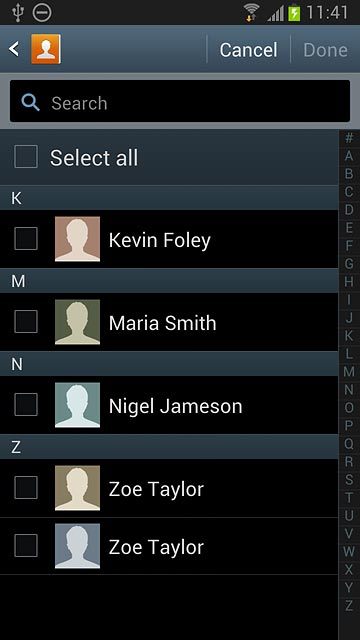
When the box next to a contact is ticked (V), the contact is selected.
You can select contacts that can call you or sent you messages even though the function is turned on.
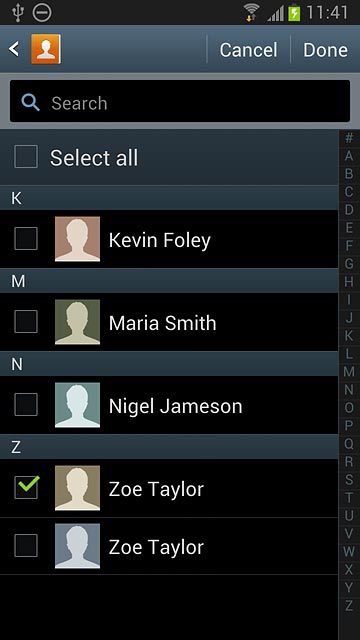
Press Done.
You can select contacts that can call you or sent you messages even though the function is turned on.
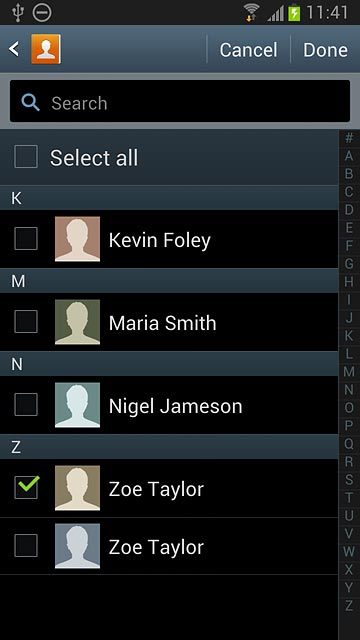
Press the Return key.
You can select contacts that can call you or sent you messages even though the function is turned on.

Exit
Press the Home key to return to standby mode.




