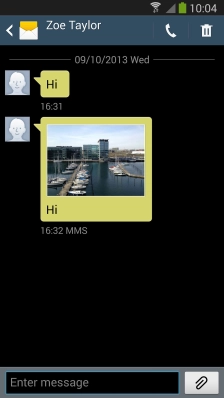1 Create new picture message
Press .
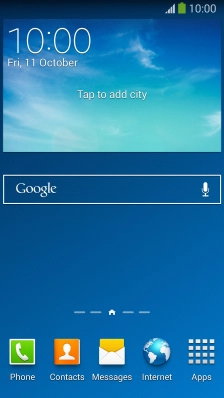
Press the new message icon.
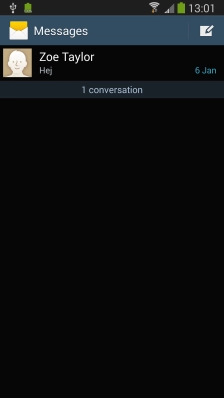
2 Select recipient
Key in the first letters of the recipient's name and press the required contact.
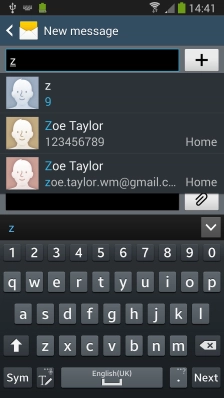
3 Write text
Press and write the required text.
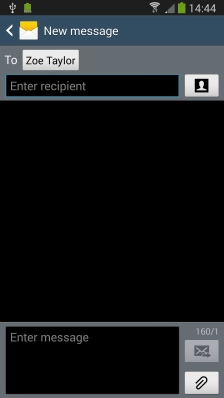
4 Insert a picture
Press the attachment icon.
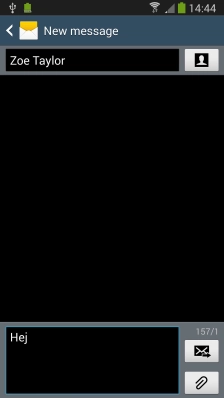
Press and go to the required folder.
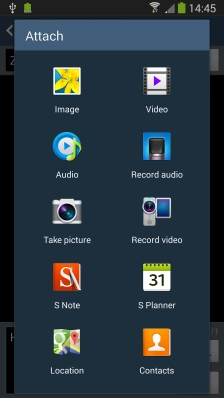
Press the required picture.
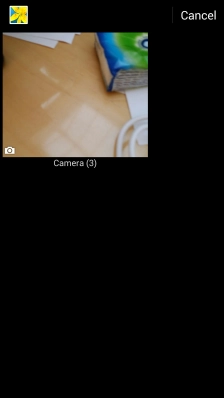
Press the confirm icon.
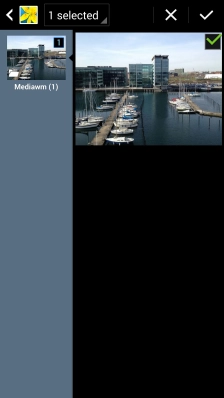
5 Insert a video clip
Press the attachment icon.
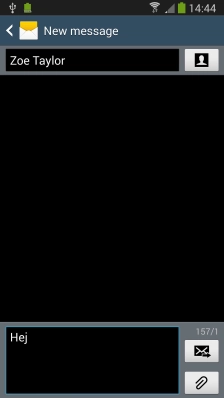
Press and go to the required folder.
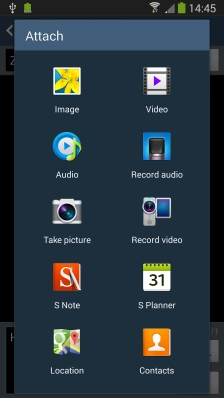
Press the required video clip.
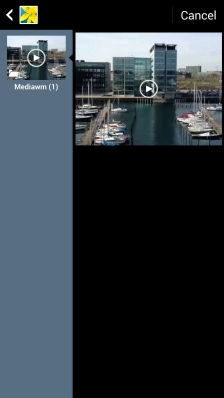
6 Insert an audio file
Press the attachment icon.
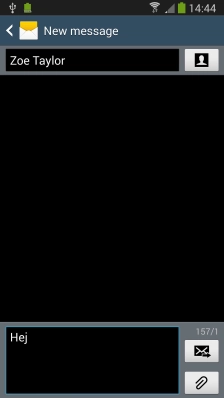
Press and go to the required folder.
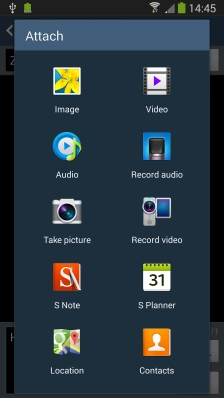
Press the field next to the required audio file.
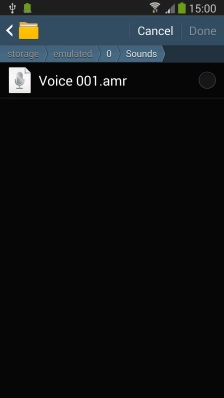
Press .
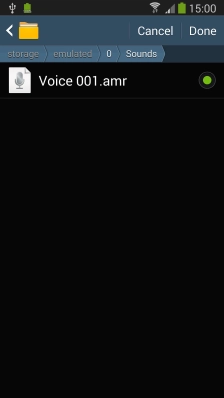
7 Send the picture message
Press the send icon when you've finished your picture message.
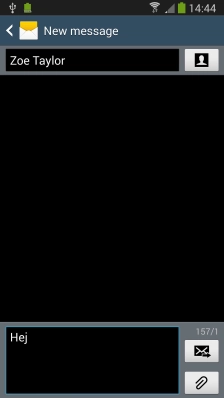
8 Return to the home screen
Press the Home key to return to the home screen.