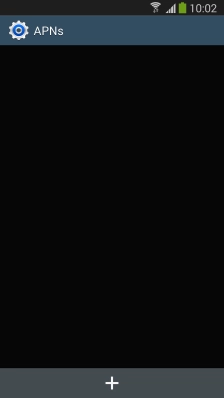1 Find ""
Slide your finger downwards starting from the top of the screen.
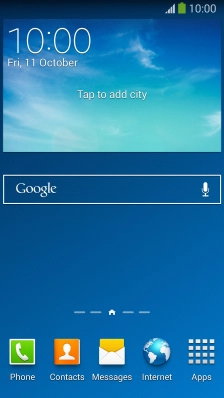
Press the settings icon.
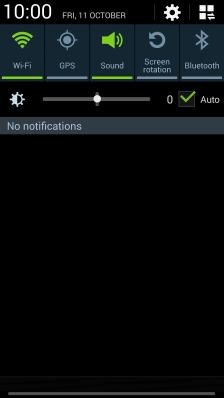
Press the tab.
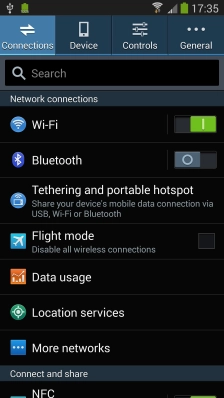
Press .
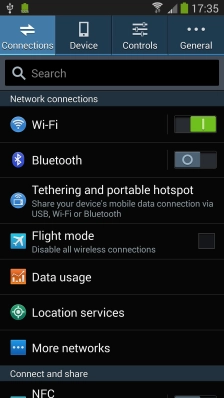
Press .
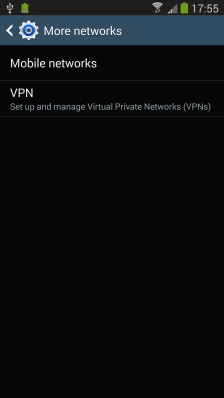
Press .
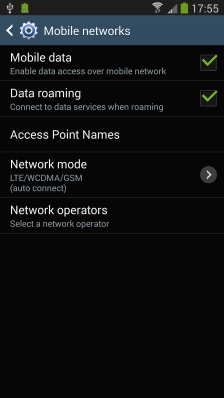
2 Create new data connection
Press the new data connection icon.
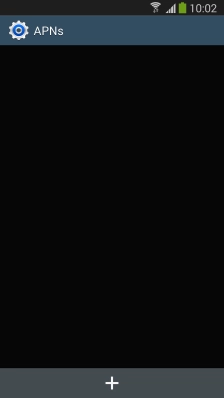
Press .
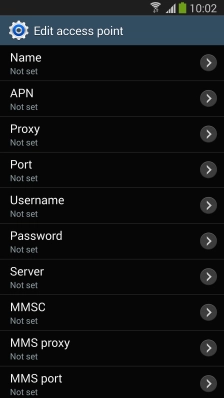
Key in Vodafone MMS and press .
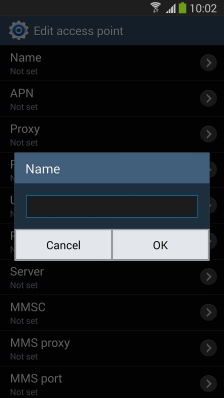
3 Enter APN
Press .
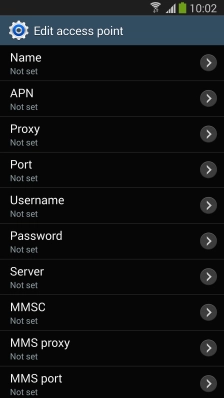
Key in mms.vodafone.net and press .
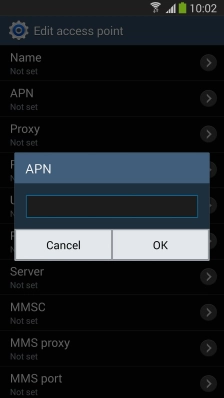
4 Enter MMSC
Press .
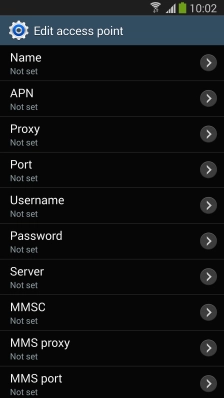
Key in http://www.vodafone.ie/mms and press .
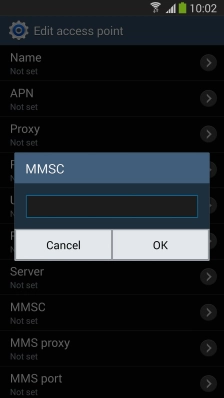
5 Enter IP address
Press .
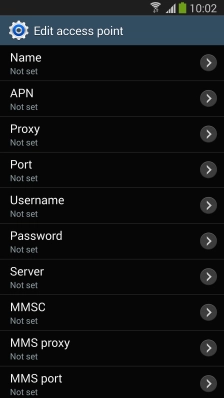
Key in 10.24.59.200 and press .
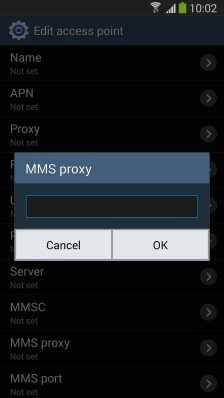
6 Enter port number
Press .
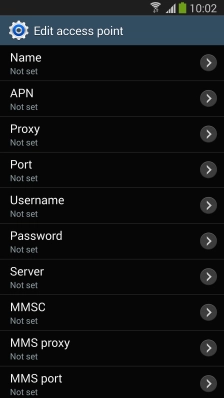
Key in 80 and press .
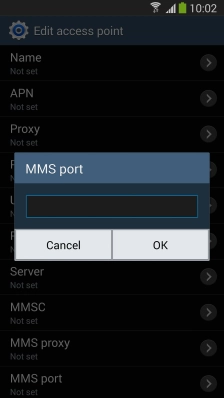
7 Enter country code
Press .

Key in 272 and press .
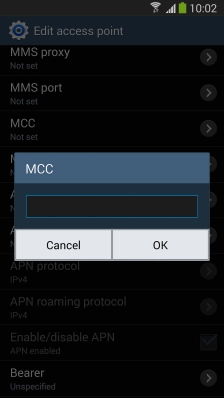
8 Enter network code
Press .

Key in 01 and press .
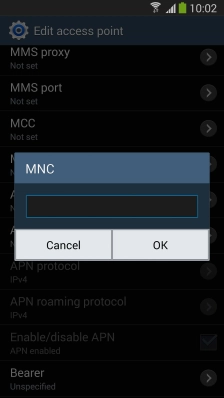
9 Select authentication type
Press .

Press .
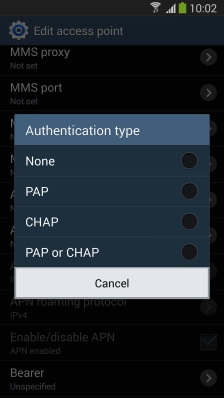
10 Select APN type
Press .

Key in mms and press .
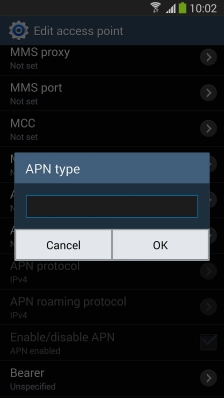
11 Select data bearer
Press .

Press .
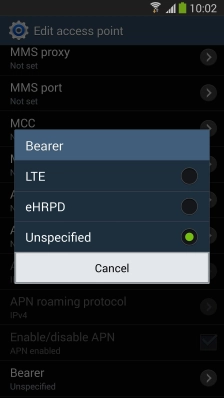
12 Save data connection
Press the Menu key.

Press .
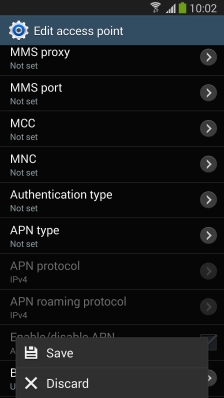
13 Return to the home screen
Press the Home key to return to the home screen.