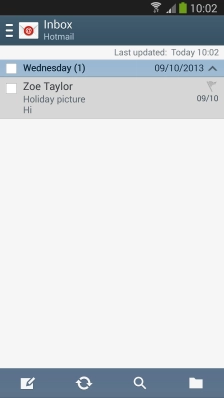1 Find ""
Press .
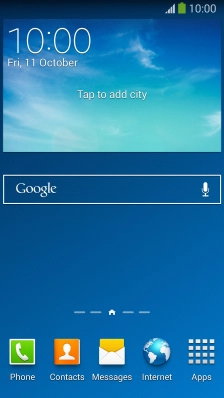
Press .
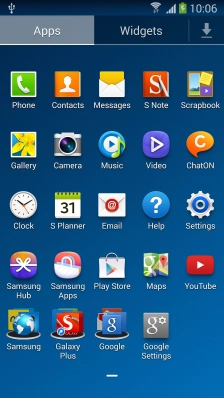
2 Create new email account
Press the Menu key.
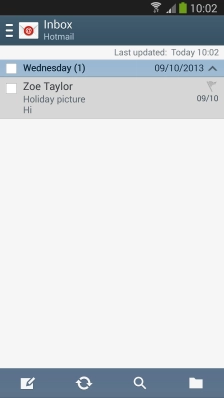
Press .
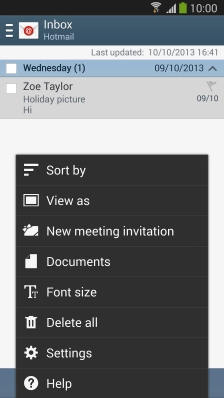
Press .
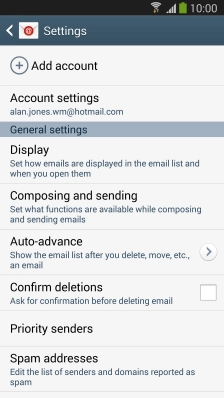
3 Enter email address
Press and key in your email address.
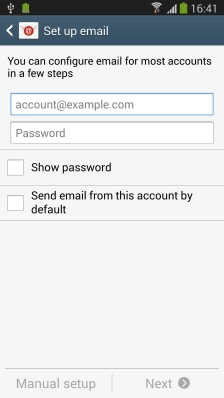
4 Enter password
Press and key in the password for your email account.
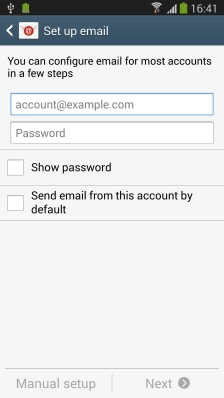
5 Select server type
Press .
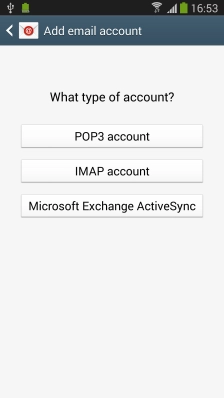
6 Enter username
Press the field below "[No translation]" and key in the username for your email account.
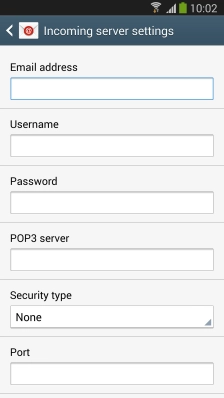
7 Enter incoming server
Press the field below "[No translation]" and key in the name of your email provider's incoming server.
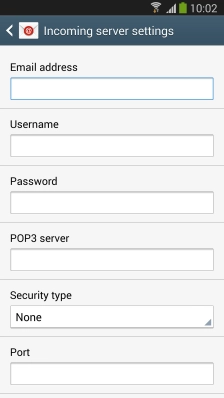
8 Turn off encryption of incoming email messages
Press the drop down list below "[No translation]".
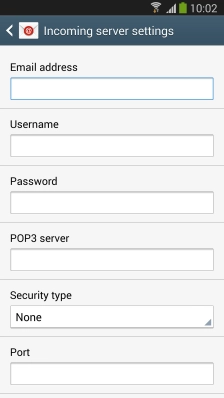
Press .
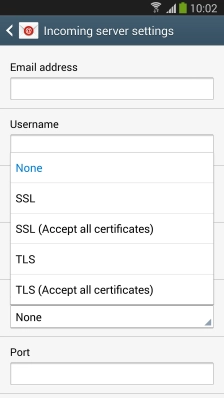
9 Enter incoming port
Press the field below "[No translation]" and key in 110.
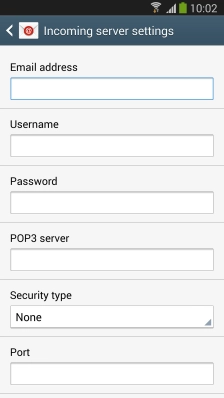
10 Turn deletion of email messages on server on or off
Press the field below "[No translation]".
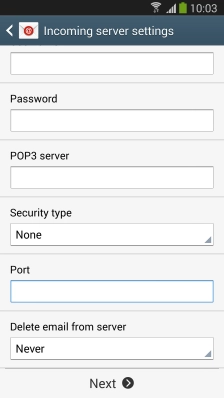
Press to keep email messages on the server when you delete them on your phone.
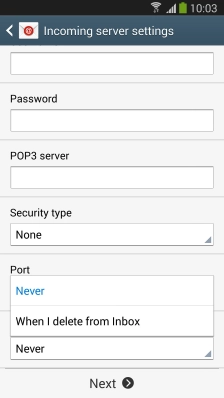
Press to delete email messages on the server when you delete them on your phone.
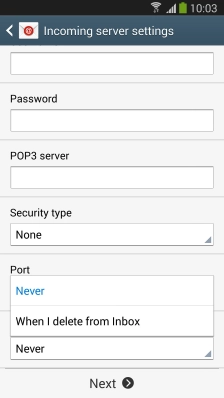
Press .
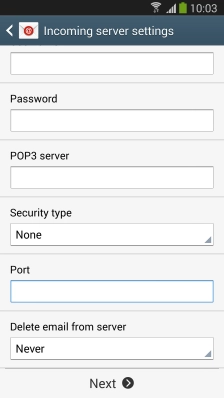
11 Enter outgoing server
Press the field below "[No translation]" and key in mail.vodafone.ie.
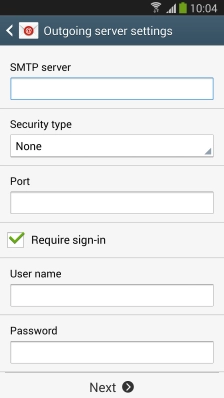
12 Turn off encryption of outgoing email messages
Press the drop down list below "[No translation]".
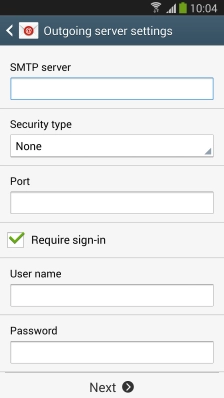
Press .
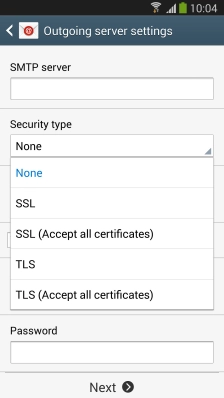
13 Enter outgoing port
Press the field below "[No translation]" and key in 25.
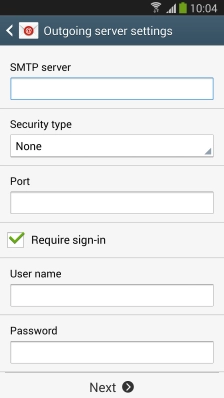
14 Turn on SMTP authentication
Press to turn on the function.
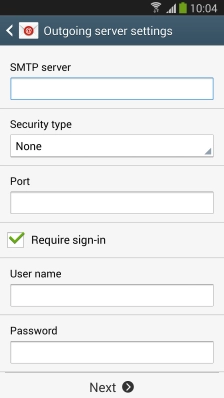
15 Enter username
Press the field below "[No translation]" and key in the username for your email account.
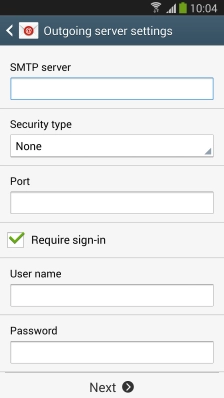
16 Enter password
Press the field below "[No translation]" and key in the password for your email account.
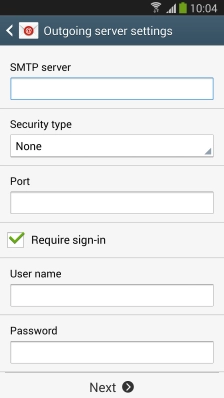
Press .
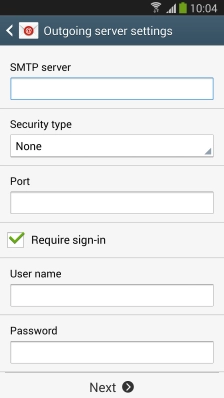
17 Select setting for email message synchronisation
Press the drop down list below "[No translation]".
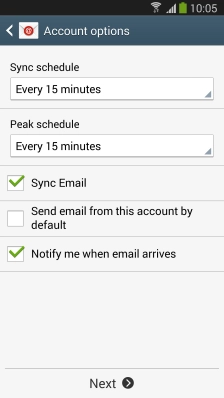
Press the required setting.
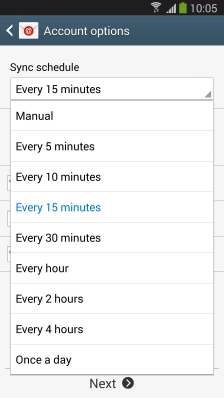
Press the drop down list below "[No translation]".
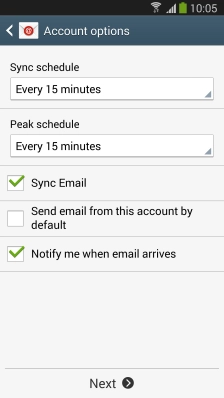
Press the required setting.
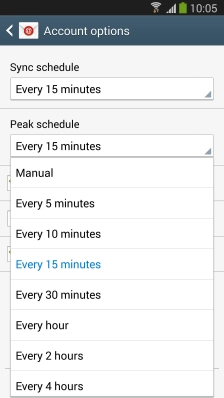
18 Turn email message synchronisation on or off
Press to turn the function on or off.
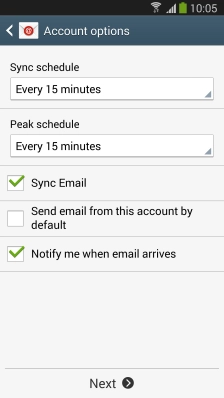
19 Turn email message notifications on or off
Press to turn the function on or off.
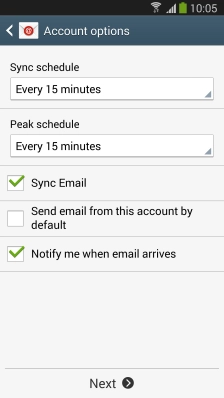
Press .
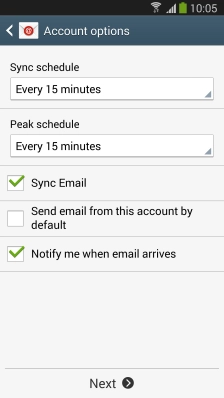
20 Enter email account name
Press the field below "[No translation]" and key in the required name.
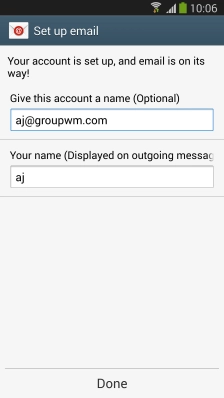
21 Enter sender name
Press the field below "[No translation]" and key in the required sender name.
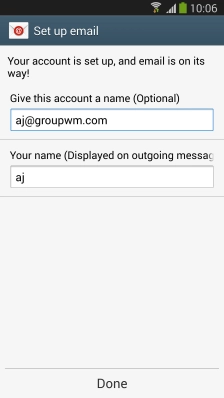
22 Finish setup
Press and wait a moment while your phone retrieves new email messages.
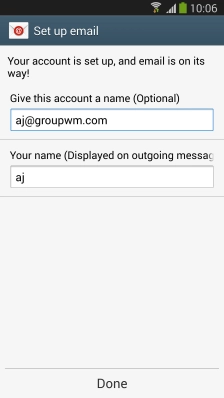
23 Return to the home screen
Press the Home key to return to the home screen.