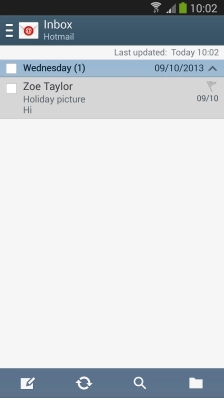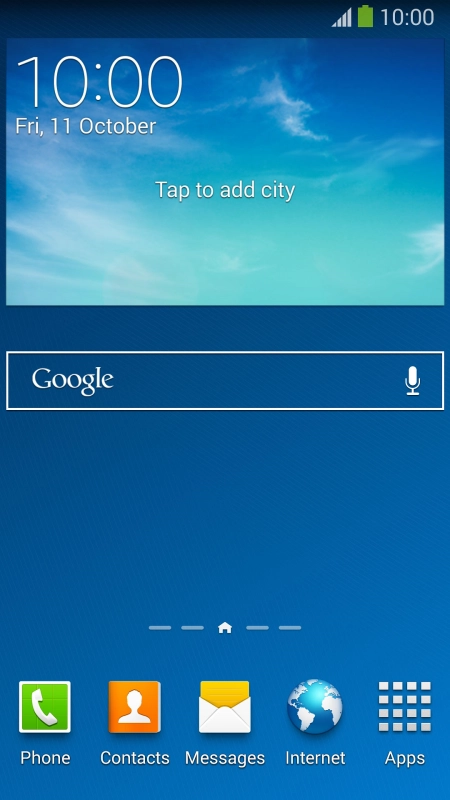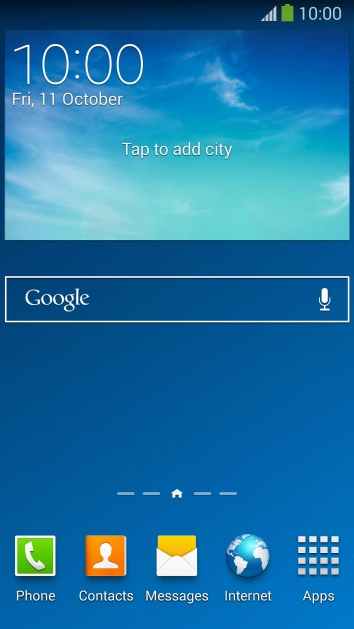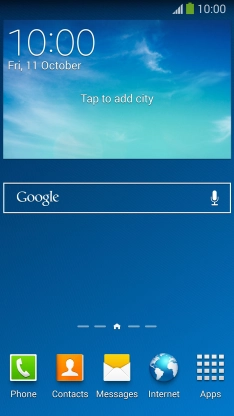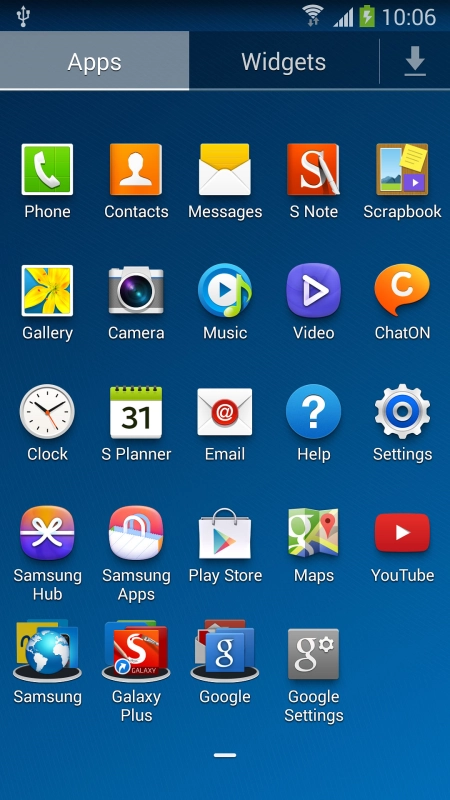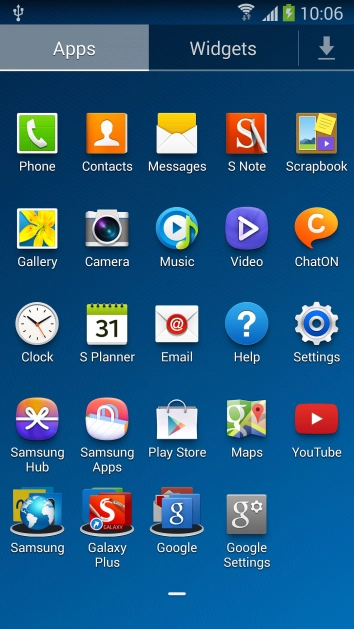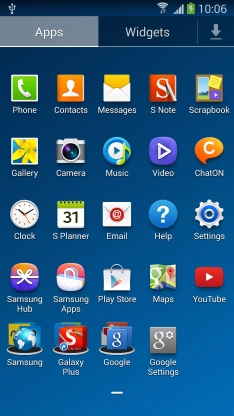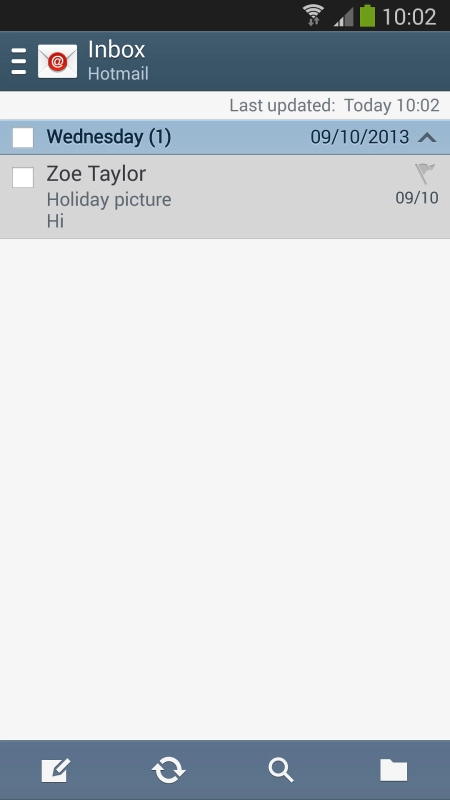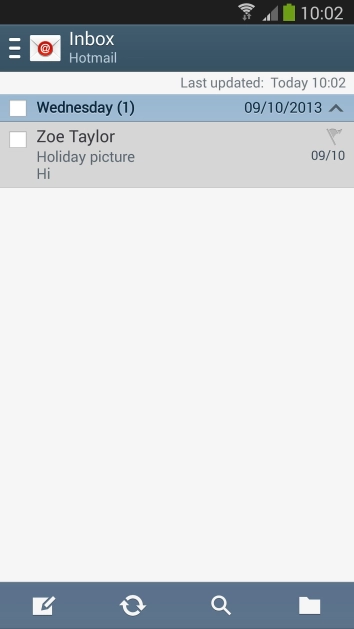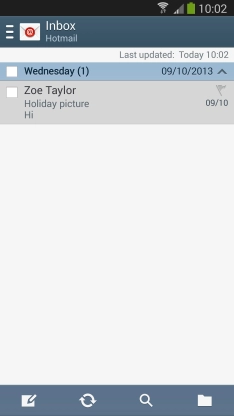1 Find ""
Press .
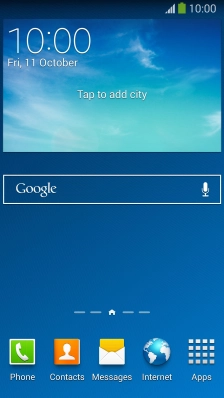
Press .
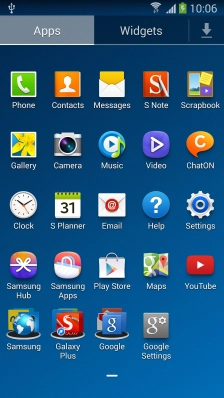
2 Select email account
Press the menu icon.
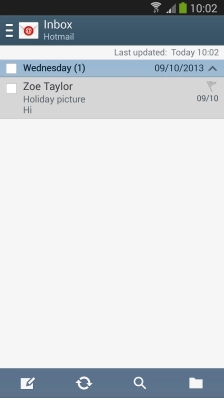
Press below the required email account.

3 Create new email message
Press the new email message icon.

4 Select recipient
Key in the first letters of the recipient's name and press the required contact.

5 Enter subject
Press and key in the required subject.

6 Write text
Press the text input field and write the text for your email message.
See how to write text.

7 Attach file
Press the attach file icon.

Press and go to the required folder.

Press the field next to the required file to select the file.

Press .

8 Send the email message
Press the send icon when you've finished your email message.

9 Return to the home screen
Press the Home key to return to the home screen.