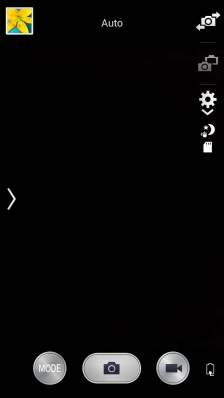1. Find ""
Press .
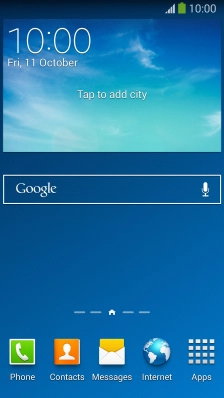
Press .
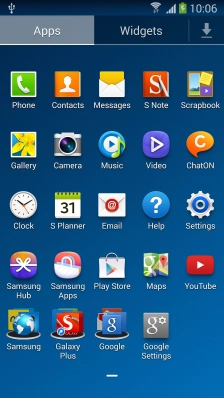
2. Zoom in or out
Press the upper or lower part of the Volume key to zoom in or out.
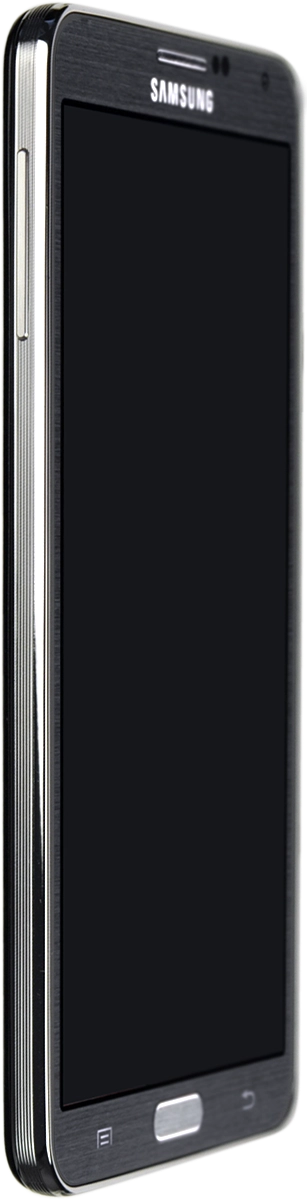
3. Turn flash on or off
Press the settings icon.
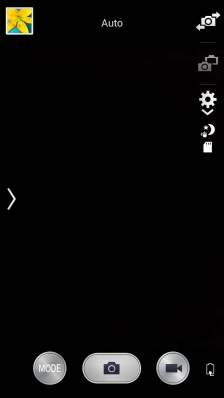
Press the flash icon repeatedly to select the required setting.
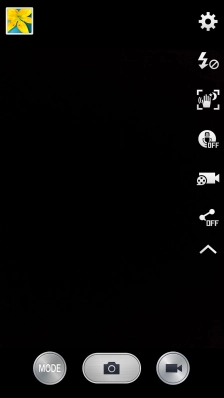
4. Select resolution
Press the settings icon.
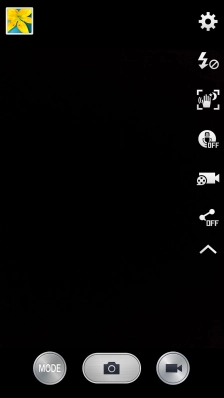
Press the camera icon.
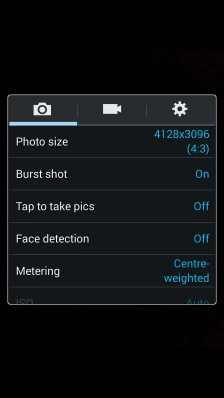
Press .
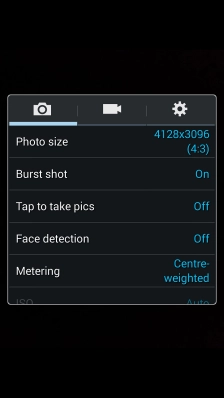
Press the required resolution.
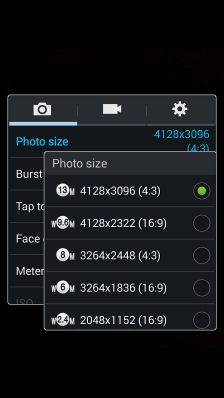
5. Turn on geotagging
Press the settings icon.
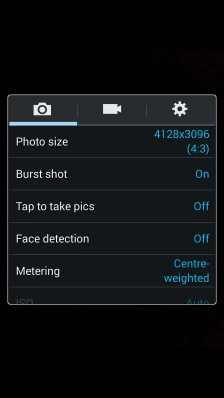
Press .
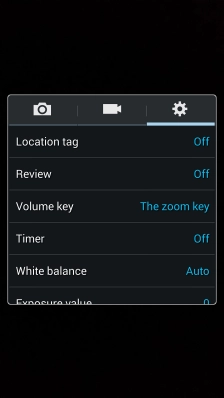
Press .
To save the GPS position for the pictures you take, turn on geotagging.
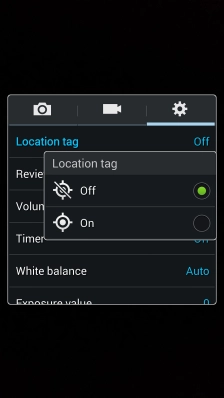
6. Select memory
Press .
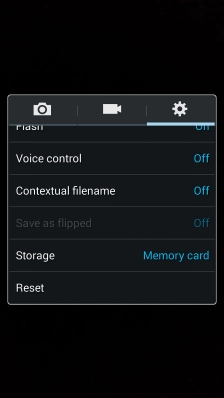
Press the required memory.
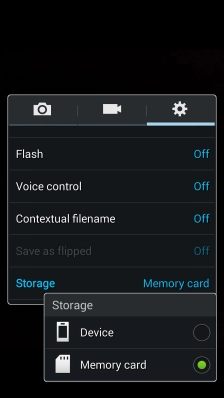
Press the Return key.
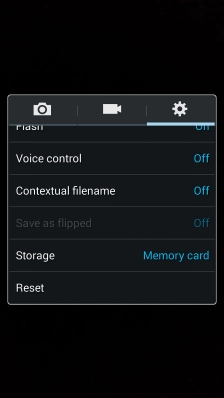
7. Take a picture.
Point the camera lens at the back of your phone at the required object.
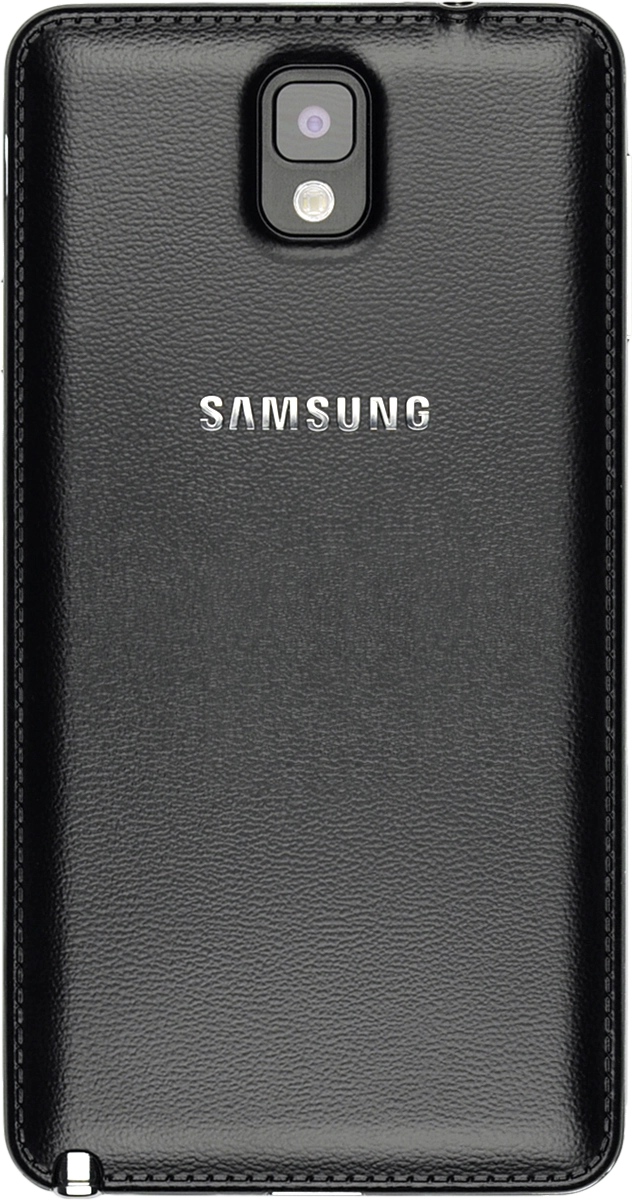
Press the camera icon.
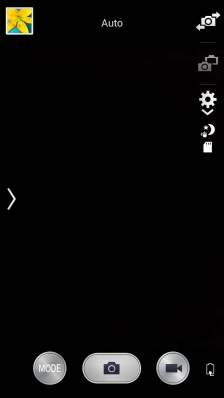
8. Return to the home screen
Press the Home key to return to the home screen.