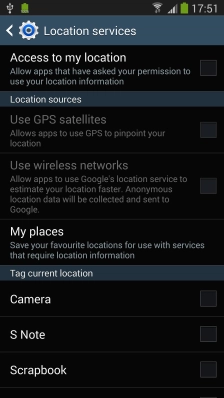1. Find ""
Slide your finger downwards starting from the top of the screen.
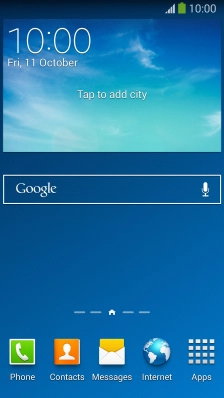
Press the settings icon.
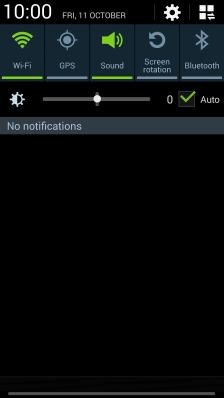
Press the tab.
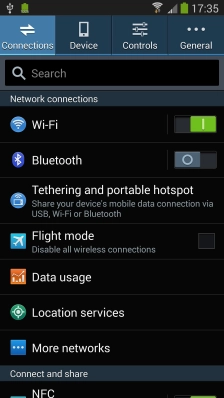
Press .
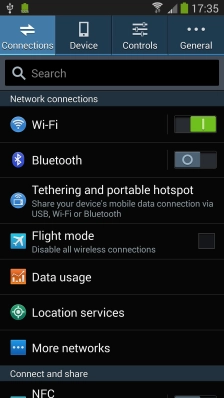
2. Turn use of GPS position on or off
Press .
If you turn on geotagging, your phone can find your position using GPS. If you turn off the function, you can't use any GPS functions on your phone.
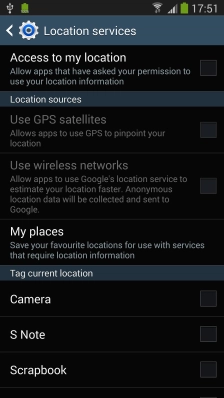
3. Turn satellite-based GPS on or off
Press .
If you turn on wireless networks, your phone can find your approximate position using the network. This is useful if you don't have a GPS satellite fix.
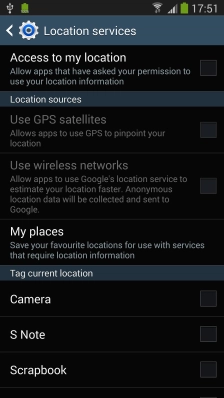
4. Turn network-based GPS on or off
Press to turn the function on or off.
If you turn on satellite-based GPS, your phone can find your exact position. Satellite-based GPS requires a clear view of the sky.
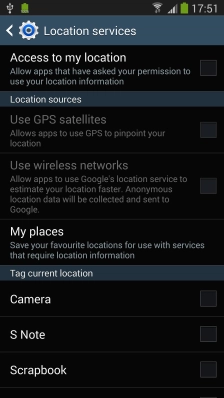
5. Return to the home screen
Press the Home key to return to the home screen.