Find "Gallery"
Press the menu icon.
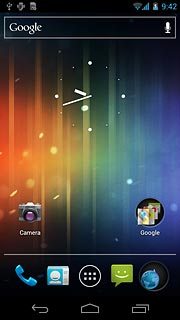
Press Gallery.
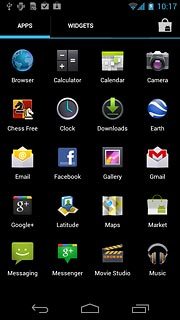
Find picture or video clip
Go to the required folder.
Press the settings icon.
Press the settings icon.
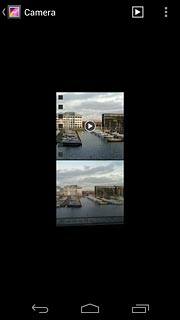
Press Select item(s).
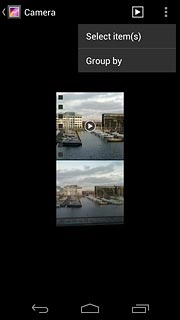
Press the required picture or the required video clip to tick it.
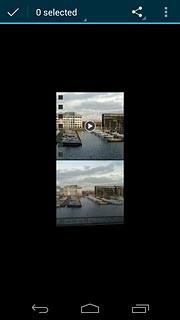
When a picture or video clip is displayed in a blue frame, it's selected.
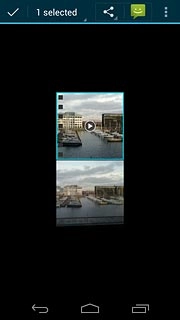
Choose method of sending
Press one of the following options:
Via email message, go to 3a.
Via Gmail message, go to 3b.
Via picture message, go to 3c.
Via email message, go to 3a.
Via Gmail message, go to 3b.
Via picture message, go to 3c.

3a - Via email message
Press the share icon.
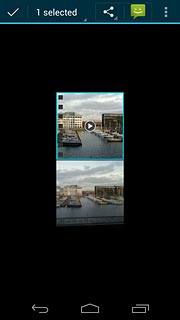
Press See all..., if required.
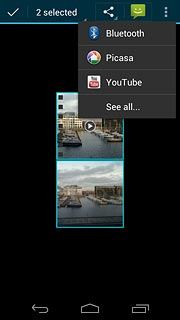
Press Email.
An email message containing the picture or video clip is created.
Key in the first letters of the required contact.
Matching contacts are displayed.
An email message containing the picture or video clip is created.
Key in the first letters of the required contact.
Matching contacts are displayed.
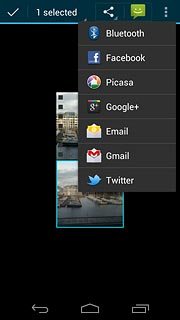
Press the required contact.
Write subject and text for your email message.
Write subject and text for your email message.
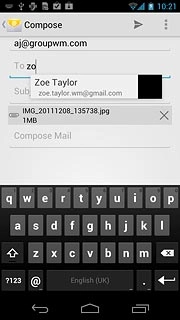
Press arrow right.
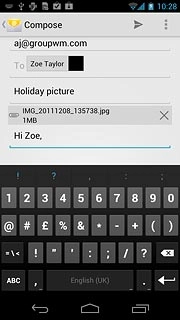
3b - Via Gmail message
Press the share icon.
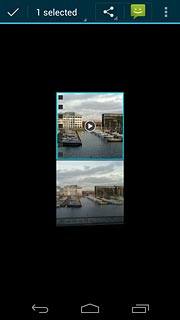
Press See all..., if required.
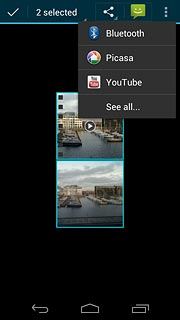
Press Gmail.
An email message containing the picture or video clip is created.
Key in the first letters of the required contact.
Matching contacts are displayed.
An email message containing the picture or video clip is created.
Key in the first letters of the required contact.
Matching contacts are displayed.
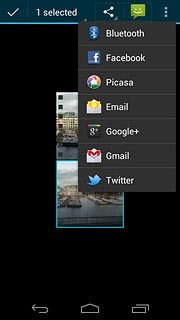
Press the required contact.
Write subject and text for your email message.
Write subject and text for your email message.
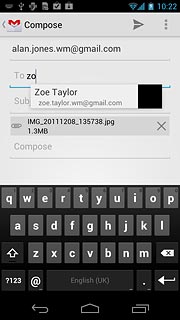
Press arrow right.
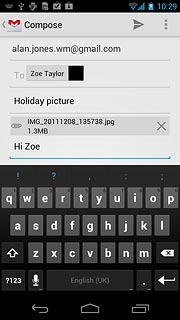
3c - Via picture message
Press the share icon.
The maximum file attachment size is 300 kb.
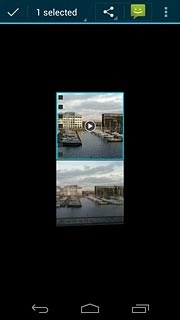
Press See all..., if required.
The maximum file attachment size is 300 kb.
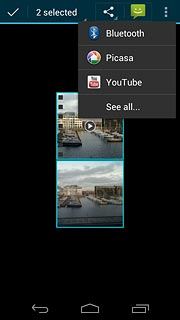
Press Messaging.
A picture message containing the picture or video clip is created.
Key in the first letters of the required contact.
Matching contacts are displayed.
A picture message containing the picture or video clip is created.
Key in the first letters of the required contact.
Matching contacts are displayed.
The maximum file attachment size is 300 kb.
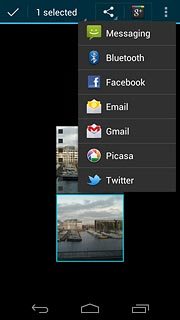
Press the required contact.
Write the text for your picture message.
Write the text for your picture message.
The maximum file attachment size is 300 kb.
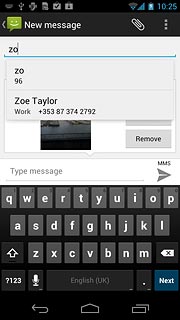
Press arrow right.
The maximum file attachment size is 300 kb.
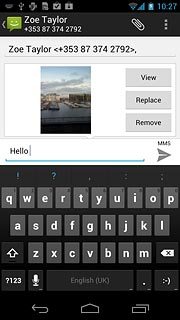
Exit
Press the home icon to return to standby mode.




