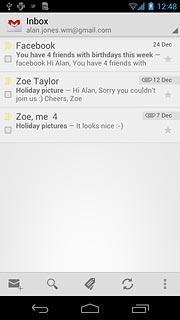Find "Gmail"
Press the menu icon.
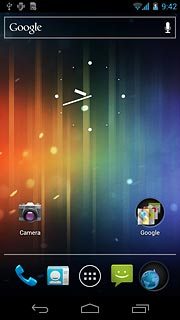
Press Gmail.
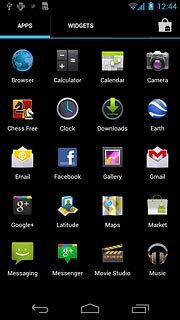
Create email message
Press the new email message icon.
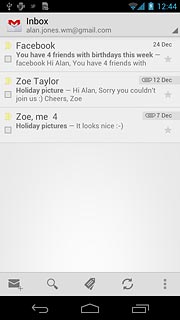
Select recipient
Key in the first letters of the required contact.
Matching contacts are displayed.
Press the required contact.
Repeat the procedure to add more recipients.
Matching contacts are displayed.
Press the required contact.
Repeat the procedure to add more recipients.
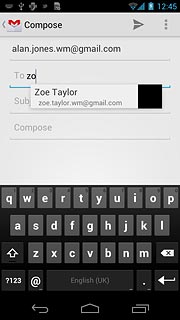
Enter subject
Press Subject.
Key in a subject for the email message.
Key in a subject for the email message.
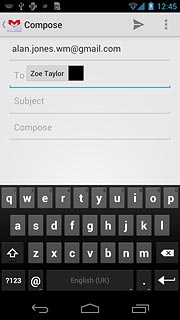
Write the email message
Follow the steps below to write an email message.

Write the text
Press the text input field.
Write the required text.
Write the required text.
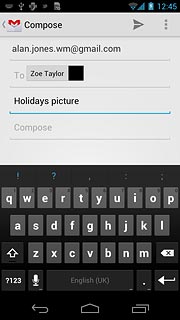
Attach picture
Press the settings icon.
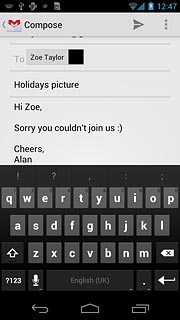
Press Attach file.
Go to the required folder.
Go to the required folder.
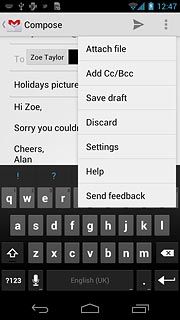
Press the required picture.

Send the email message
Press arrow right.
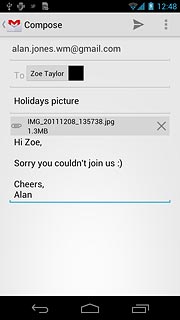
Exit
Press the home icon to return to standby mode.