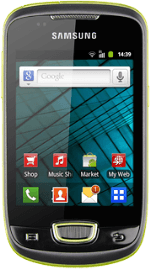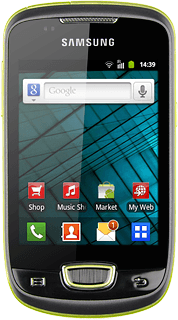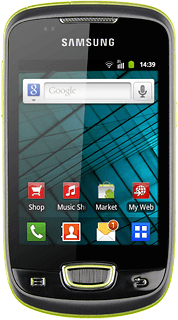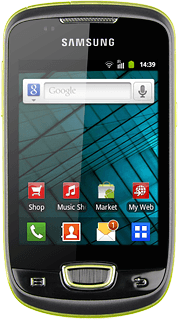Connect headset
Connect a headset to the headset socket at the top of your phone.

Find "FM radio"
Press the menu icon.
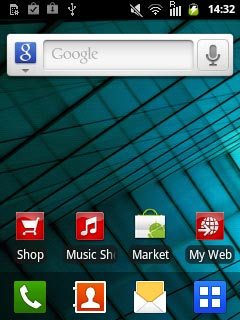
Press FM radio.
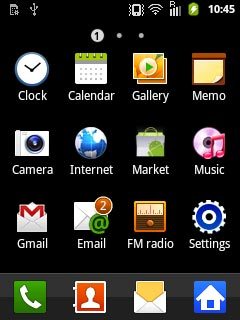
Use the radio
Follow the guidelines below to use the radio.
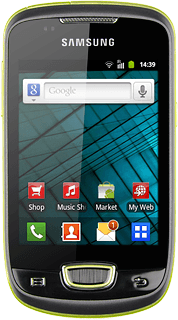
Manual tuning
Turn the wheel to select the required frequency

Automatic tuning
Press arrow right or arrow left.
The radio searches for channels in the selected direction and stops when a channel is found.
The radio searches for channels in the selected direction and stops when a channel is found.

Save channel
Press + at the bottom of the display.

Save channels automatically
Press the Menu key.
If you select All channels, saved channels are replaced.
If you select Retaining favourites, saved channels are retained, see above.
If you select Retaining favourites, saved channels are retained, see above.

Press Scan.
If you select All channels, saved channels are replaced.
If you select Retaining favourites, saved channels are retained, see above.
If you select Retaining favourites, saved channels are retained, see above.
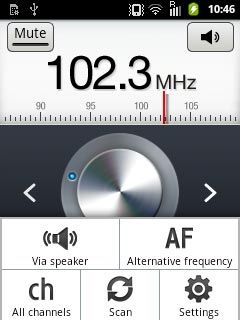
Press All channels or Retaining favourites.
If you select All channels, saved channels are replaced.
If you select Retaining favourites, saved channels are retained, see above.
If you select Retaining favourites, saved channels are retained, see above.
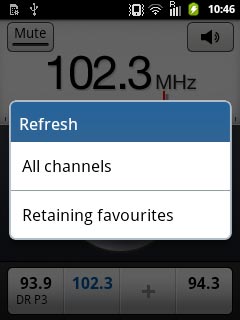
Select saved channel
Press the Menu key.

Press All channels.
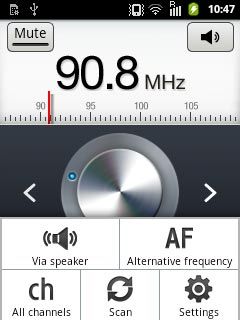
Press the required channel.
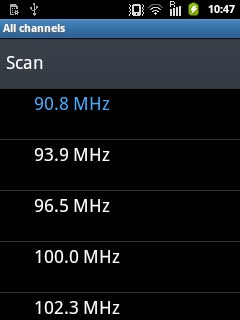
Press the Return key to return to the radio.

Turn speaker on or off
Press the Menu key.

Press Via speaker or Via earphones (depending on the current setting).
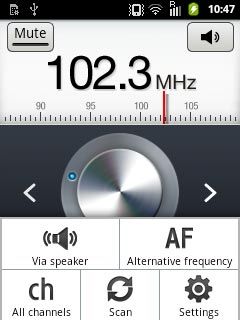
Adjust the volume
Press the upper or lower part of the Volume key to adjust the volume.

Turn AF on or off
Press the Menu key.
If you turn on AF, the radio automatically searches for another frequency if the signal from the selected channel gets too weak.

Press Alternative frequency.
Depending on the current setting, the function is turned on or off.
Depending on the current setting, the function is turned on or off.
If you turn on AF, the radio automatically searches for another frequency if the signal from the selected channel gets too weak.
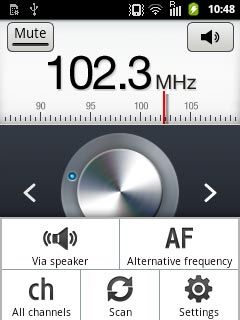
Exit
Press Mute.
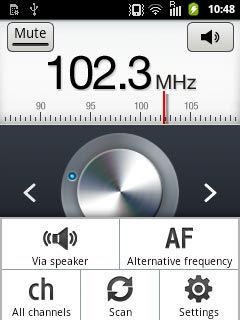
Press the Home key to return to standby mode.