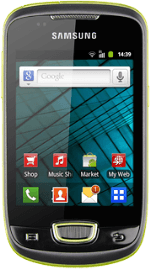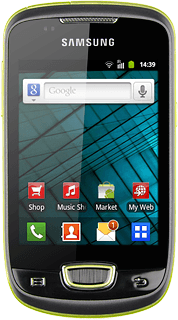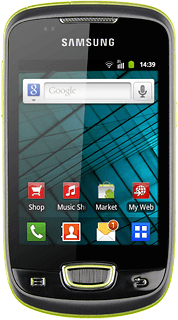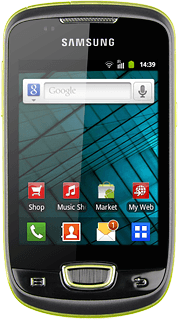Find "Maps"
Press the menu icon.
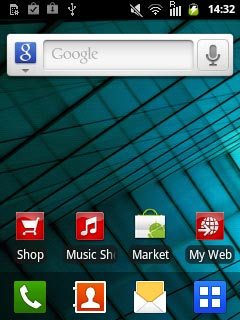
Press Maps.
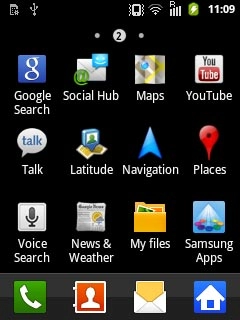
Find destination
Press the Menu key.
You can also key in points of interest and contacts from the phone book.

Press Search.
Key in the required destination.
Results matching what you key in are displayed.
Key in the required destination.
Results matching what you key in are displayed.
You can also key in points of interest and contacts from the phone book.
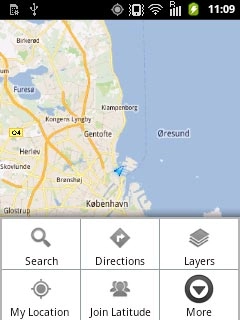
Press the required destination.
You can also key in points of interest and contacts from the phone book.
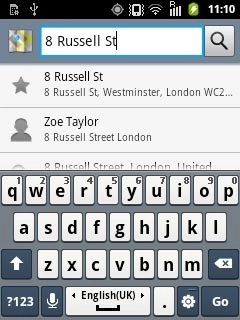
The selected destination is displayed as a point on the map.
You can also key in points of interest and contacts from the phone book.
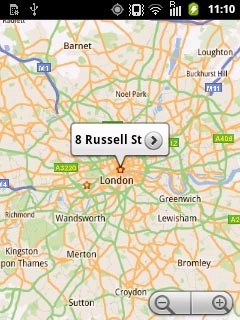
Use map functions in Google Maps
Follow the steps below to view your options while using Google Maps.
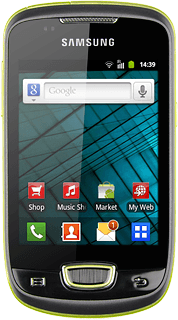
Save favourite destination
Press the information field above the destination.
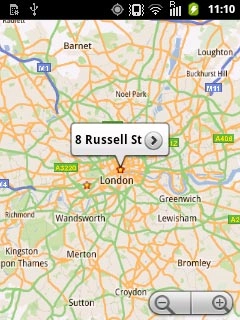
Press the favourite icon (a star) at the top of the display.
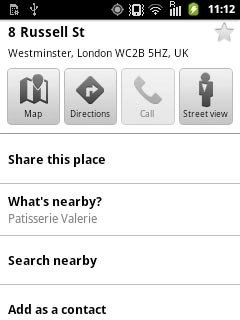
Press the Return key to return to map view.

Plan route to destination
Press the information field above the destination.
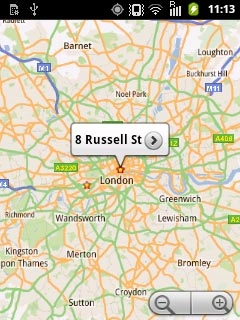
Press the directions icon.
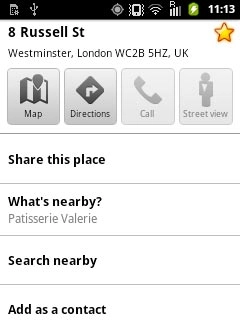
Press Get directions.

To view the entire route on the map:
Press the map icon.
Press the map icon.
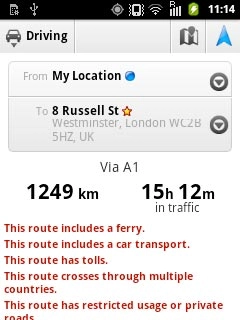
Use zoom
Press the display to see the icons.
Press + or - to zoom in or out.
Press + or - to zoom in or out.
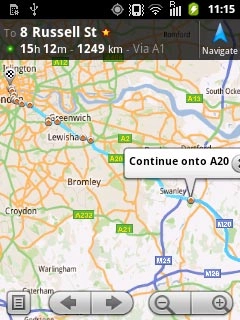
Clear map
Press the Menu key.

Press More.
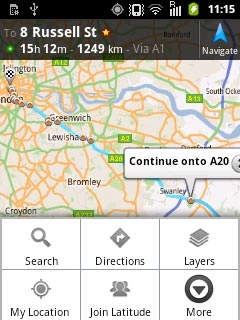
Press Clear Map.
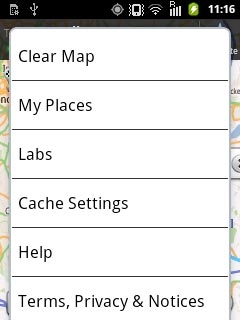
Exit
Press the Home key to return to standby mode.