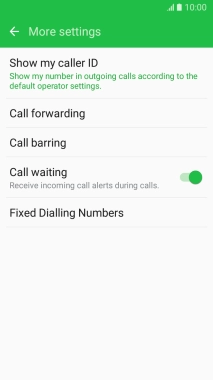1. Find "More settings"
Press Phone.

Press the keypad icon.
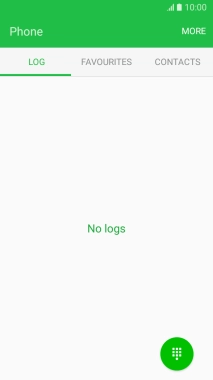
Press MORE.
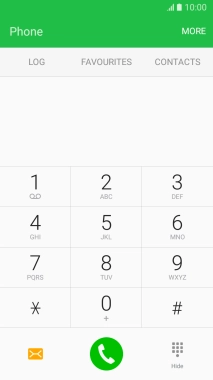
Press Settings.
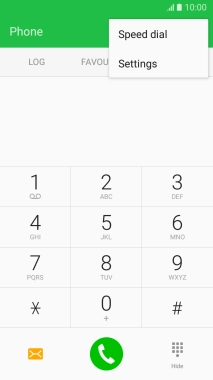
Press More settings.
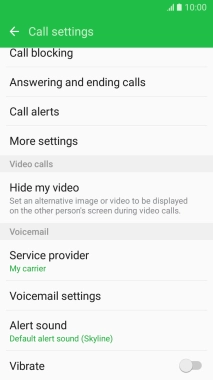
2. Turn call waiting on or off
Press Call waiting to turn the function on or off.
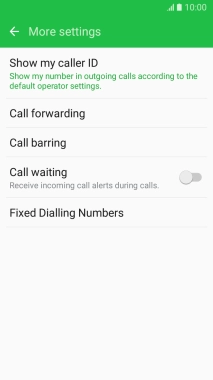
3. Return to the home screen
Press the Home key to return to the home screen.