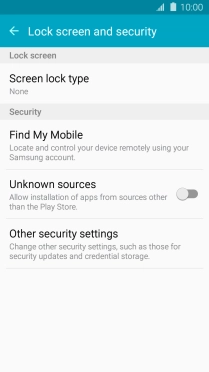1. Find "Screen lock type"
Slide your finger downwards starting from the top of the screen.
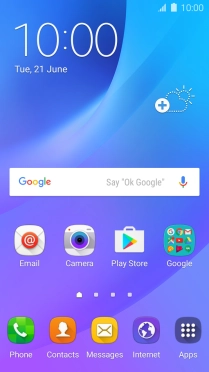
Press the settings icon.
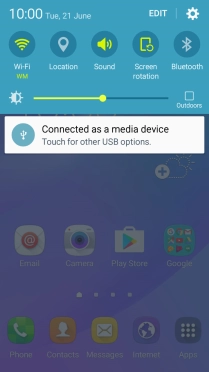
Press Lock screen and security.
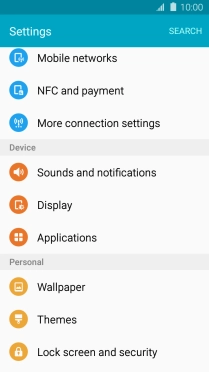
Press Screen lock type.
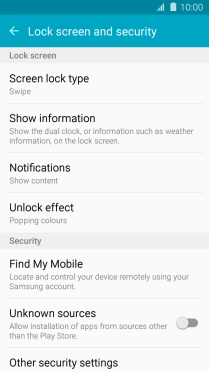
2. Create phone lock code
Press Pattern.
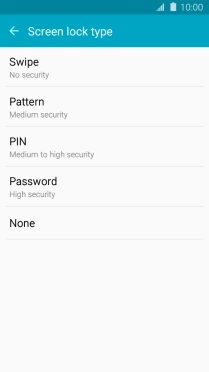
Slide your finger across the screen to connect at least four points and press CONTINUE.
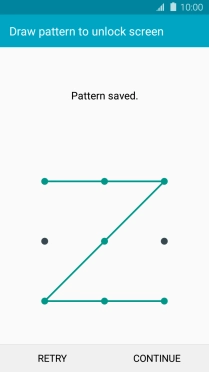
Repeat the selected phone lock code and press CONFIRM.
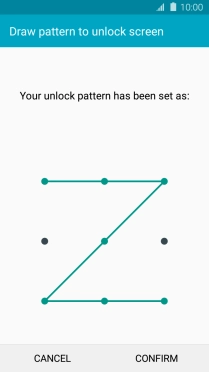
3. Select PIN
Key in a four-digit PIN and press CONTINUE.
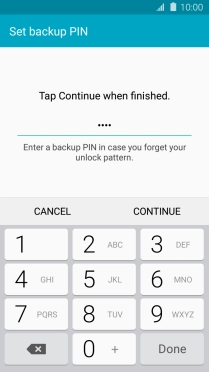
Key in the PIN again and press OK.
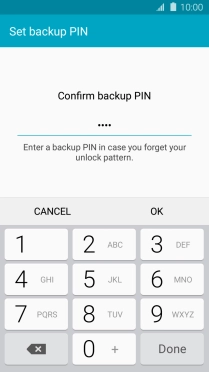
Press the required setting.
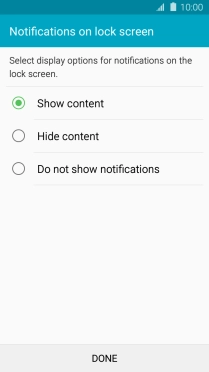
Press DONE.
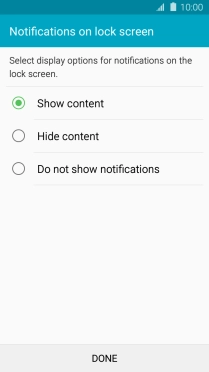
4. Turn off use of phone lock code
Press Screen lock type and key in the current phone lock code.
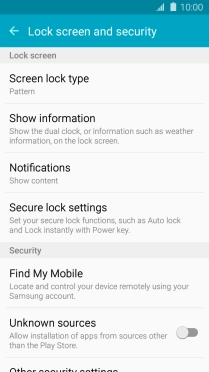
Press None.
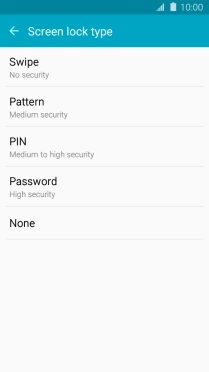
5. Return to the home screen
Press the Home key to return to the home screen.