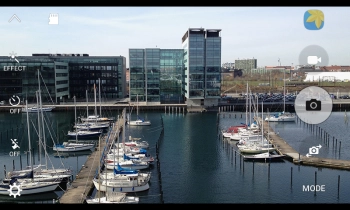1. Turn on the camera
Press the main menu icon.
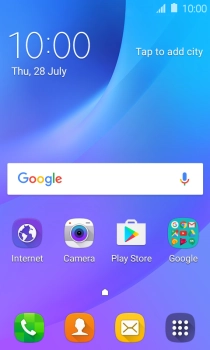
Press Camera.
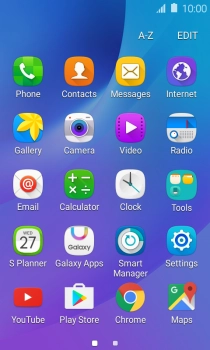
2. Turn flash on or off
Press the flash icon repeatedly to select the required setting.
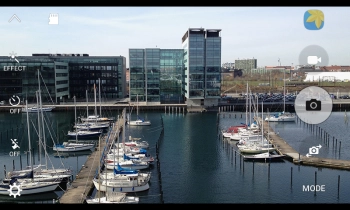
3. Select resolution
Press the settings icon.
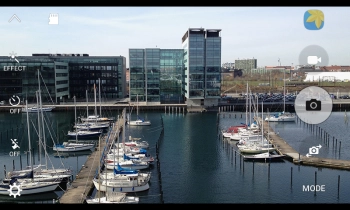
Press Picture size (rear).
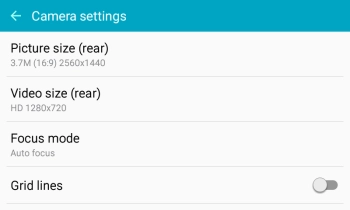
Press the required setting.
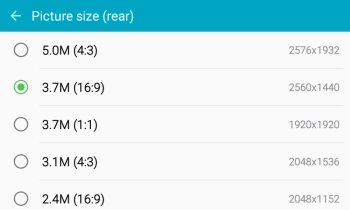
4. Turn geotagging on or off
Press the indicator next to "Location tags" to turn the function on or off.
If you turn on geotagging, the GPS position for the pictures you take is saved.
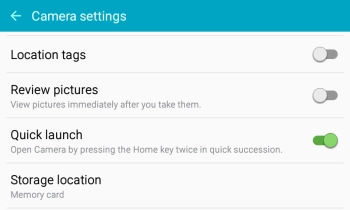
5. Select memory
Press Storage location.
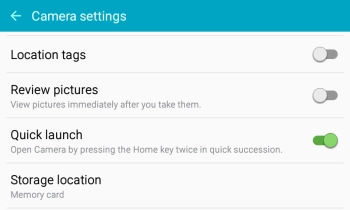
Press Device to save your pictures in the phone memory.

Press Memory card to save your pictures on the memory card.

Press the Return key.
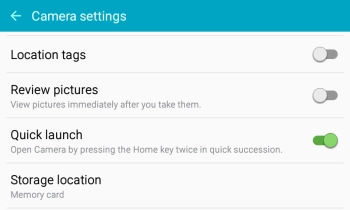
6. Take a picture
Point the camera lens at the back of your phone at the required object.
Drag two fingers together or apart to zoom in or out.

Press the camera icon to take the picture.
Drag two fingers together or apart to zoom in or out.
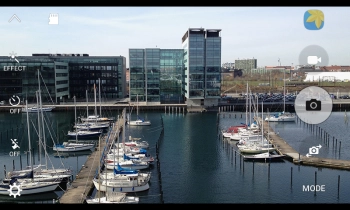
7. Return to the home screen
Press the Home key to return to the home screen.