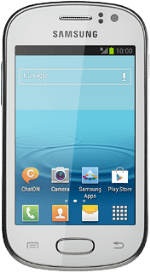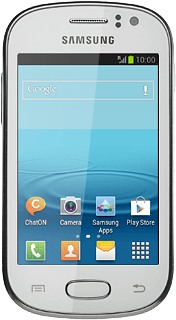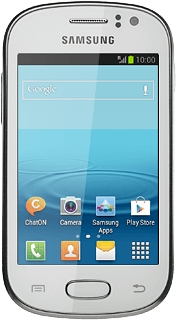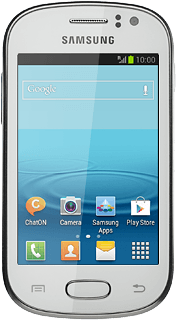Turn on the video recorder
Press the menu icon.
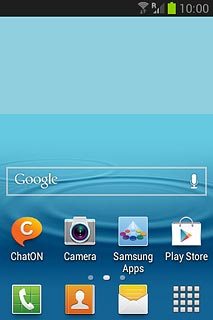
Press Camera.
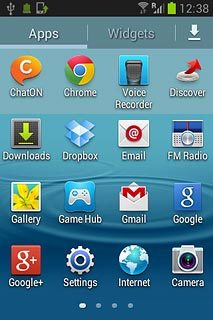
If the camera is turned on:
Drag the indicator to the video recorder icon.
Drag the indicator to the video recorder icon.
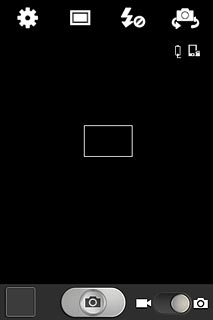
Use video recorder
The following steps describe how you:
Zoom in or out
Turn video light on or off
Select resolution
Select memory for your video clips
Record a video clip
Zoom in or out
Turn video light on or off
Select resolution
Select memory for your video clips
Record a video clip
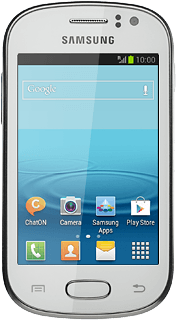
Zoom in or out
Press the upper or lower part of the Volume key.

Turn video light on or off
Press the video light icon.
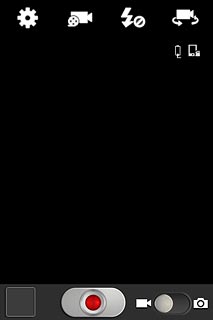
Press On or Off.
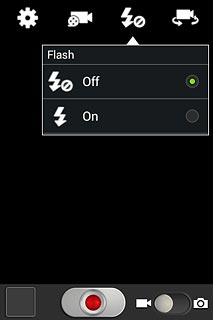
Select resolution
Press the settings icon.
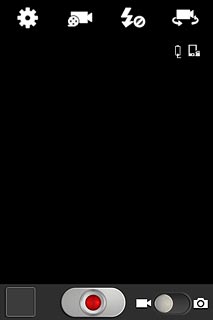
Press Resolution.
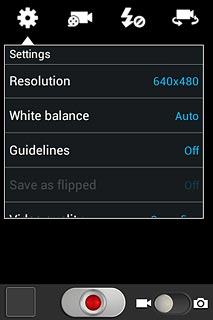
Press the required resolution.
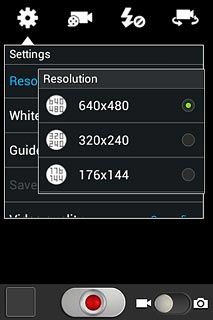
Select memory
Press Storage.
Memory card is only available if you've inserted a memory card.
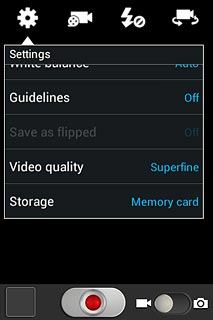
Press Phone or Memory card.
Memory card is only available if you've inserted a memory card.
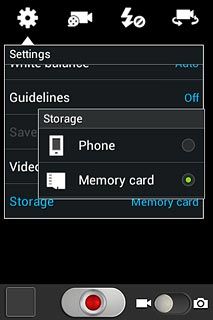
Press the Return key to return to recording mode.
Memory card is only available if you've inserted a memory card.

Record video clip
Press the record icon to start recording.
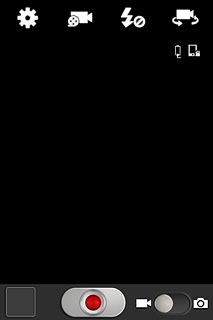
Press the stop icon to stop recording.
The video clip is automatically saved.
The video clip is automatically saved.
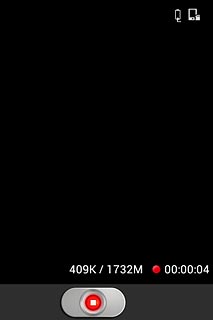
Return to the home screen
Press the Home key to return to the home screen.