Find "Alarm"
Press Applications.
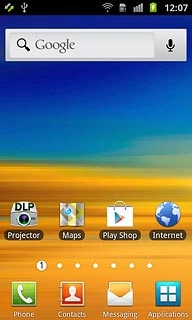
Press Clock.
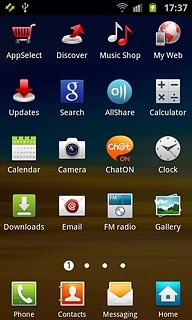
Press the Alarm tab.
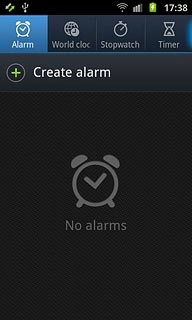
Add alarm
Press Create alarm.
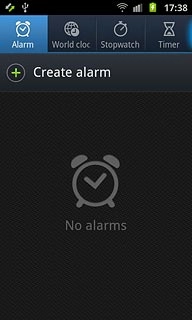
Set the time
Press + or - next to hours and minutes to set the time.
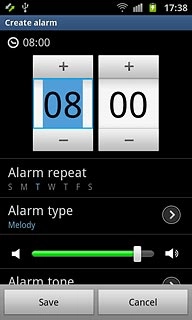
Turn repeat on or off
Press the required days below Alarm repeat.
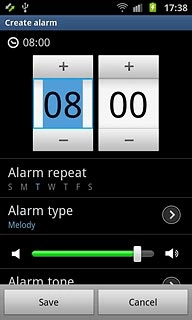
When a day is displayed in blue, it's selected.
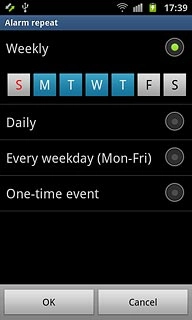
Press OK.
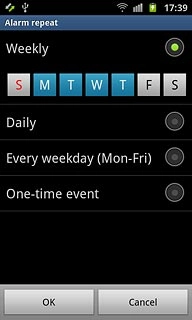
Turn vibration and alarm tone on or off
Press Alarm type.
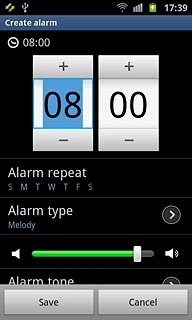
Press the required setting.
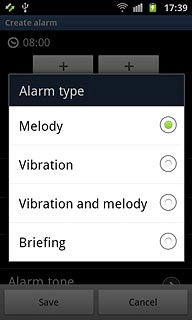
Set alarm volume
Press the volume indicator below Alarm type and drag it to the required setting.
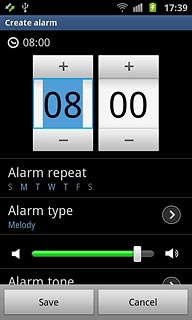
Select alarm tone
Press Alarm tone.
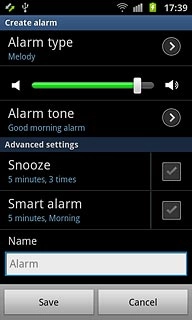
To select an alarm tone:
Press Sounds.
Press Sounds.
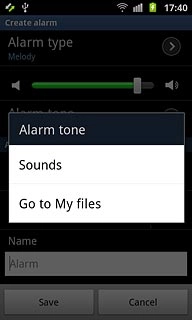
Press the different alarm tones to listen to them.
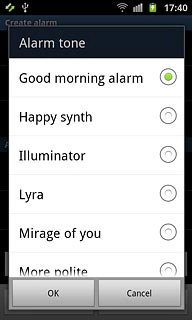
Once you've found an alarm tone you like, press OK.
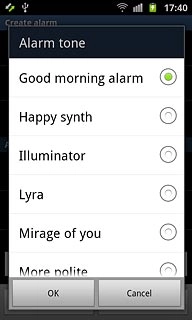
To select an audio file:
Press Go to My files.
Press Go to My files.
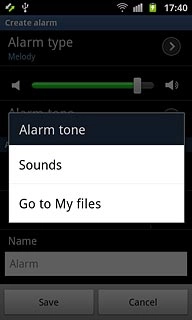
Go to the required folder.
Press the different audio files to listen to them.
Press the different audio files to listen to them.
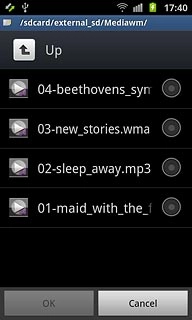
Once you've found an audio file you like, press the field next to the the required audio file.
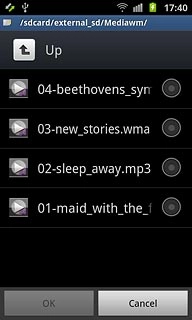
When the field next to the audio file is marked, the audio file is selected.
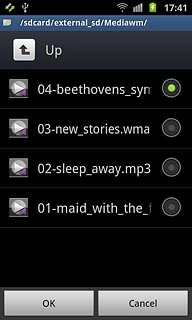
Press OK.

Turn snooze on or off
Press the field next to Snooze to turn snooze on or off.
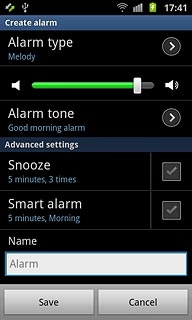
When the box next to the menu item is ticked (V), the function is turned on.
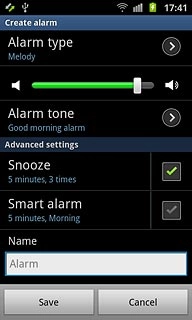
Enter alarm name
Press the field below Name.
Key in the required name.
Follow the instructions on the display to select more settings for the alarm.
Key in the required name.
Follow the instructions on the display to select more settings for the alarm.
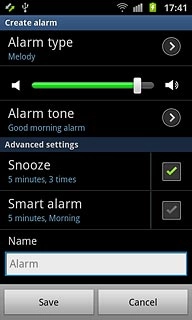
Save and exit
Press Save.
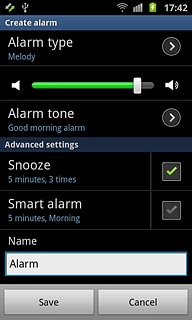
Press the Home key to return to standby mode.

