Find "Alarms"
Press Menu.

Scroll to Alarms and press OK.
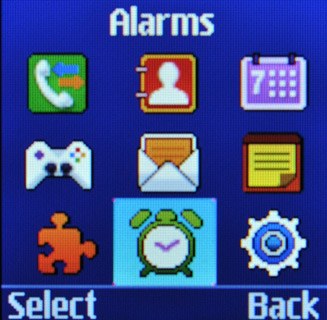
Add an alarm
Highlight the required alarm and press OK.
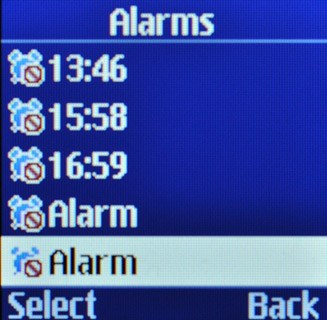
Scroll to Alarm activation and press Navigation key right or Navigation key left to select On.
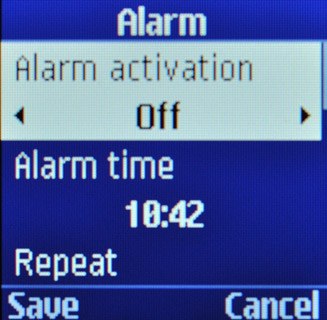
Set the time
Scroll to Alarm time and key in the required time.
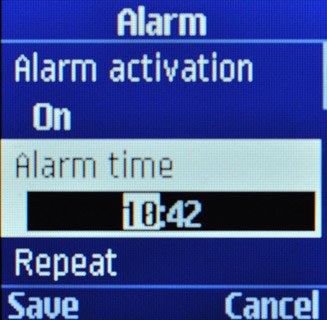
Turn repeat on or off
Scroll to Repeat and press Navigation key right or Navigation key left to select one of the following settings:
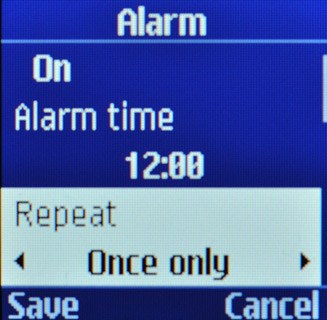
Once only
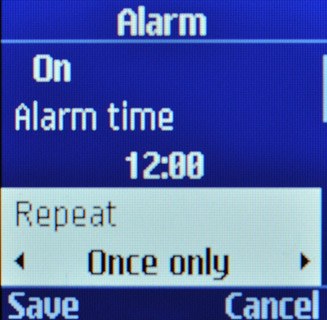
Weekly
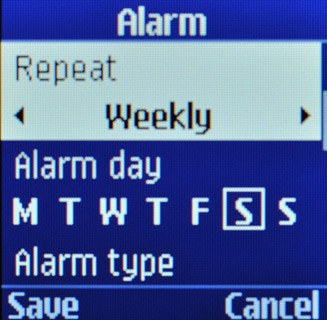
Daily
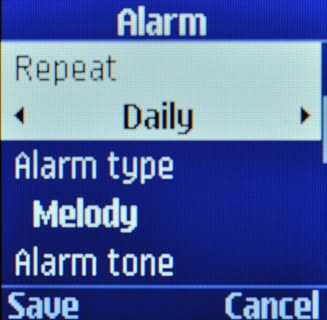
If you select Weekly:
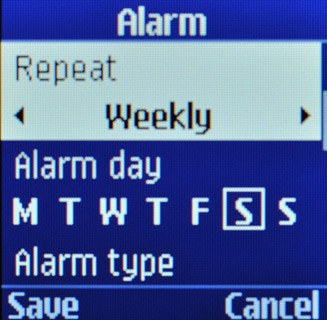
Scroll to Alarm day and press OK.
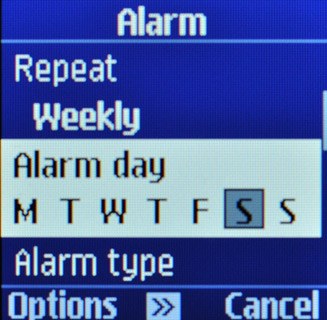
Press OK to tick the required days.

When the box next to a day is ticked (V), the day is selected.
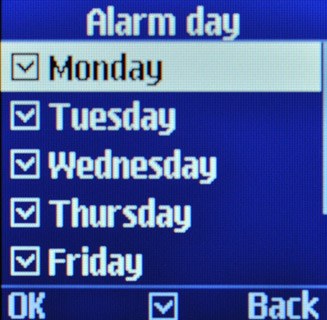
Press OK.

Select alarm signal
Scroll to Alarm type and press OK.
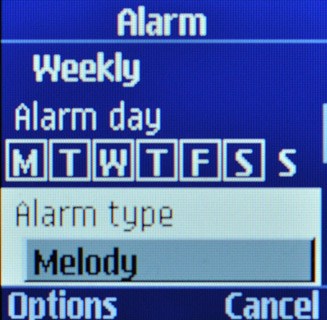
Highlight Melody, Vibration or Melody and vibration and press OK.
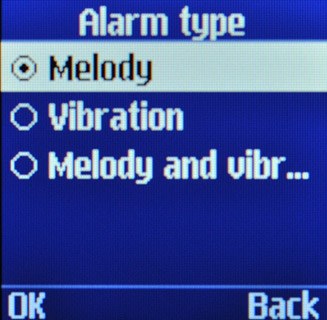
Select alarm tone
Scroll to Alarm tone and press OK.

Press Navigation key right or Navigation key left to select Default alarm or Default melodies.

Highlight the different alarm tones to listen to them.
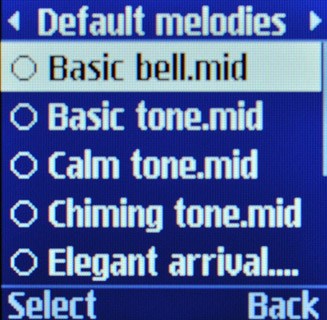
Once you've found an alarm tone you like, press OK.

Select alarm volume
Press Navigation key right or Navigation key left to select the required volume.

Turn snooze on or off
Scroll to Snooze duration and press Navigation key right or Navigation key left to select Off or the required setting.

Turn automatic start-up on or off
Scroll to Auto power-up and press Navigation key right or Navigation key left to select On or Off.
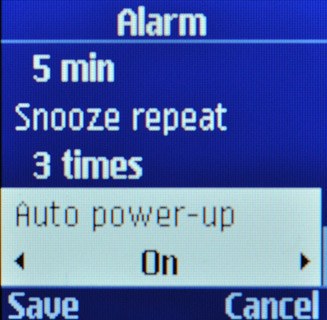
Save and exit
Press Save to save the settings.

Press Disconnect to return to standby mode.

