Find "Call diverting"
Press Menu.

Scroll to Settings and press OK.
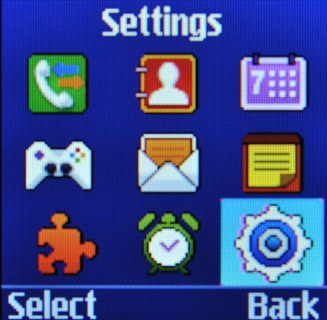
Scroll to Applications and press OK.
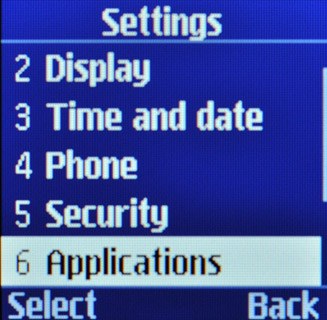
Scroll to Call and press OK.
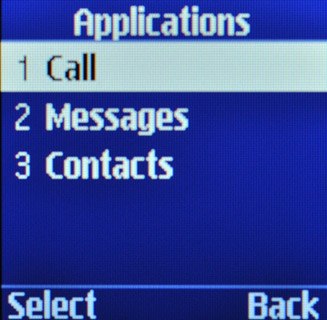
Scroll to Voice calls and press OK.
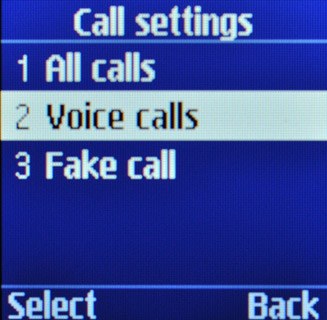
Scroll to Call diverting and press OK.
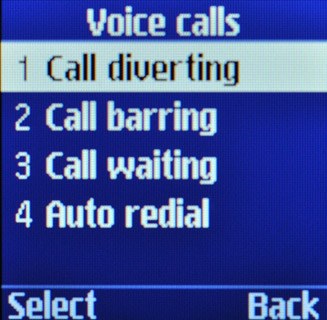
Select divert type
Highlight one of the following options:
Always
Always
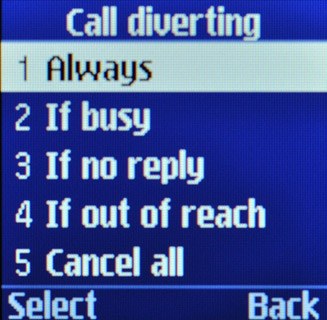
If busy
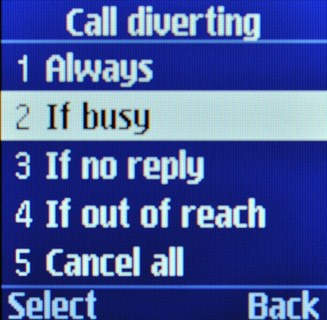
If no reply
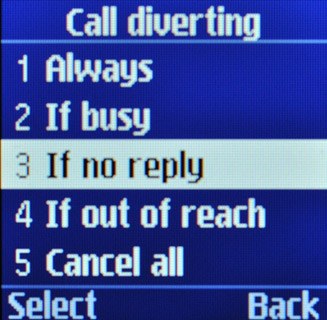
If out of reach
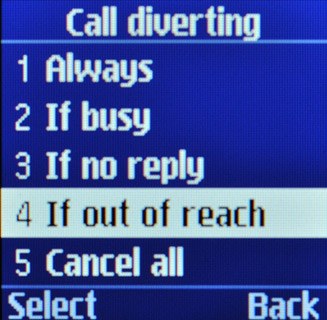
Press OK.

Divert calls to alternative number
Key in the required number.
If you chose If no reply in step 2, you need to select a delay for the divert:
If you chose If no reply in step 2, you need to select a delay for the divert:
If you choose to divert all calls, the divert icon is displayed in standby mode.
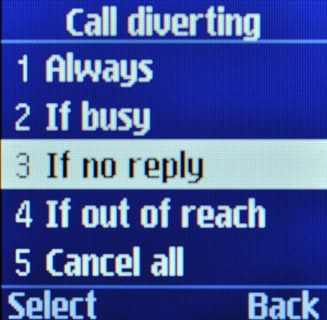
Scroll to sec and press Navigation key right or Navigation key left to select the required period.
If you choose to divert all calls, the divert icon is displayed in standby mode.
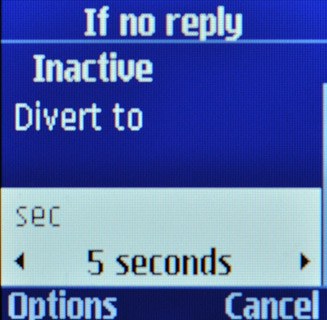
Press Options.
If you choose to divert all calls, the divert icon is displayed in standby mode.

Scroll to Activate and press OK.
If you choose to divert all calls, the divert icon is displayed in standby mode.
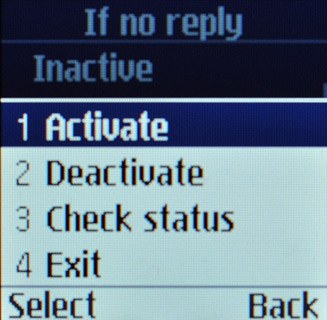
Exit
Press Disconnect to return to standby mode.

