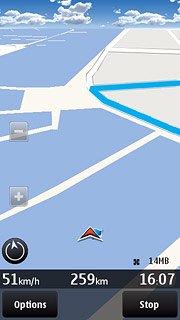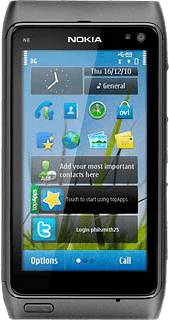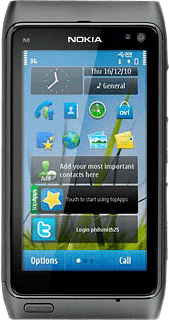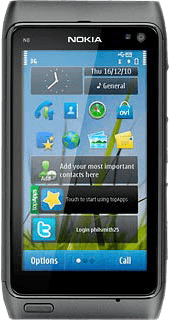Find "Maps"
Press the Menu key.

Press Maps.
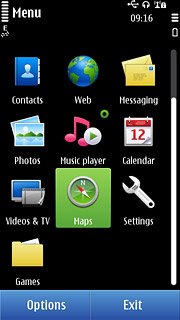
Plan route and start navigation
Select one of the following search options:
Enter address, go to 2a.
Search category, go to 2b.
Select favourite location, go to 2c.
Enter address, go to 2a.
Search category, go to 2b.
Select favourite location, go to 2c.

2a - Enter address
Press Search.
Press the field and key in the required address.
Press the field and key in the required address.
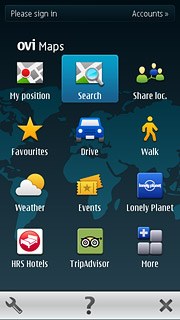
Press the required destination.
The selected destination is displayed as a point on the map.
The selected destination is displayed as a point on the map.
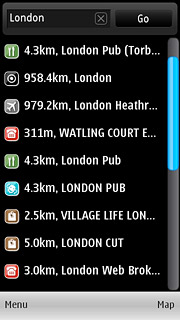
Press the destination.
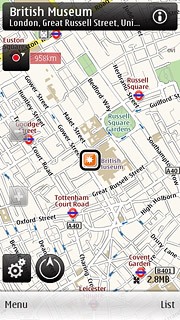
Press Walk to or Drive to.
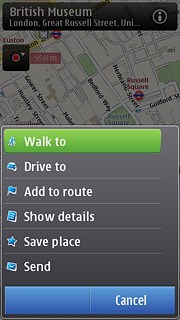
2b - Search category
Press Search.
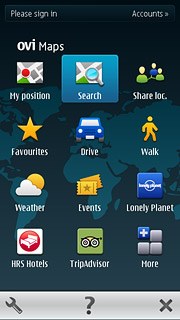
Press Browse categories.
Go to the required category.
Go to the required category.
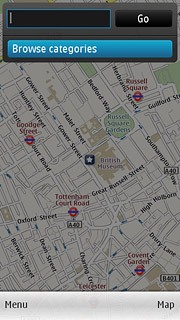
Press the required destination.
The selected destination is displayed as a point on the map.
The selected destination is displayed as a point on the map.
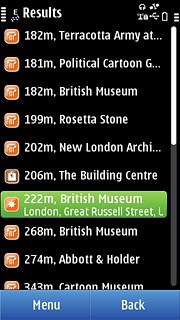
Press the destination.
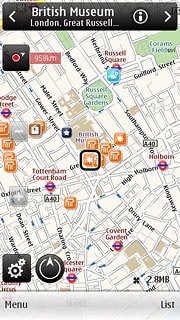
Press Walk to or Drive to.
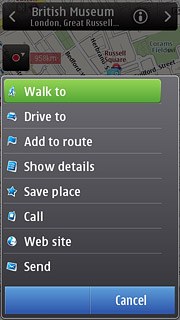
2c - Select favourite location
Press Favourites.
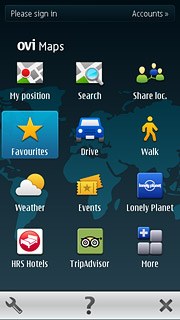
Press Places.
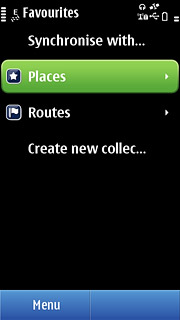
Press the required destination.

Press Walk to or Drive to.
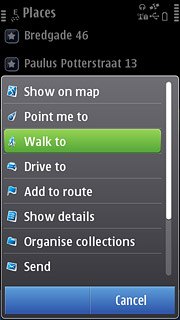
Use GPS navigation in Nokia Maps
The navigation window with information about your route is displayed.
Speed, distance to destination and travel time are displayed at the bottom of the display.
Follow the verbal instructions or the instructions on the display to go to the selected destination.
Speed, distance to destination and travel time are displayed at the bottom of the display.
Follow the verbal instructions or the instructions on the display to go to the selected destination.