Find "New message"
Press the Menu key.

Press Messaging.
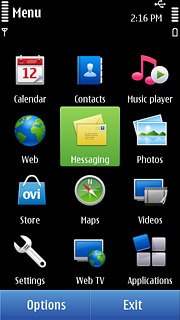
Press New message.
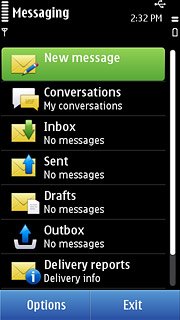
Select recipient
Press To.
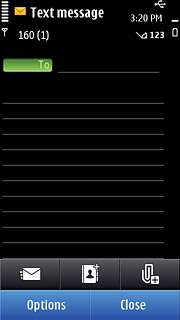
Press the required contact.
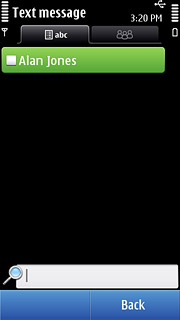
When the box next to the contact is ticked (V), the contact is selected.
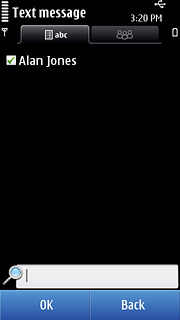
Press OK.
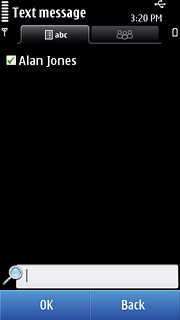
Write the text
Press the message field.
Write the text for your picture message.
Write the text for your picture message.
Click here for information on how to write text.
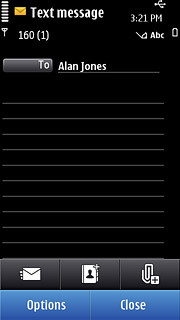
Insert pictures, video clips and audio files
Press the attachment icon.
Choose one of the following options:
Insert picture, go to 4a.
Insert video clip, go to 4b.
Insert audio file, go to 4c.
Choose one of the following options:
Insert picture, go to 4a.
Insert video clip, go to 4b.
Insert audio file, go to 4c.
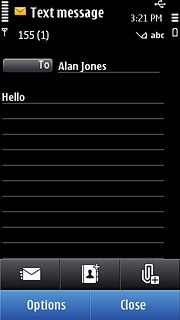
4a - Insert picture
Press Image.
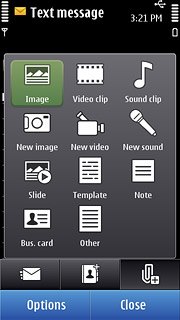
Press the required picture.
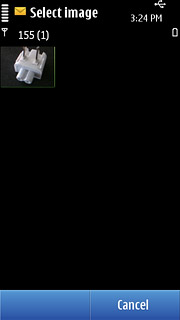
4b - Insert video clip
Press Video clip.
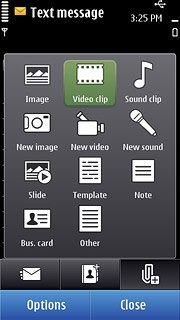
Press the required video clip.
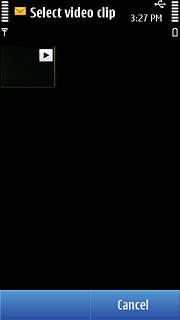
4c - Insert audio file
Press Sound clip.
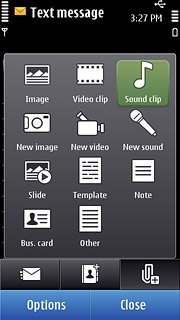
Press the required audio file.
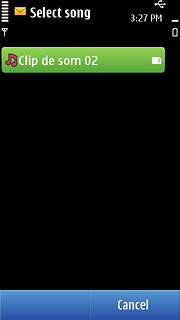
Send the picture message
Press the send icon when you have finished your picture message.
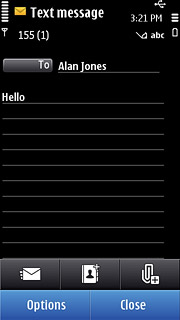
Exit
Press the Menu key to return to standby mode.

