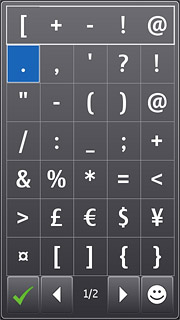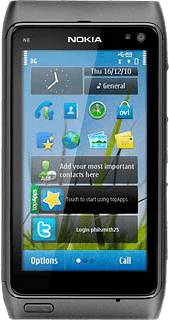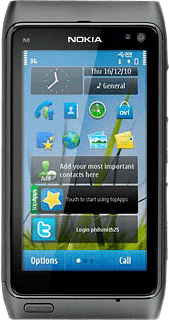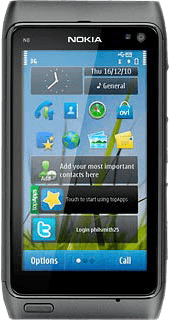Introduction
Text input is used in many of the phone functions, e.g. notes and messages. The following steps require that one of these functions is open and that the message field is active.

Select text input settings
There are a number of different text input settings. The most important settings are described in the following steps.
Choose one of the following options:
Select keypad type, go to 2a.
Select writing language, go to 2b.
Activate or deactivate word completion for QWERTY keypad, go to 2c.
Activate or deactivate predictive text input for phone keypad, go to 2d.
Choose one of the following options:
Select keypad type, go to 2a.
Select writing language, go to 2b.
Activate or deactivate word completion for QWERTY keypad, go to 2c.
Activate or deactivate predictive text input for phone keypad, go to 2d.

2a - Select keypad type
Press the menu icon.
The QWERTY keyboard keypad has one letter on each key.
The Alphanumeric keypad is a phone keypad with more letters on each key.
If the menu items are not displayed, you need to rotate the phone to switch between the keypad types.
The Alphanumeric keypad is a phone keypad with more letters on each key.
If the menu items are not displayed, you need to rotate the phone to switch between the keypad types.
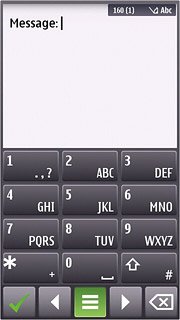
Press QWERTY keyboard or Alphanumeric keypad (depending on the current setting).
The QWERTY keyboard keypad has one letter on each key.
The Alphanumeric keypad is a phone keypad with more letters on each key.
If the menu items are not displayed, you need to rotate the phone to switch between the keypad types.
The Alphanumeric keypad is a phone keypad with more letters on each key.
If the menu items are not displayed, you need to rotate the phone to switch between the keypad types.
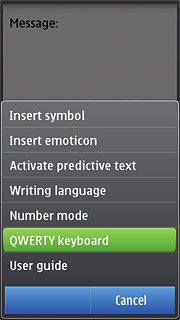
2b - Select writing language
Press the menu icon.
Input options is only available if you selected QWERTY keyboard in step 2a.
The selected language determines which characters are available and which dictionary that is used for word completion.
The selected language determines which characters are available and which dictionary that is used for word completion.
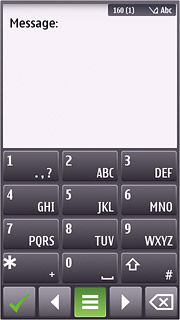
If required, press Input options.
Input options is only available if you selected QWERTY keyboard in step 2a.
The selected language determines which characters are available and which dictionary that is used for word completion.
The selected language determines which characters are available and which dictionary that is used for word completion.
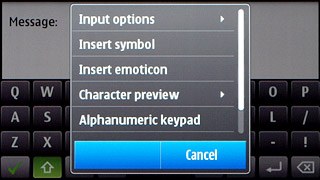
Press Writing language.
Input options is only available if you selected QWERTY keyboard in step 2a.
The selected language determines which characters are available and which dictionary that is used for word completion.
The selected language determines which characters are available and which dictionary that is used for word completion.
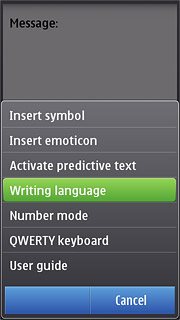
Press the required language.
Input options is only available if you selected QWERTY keyboard in step 2a.
The selected language determines which characters are available and which dictionary that is used for word completion.
The selected language determines which characters are available and which dictionary that is used for word completion.
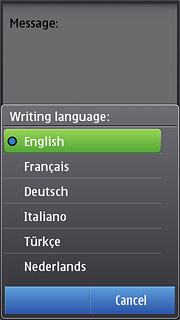
2c - Activate or deactivate word completion for QWERTY keypad
Press the menu icon.
If you activate predictive text input, word suggestions are displayed when you key in the first letters.
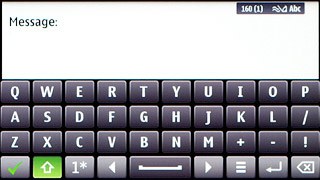
Press Input options.
If you activate predictive text input, word suggestions are displayed when you key in the first letters.
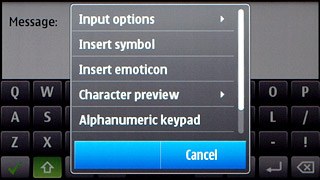
Press Settings.
If you activate predictive text input, word suggestions are displayed when you key in the first letters.
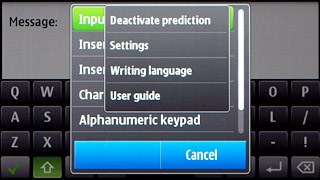
Press Word auto-completion to select On or Off.
If you activate predictive text input, word suggestions are displayed when you key in the first letters.
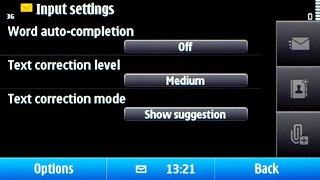
If you select On:
If you activate predictive text input, word suggestions are displayed when you key in the first letters.
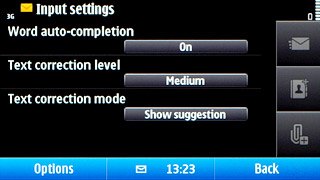
Press Yes to activate the dictionary if it is deactivated.
If you activate predictive text input, word suggestions are displayed when you key in the first letters.
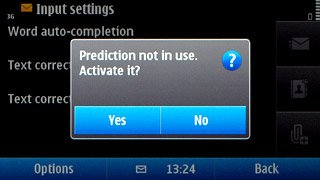
2d - Activate or deactivate predictive text input for phone keypad
Press # the necessary number of times to activate or deactivate predictive text input.
If you activate predictive text input, words based on the letters you have keyed in are displayed.
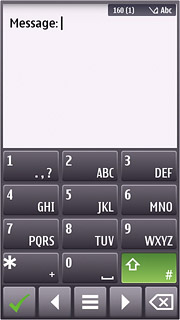
When the dictionary icon (a pencil with two lines) is displayed, predictive text input is activated.
If you activate predictive text input, words based on the letters you have keyed in are displayed.
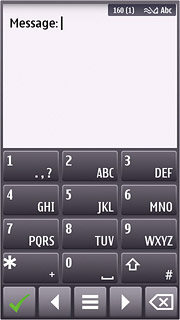
How to write text
The following steps describe how to use the different keypad types when dictionary and word completion are activated.
Choose one of the following options:
Use QWERTY keypad, go to 3a.
Use phone keypad, go to 3b.
Choose one of the following options:
Use QWERTY keypad, go to 3a.
Use phone keypad, go to 3b.

3a - Use QWERTY keypad
Press once on each letter key to write the required word.
A number of words based on the letters you have keyed in is displayed.
A number of words based on the letters you have keyed in is displayed.
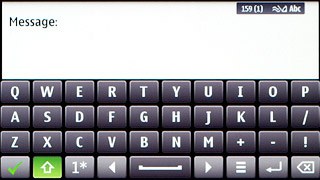
Press arrow right to insert the suggested word.
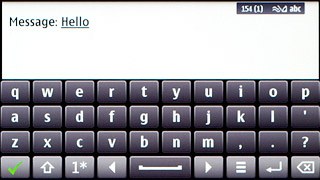
To key in numbers or symbols:
Press and hold 1* until a pop-up menu is displayed.
Press and hold 1* until a pop-up menu is displayed.
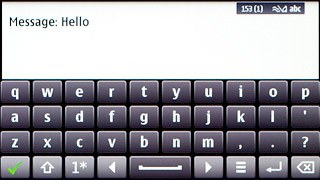
Press the required setting.
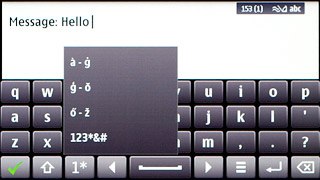
Press the required numbers or the required symbols.
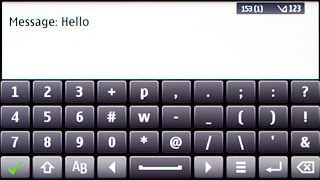
Press AB to return to text input.
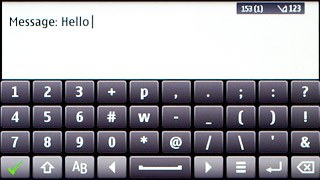
3b - Use phone keypad
Press once on each letter key to write the required word.
A number of words based on the letters you have keyed in is displayed.
A number of words based on the letters you have keyed in is displayed.
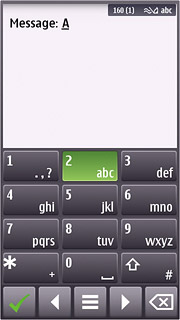
Press arrow right to insert the suggested word.
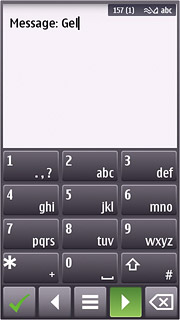
Press * to see more words.
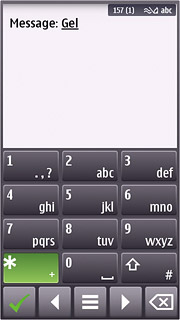
To key in one digit:
Press and hold the key with the required number until the number is displayed.
Press and hold the key with the required number until the number is displayed.
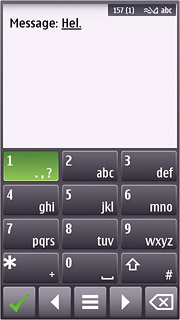
To write more numbers:
Press and hold # until the number keypad is displayed.
Press and hold # until the number keypad is displayed.
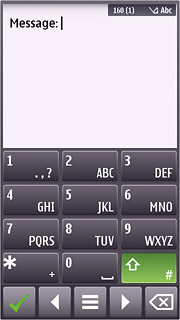
Press the required numbers.
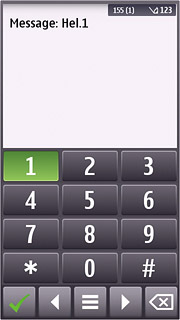
Press and hold # to return to letter input.
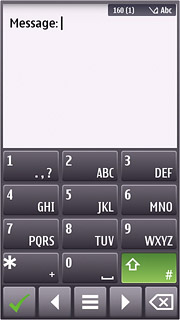
To key in symbols:
Press and hold * until a list of symbols is displayed.
Press and hold * until a list of symbols is displayed.
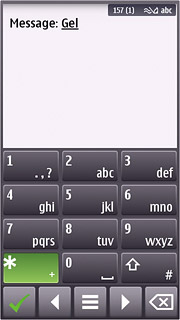
Press arrow right to see more symbols.
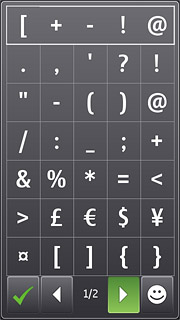
Press the required symbols.