Find "Destinations"
Press the Menu key.

Press Settings.
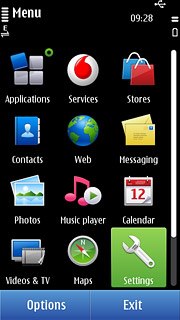
Press Connectivity.
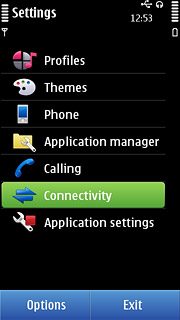
Press Settings.
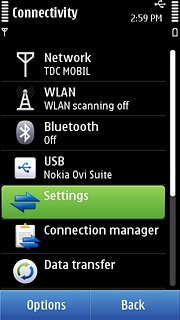
Press Destinations.
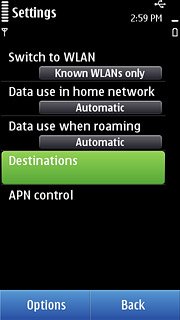
Create new data connection group
Press Options.
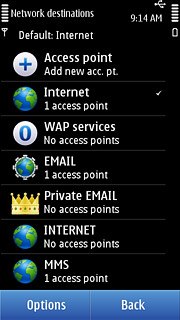
Press New destination.
Key in EMAIL
Key in EMAIL
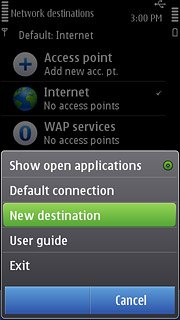
Press OK.
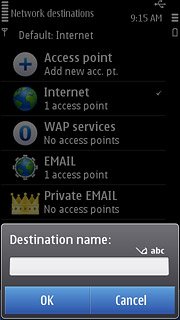
Press the required icon.
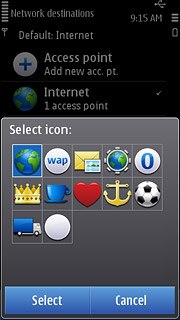
Create new data connection
Press EMAIL.
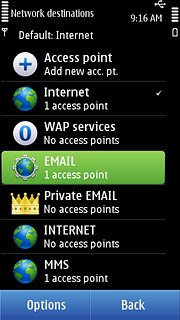
Press Options.
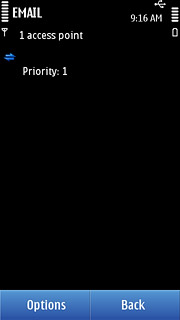
Press New access point.
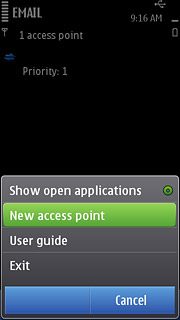
Press No.
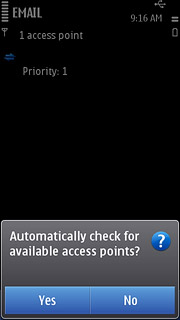
Press Packet data.
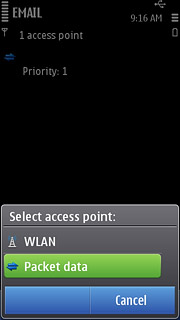
Enter APN
Key in live.vodafone.com
Press OK.
Press OK.
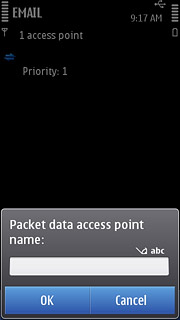
Edit data connection settings
Press the data connection you have just created.
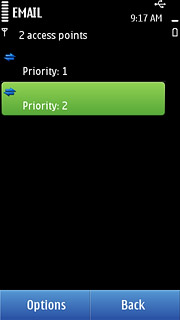
Enter data connection name
Press Connection name.
Key in Vodafone Mail
Key in Vodafone Mail
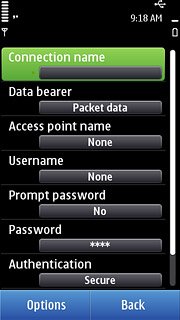
Press OK.
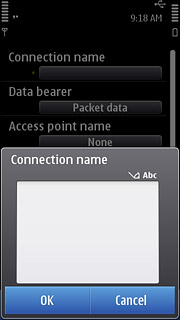
Deactivate password request
Press Prompt password to select No.
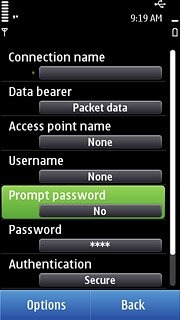
Select authentication type
Press Authentication to select Normal.
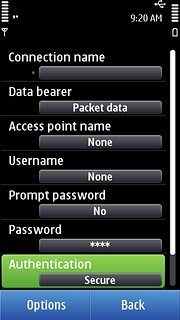
Save data connection
Press Back to save the settings and return to the list of data connections.
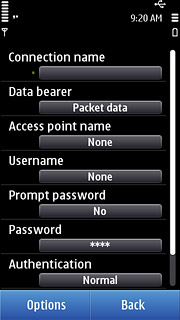
Press the Menu key to return to standby mode.

Find "Mail"
Press the Menu key.

Press Applications.
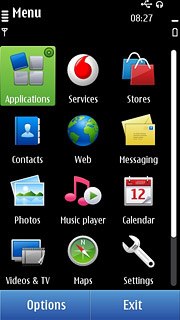
Press Mail.
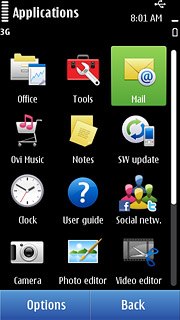
Create new email account
Press New.
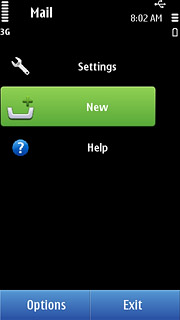
Press Start.
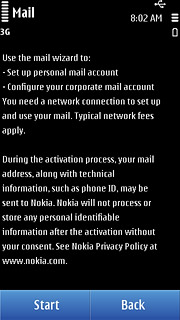
Press Mail for Exchange.
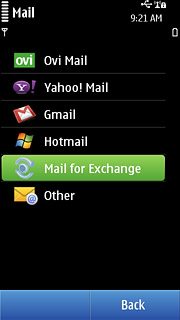
Enter email address
Press Mail address and key in your email address.
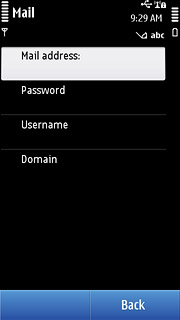
Enter password
Press Password and key in the password.
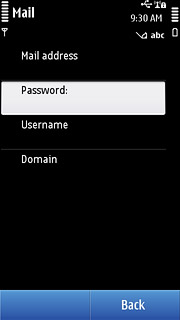
Enter username
Press Username and key in your username.
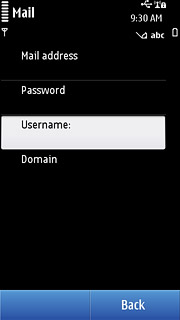
Enter domain name
Press Domain and key in a domain name.
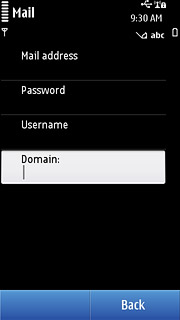
Press Next.
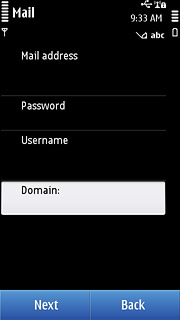
Enter server address
Key in the server address and press Next.
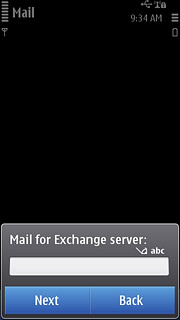
Press OK.
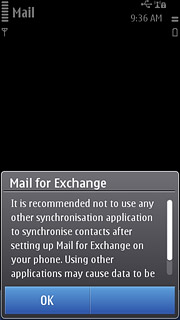
Select data types
Press Calendar, Contacts and To-do notes to activate or deactivate synchronisation.
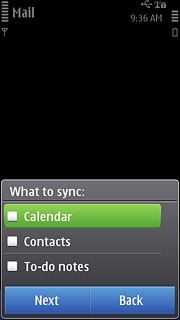
When the box next to the menu item is ticked (V), synchronisation is activated.
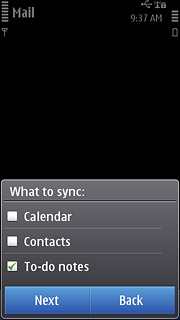
Press Next.
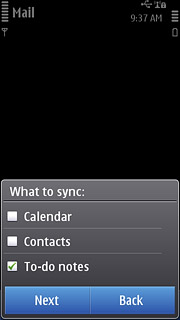
Edit email account settings
Press Options.
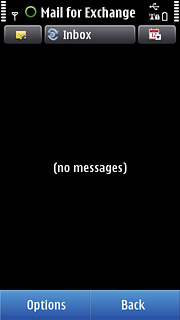
Press Settings.
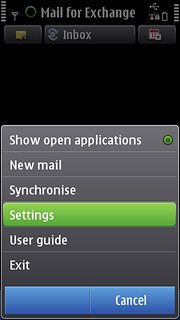
Press Mail for Exchange.
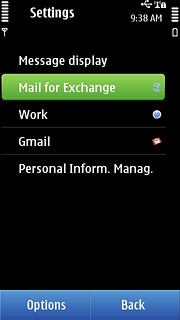
Press Mailbox.
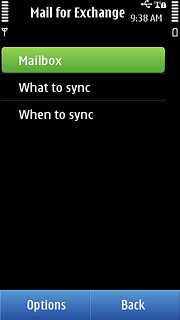
Press Advanced settings.
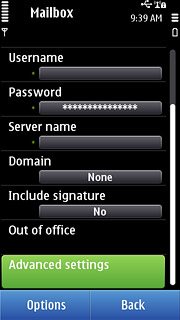
Select data connection
Press Access point.
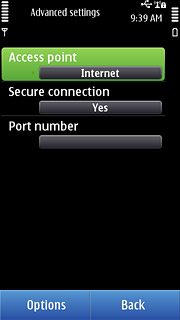
Press EMAIL.
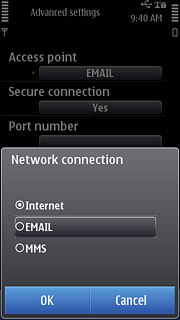
Activate or deactivate SSL encryption
Press Secure connection.
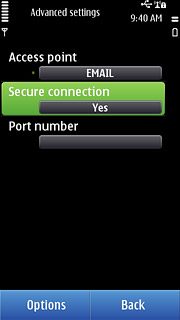
Press Yes or No.
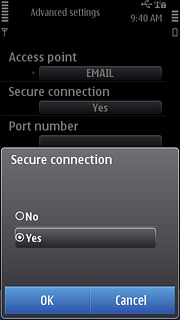
Press Back twice.
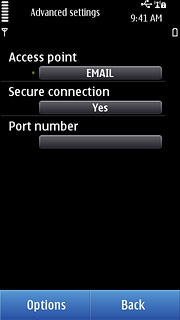
Activate or deactivate synchronisation of email messages
Press What to sync.
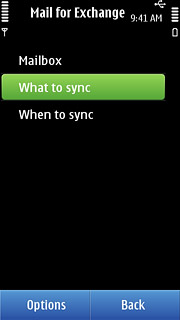
Press Sync mails.
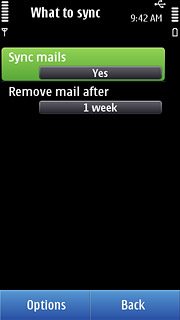
Press Yes or No.
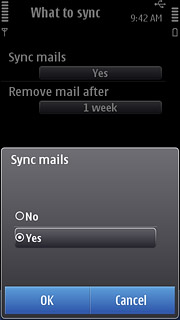
Select setting for deleting email messages
Press Remove mail after.
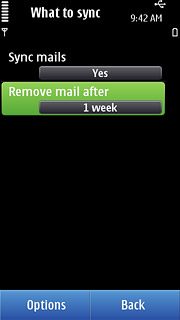
Press the required period.
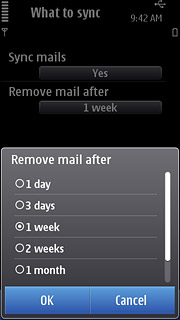
Select synchronisation setting
Press When to sync.
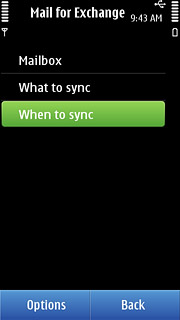
Press Sync frequency (peak).
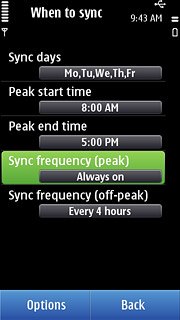
Press the required period.
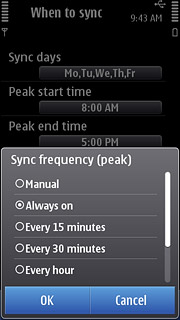
Press Sync frequency (off-peak).
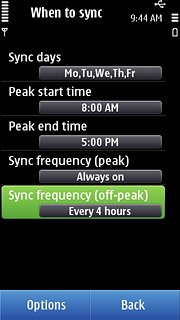
Press the required period.

Press Sync days, Peak start time and Peak end time and follow the instructions on the display to select synchronisation days, peak start time and peak end time.
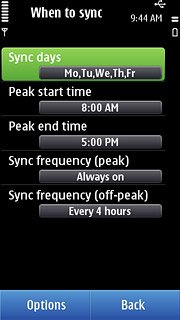
Press Back three times to return to the inbox.
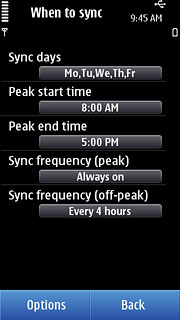
Exit
Press the Menu key to return to standby mode.

