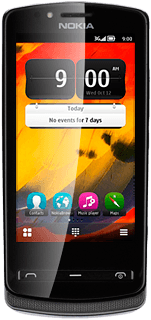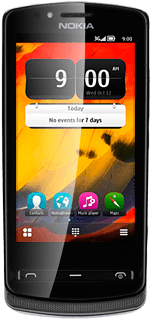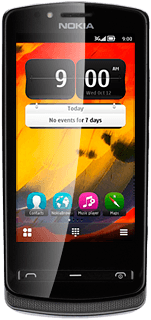Find "Music player"
Press the Menu key.

Press Music player.
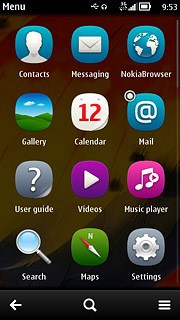
Play audio file
Go to the required audio file.
You need to create a playlist before you can select a playlist. Click here for information on how to create a playlist.
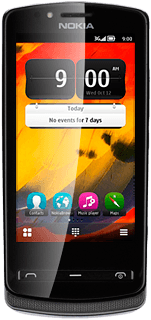
To select a playlist:
Press the menu icon.
Press the menu icon.
You need to create a playlist before you can select a playlist. Click here for information on how to create a playlist.
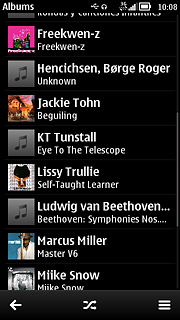
Press Playlists.
You need to create a playlist before you can select a playlist. Click here for information on how to create a playlist.
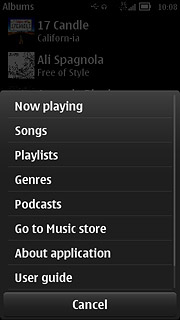
Press the required playlist.
You need to create a playlist before you can select a playlist. Click here for information on how to create a playlist.
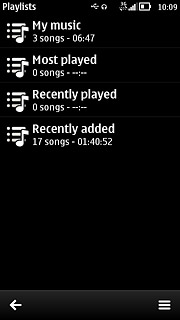
Press the required audio file.
You need to create a playlist before you can select a playlist. Click here for information on how to create a playlist.
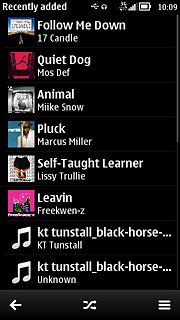
Use music player
Follow the steps below to use the music player.
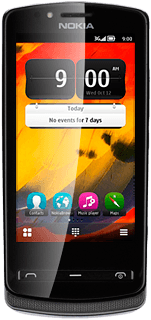
Go to next or previous audio file
To go to the next audio file:
Press arrow right.
Press arrow right.
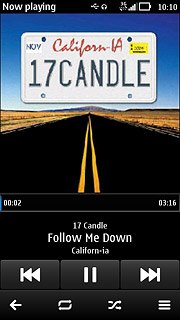
To go to the previous audio file:
Press arrow left twice.
Press arrow left twice.
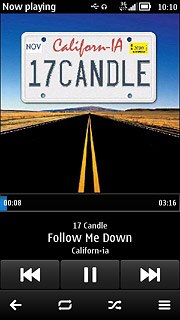
To fast forward or rewind the current audio file:
Press and hold arrow right or arrow left.
Press and hold arrow right or arrow left.
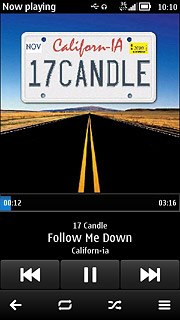
Turn shuffle on or off
Press the shuffle icon to turn the function on or off.
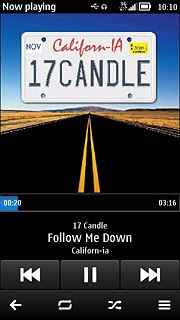
Turn repeat on or off
Press the repeat icon to select the required setting.
You can choose whether you want the music player to repeat one or more audio files.
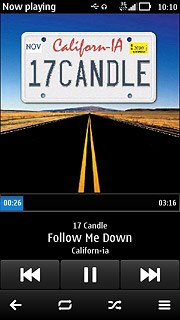
Select sound quality
Press the menu icon.
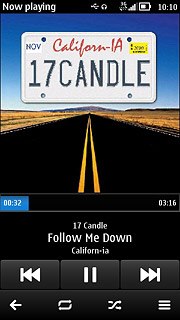
Press Equaliser.
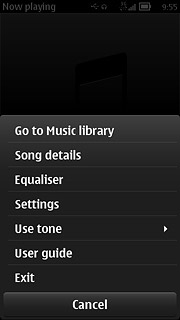
Press the required sound quality.
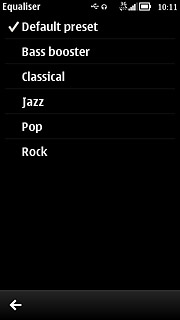
Press the return icon.

Adjust the volume
Press the upper or lower part of the Volume key to adjust the volume.

Exit
Press the menu icon.
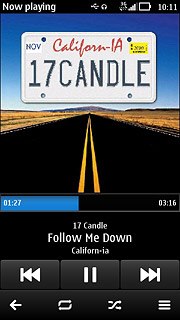
Press Exit.
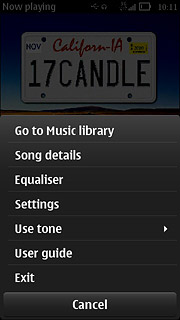
Press the Menu key to return to standby mode.