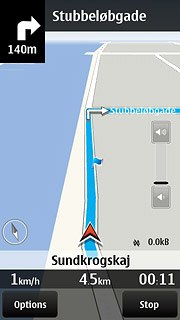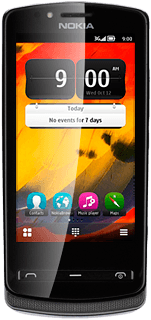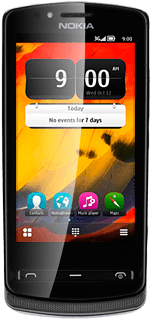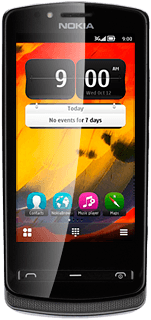Find "Maps"
Press the Menu key.

Press Maps.
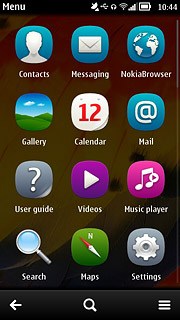
Plan route and start navigation
Select one of the following search options:
Enter address, go to 2a.
Search by category, go to 2b.
Select favourite location, go to 2c.
Enter address, go to 2a.
Search by category, go to 2b.
Select favourite location, go to 2c.
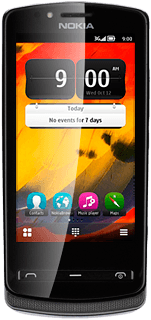
2a - Enter address
Press Map.
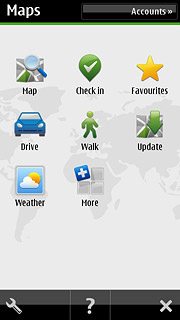
Press Search.
Key in the required address.
Key in the required address.
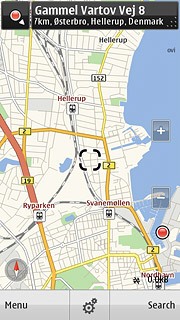
Press the required destination.
The selected destination is displayed as a point on the map.
The selected destination is displayed as a point on the map.
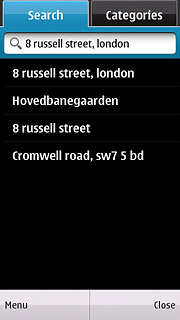
Press the destination.
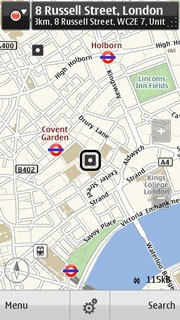
Press Navigate.
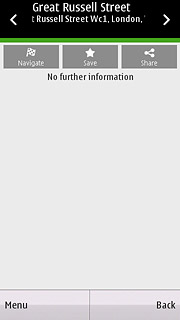
Press Walk to here or Drive to here.
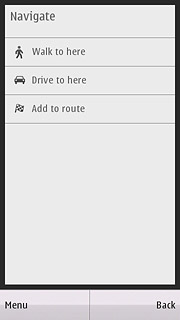
2b - Search by category
Press Map.
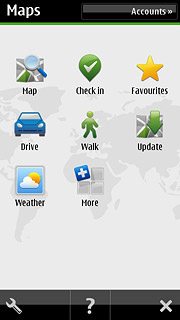
Press Search.
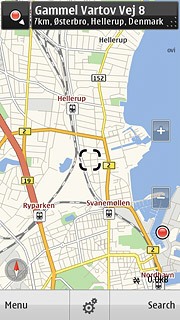
Press Categories.
Go to the required category.
Go to the required category.
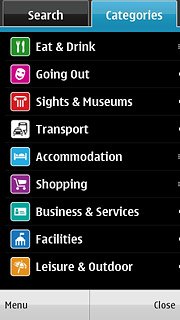
Press the required destination.
The selected destination is displayed as a point on the map.
The selected destination is displayed as a point on the map.
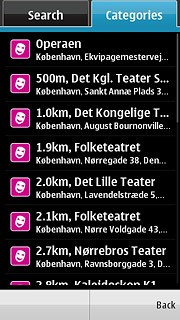
Press the destination.
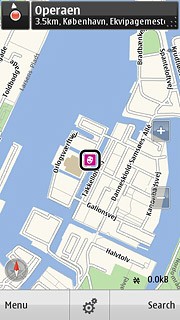
Press Navigate.
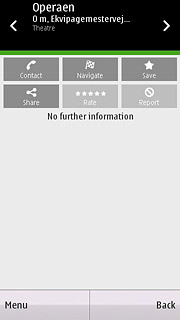
Press Walk to here or Drive to here.
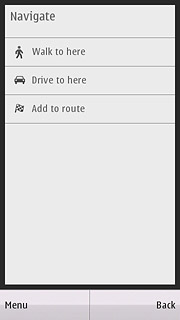
2c - Select favourite location
Press Favourites.
You need to save a favourite location before you can select Favourites. Click here for information on how to save a favourite location.
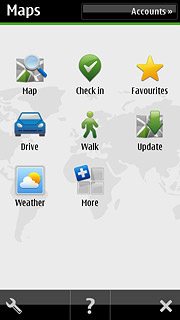
Press Places.
You need to save a favourite location before you can select Favourites. Click here for information on how to save a favourite location.
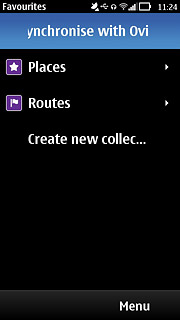
Press the required destination.
You need to save a favourite location before you can select Favourites. Click here for information on how to save a favourite location.
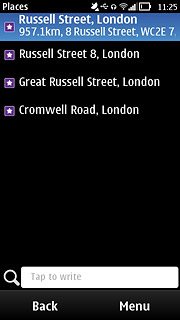
Press Walk to or Drive to.
You need to save a favourite location before you can select Favourites. Click here for information on how to save a favourite location.
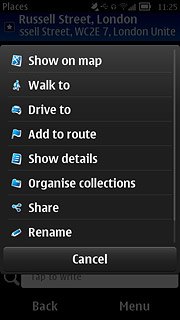
Use GPS navigation in Nokia Maps
The navigation window with information about your route is displayed.
Speed, distance to destination and travel time are displayed at the bottom of the display.
Follow the verbal instructions or the instructions on the display to go to the selected destination.
Speed, distance to destination and travel time are displayed at the bottom of the display.
Follow the verbal instructions or the instructions on the display to go to the selected destination.