Write message
Press the Menu key.

Press Messaging.
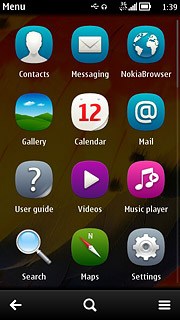
Press the new message icon.
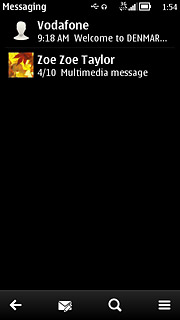
Select recipient
Press To.
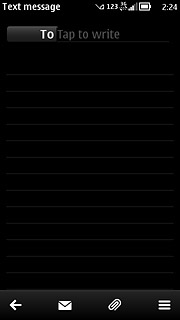
Press the required contact.
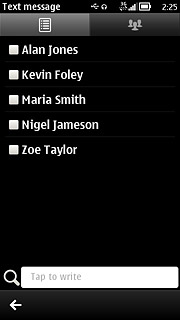
When the box next to the contact is ticked (V), the contact is selected.
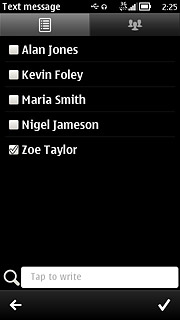
Press the confirm icon.
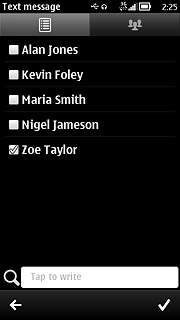
Write the text
Press the text input field.
Write the text for your picture message.
Write the text for your picture message.
Click here for information on how to write text.
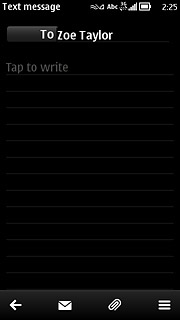
Insert pictures, video clips and audio files
Press the attachment icon.
Choose one of the following options:
Insert picture, go to 4a.
Insert video clip, go to 4b.
Insert audio file, go to 4c.
Choose one of the following options:
Insert picture, go to 4a.
Insert video clip, go to 4b.
Insert audio file, go to 4c.
If the attachment icon isn't available: press the confirm icon to hide the keypad.
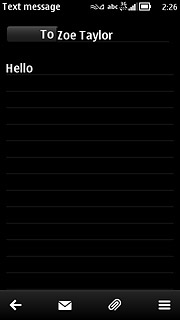
4a - Insert picture
Press Image.
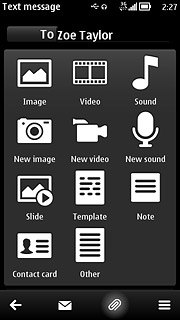
Press the required picture.
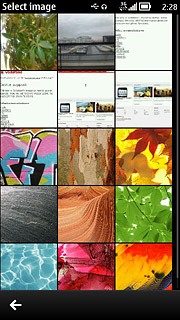
4b - Insert video clip
Press Video.
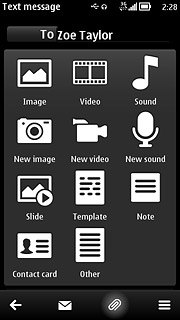
Press the required video clip.
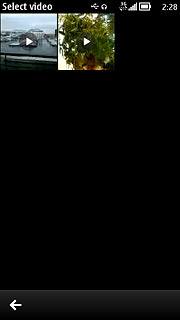
4c - Insert audio file
Press Sound.
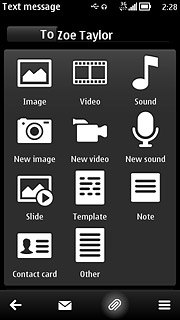
Press the required audio file.
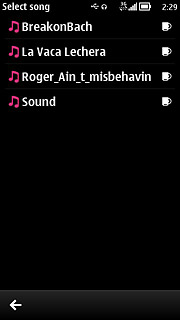
Press Yes to confirm.
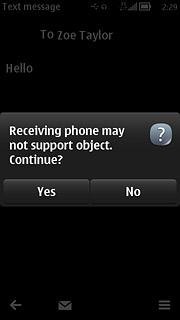
Send the picture message
Press the send icon when you've finished your picture message.
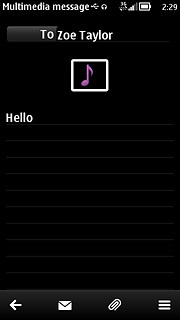
Exit
Press the Menu key to return to standby mode.

