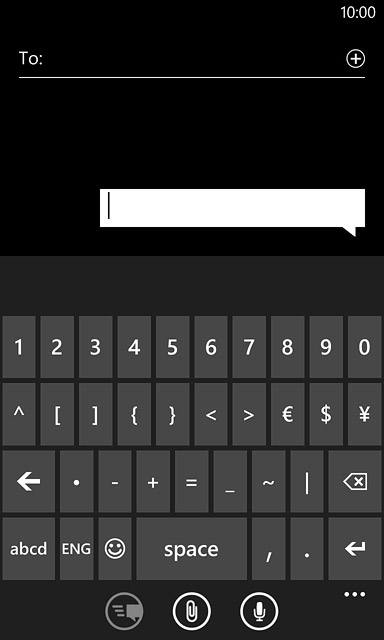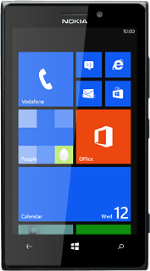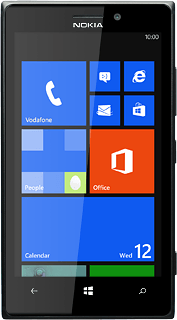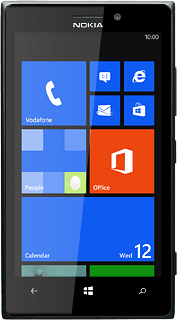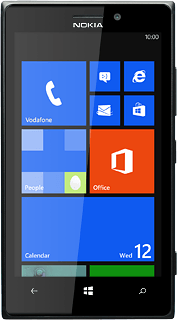Introduction
You can select a number of settings when keying in text.
The following steps show you how to change writing language, turn on word suggestion and write text.
The following steps show you how to change writing language, turn on word suggestion and write text.
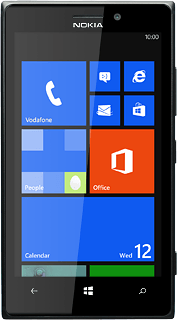
Find "keyboard"
Slide your finger left across the display to open the main menu.
Press Settings.
Press Settings.
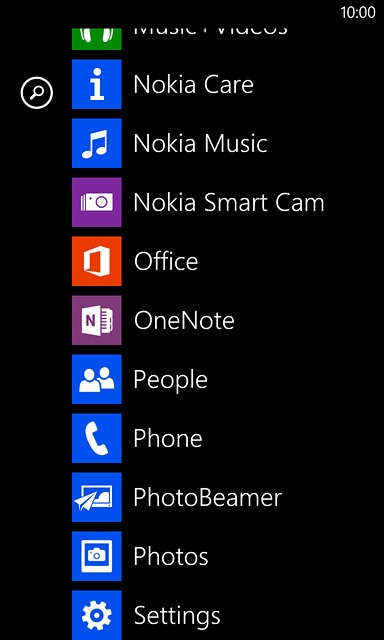
Press keyboard.
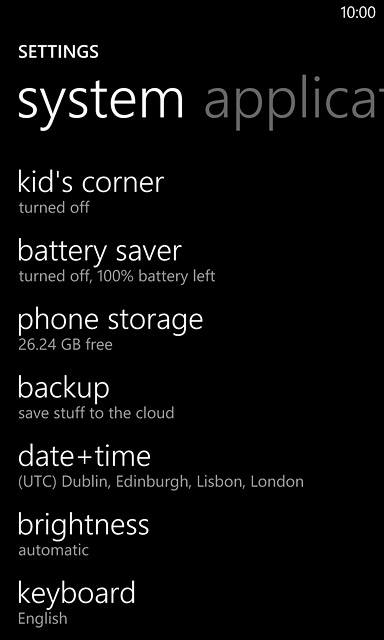
Add writing language
Press add keyboards.
The selected language determines which characters are available and the language used for word suggestion.
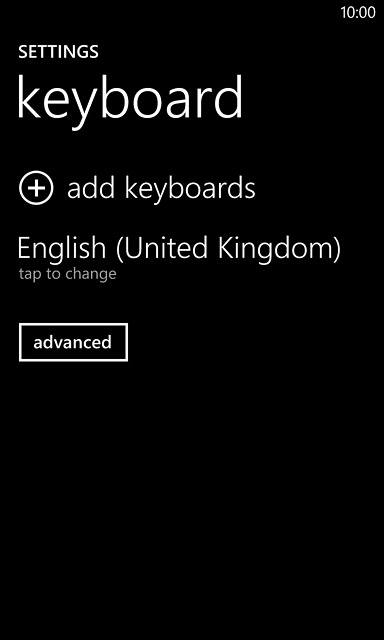
Press the required language to add it.
The selected language determines which characters are available and the language used for word suggestion.
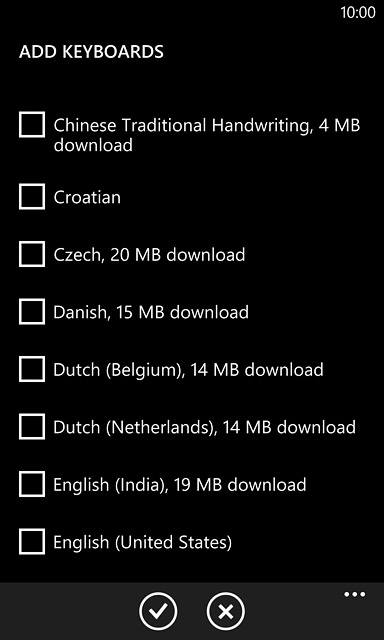
Press the confirm icon.
The selected language determines which characters are available and the language used for word suggestion.
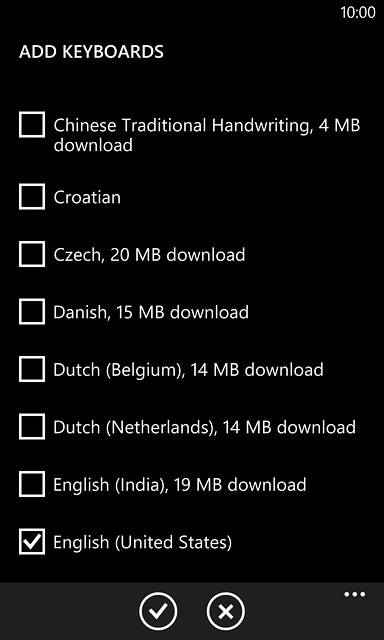
Turn on word suggestion
Press the required language.
When you turn on word suggestion, words based on the letters you've keyed in are displayed.
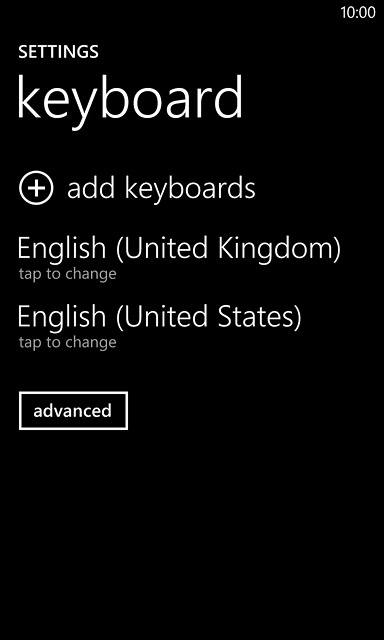
Press Suggest text until the function is turned on.
When you turn on word suggestion, words based on the letters you've keyed in are displayed.
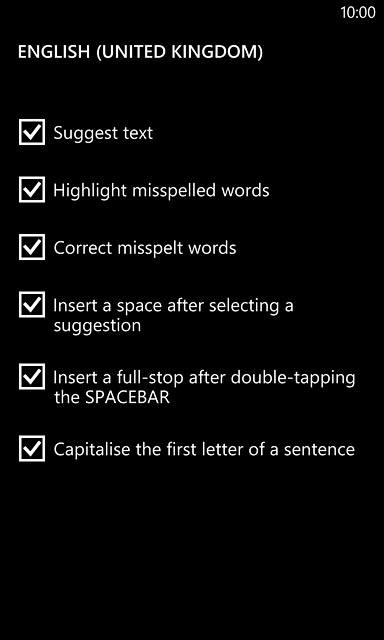
Return to the home screen
Press the Home key to save the settings and return to the home screen.

How to write text
The following steps require that you're writing text and that the keypad is visible.
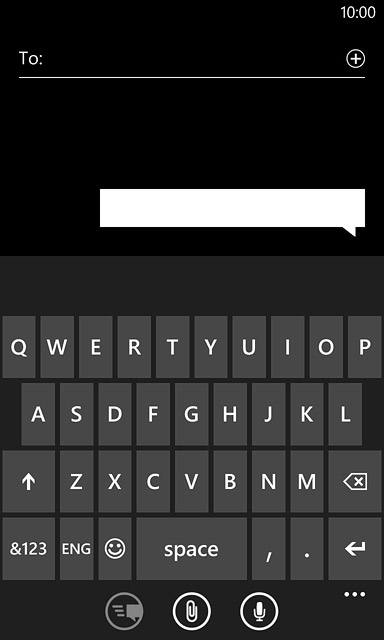
Write text
Press the language key until the required language has been selected.
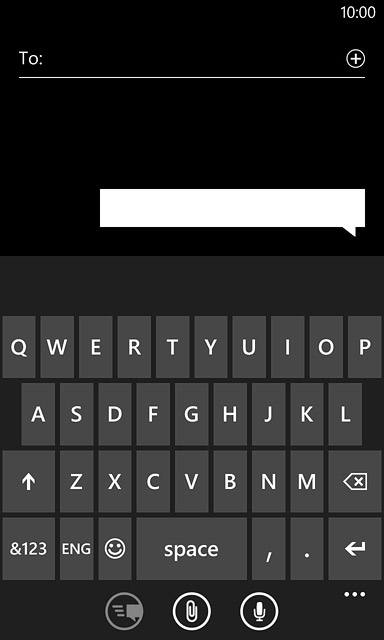
Press the letter keys to key in the required word.
A number of words based on the letters you've keyed in are displayed.
A number of words based on the letters you've keyed in are displayed.
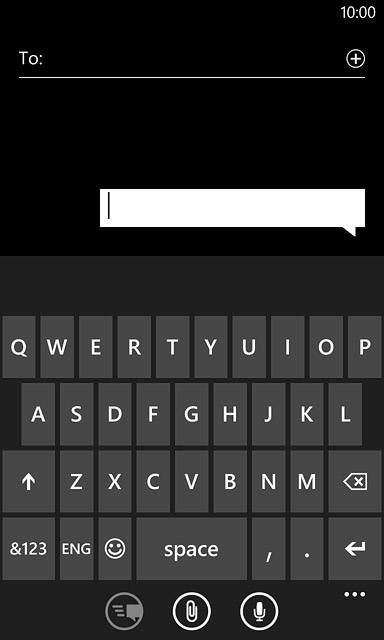
Press and drag the bar containing the suggested words left for more suggestions.
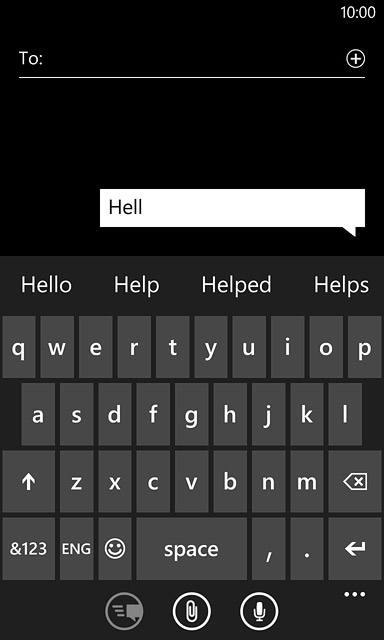
Press the required word to insert it.

Write numbers and symbols
Press &123.
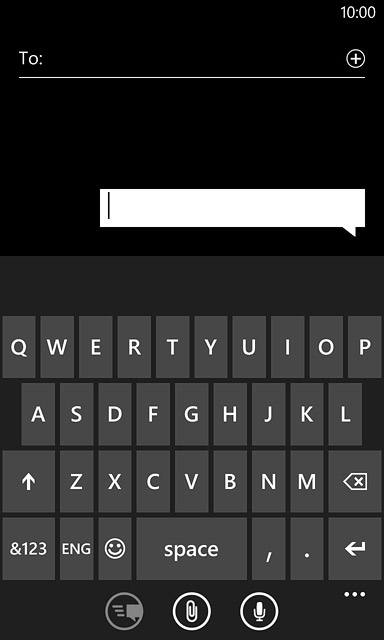
Press the required numbers or the required symbols.
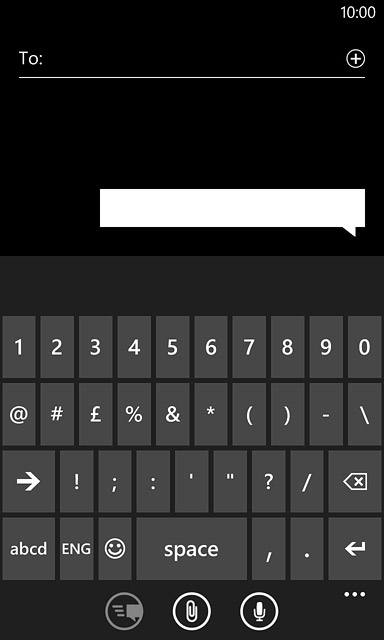
Press arrow right to see more symbols.
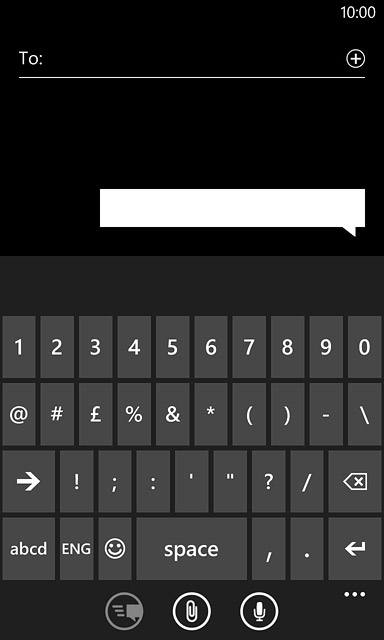
Press abcd to return to text input.