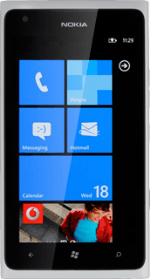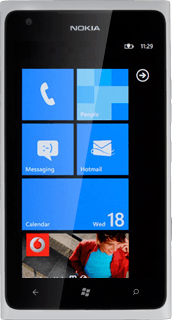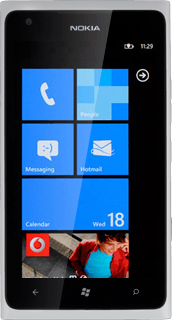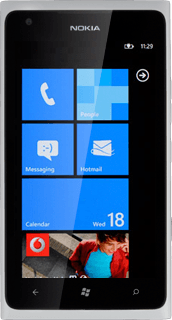Connect headset
Connect a headset to the headset socket.

Find "radio"
Press arrow right to access the main menu.
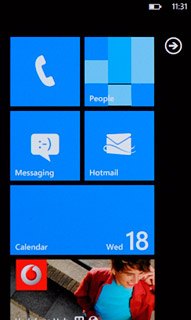
Press Music + Videos.
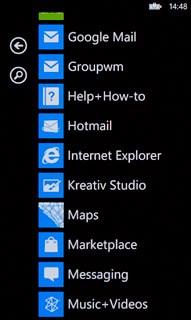
Press radio.
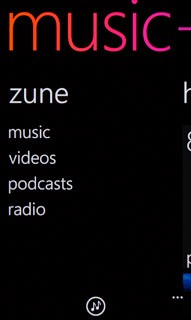
Use radio
Follow the steps below to use the radio.
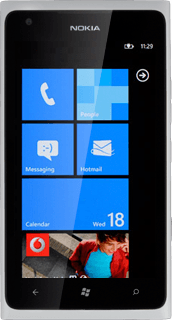
Manual tuning
Press the indicator at the centre of the display and drag it right or left to select the required frequency.
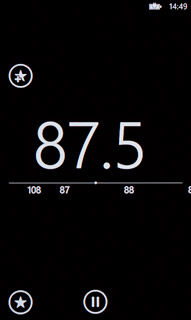
Automatic tuning
Press the upper or lower part of the Volume key.

Press arrow right or arrow left.
The radio searches for channels in the selected direction and stops when a channel is found.
The radio searches for channels in the selected direction and stops when a channel is found.
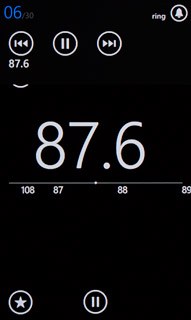
Save channel
Press the save channel icon.
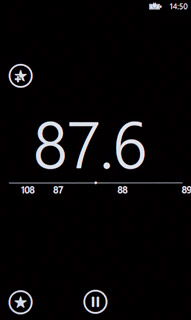
Select saved channel
Press the saved channels icon.
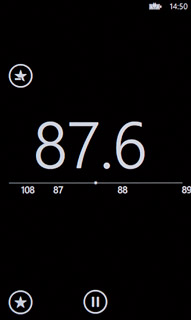
Press the required channel.
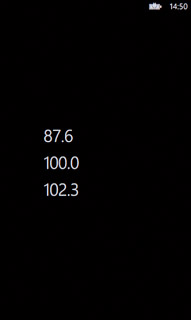
Adjust the volume
Press the upper or lower part of the Volume key to adjust the volume.

Exit
Press the pause icon.
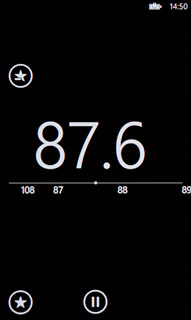
Press the Home key to return to standby mode.