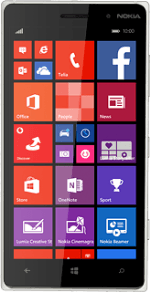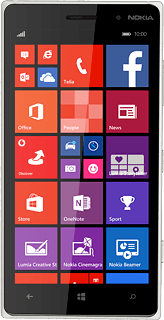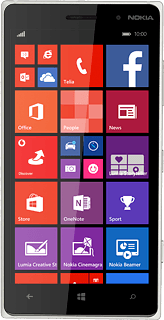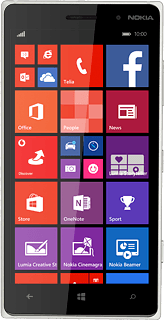Open HERE Drive+
Press the HERE Drive+ icon.
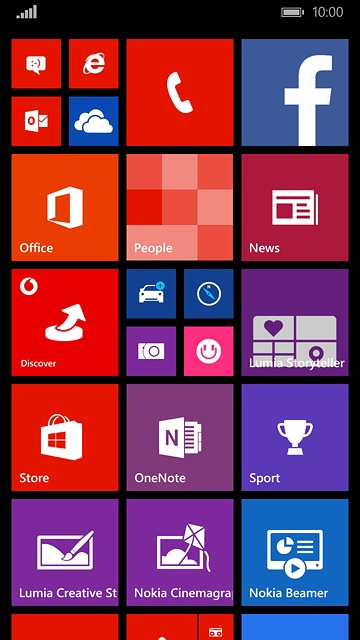
Plan route and start navigation
Select one of the following options:
Enter destination, go to 2a.
Select favourite destination, go to 2b.
Select a previously used destination, go to 2c.
Enter destination, go to 2a.
Select favourite destination, go to 2b.
Select a previously used destination, go to 2c.
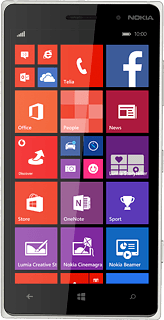
2a - Enter destination
Press Set destination.
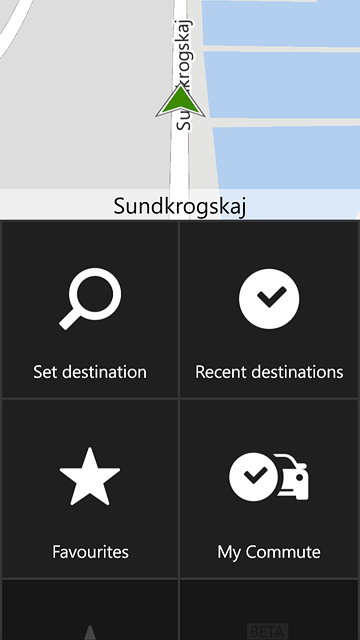
Key in the required destination and press enter.
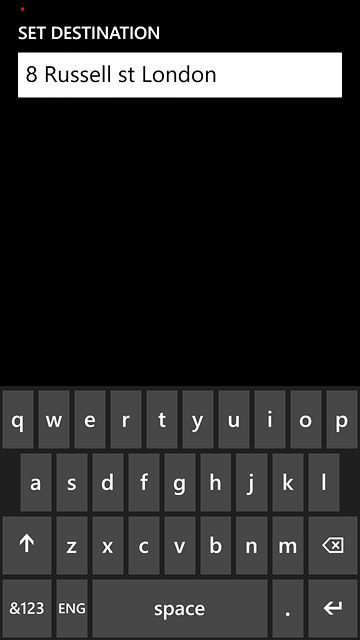
Press start.
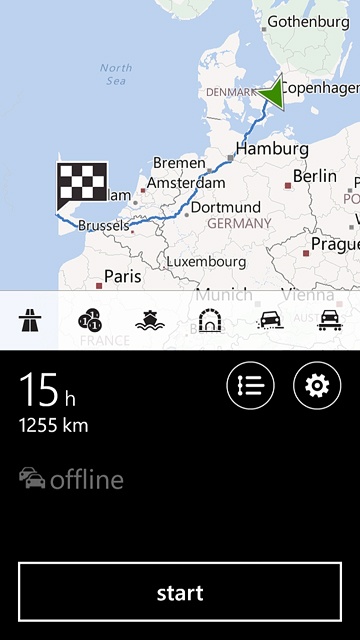
2b - Select favourite destination
Press Favourites.
Your favourite locations are displayed.
Your favourite locations are displayed.
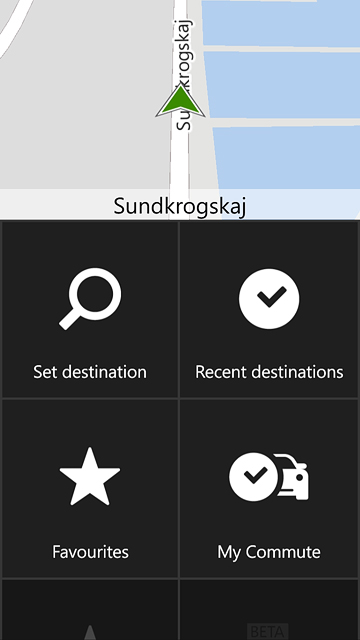
Press the required destination.
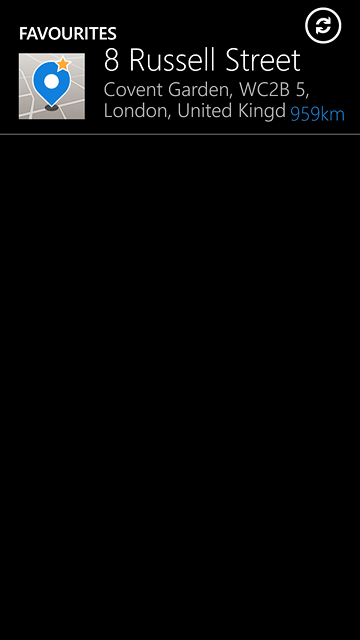
Press start.
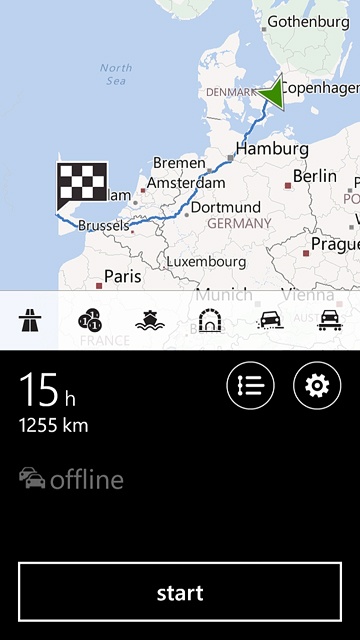
2c - Select a previously used destination
Press Recent destinations.
A list of previous destinations is displayed.
A list of previous destinations is displayed.
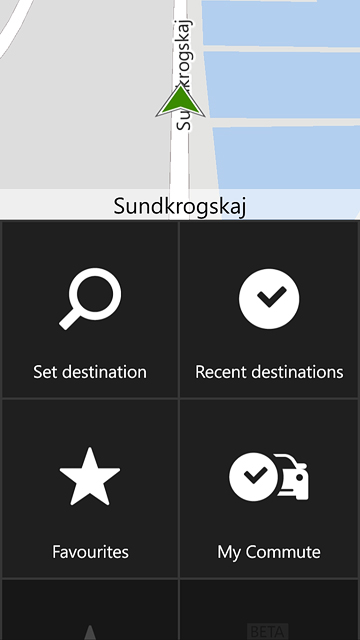
Press the required destination.
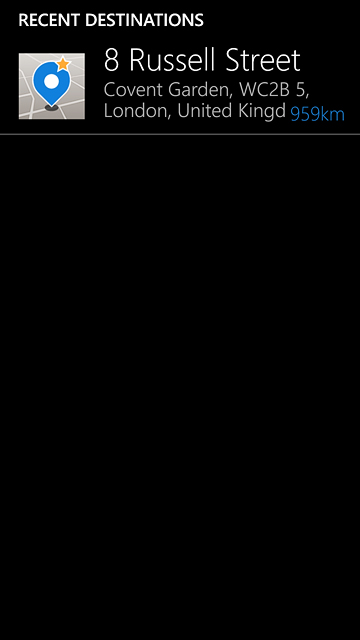
Press start.
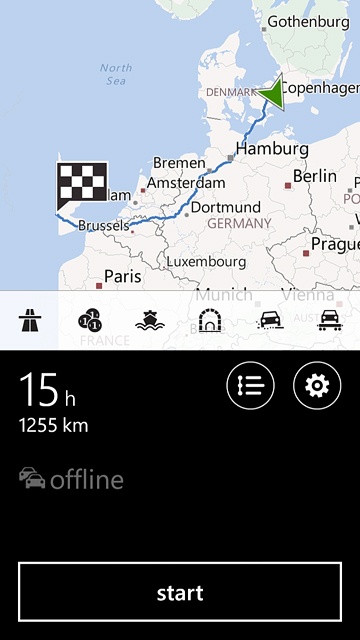
Use GPS navigation
The navigation window with information about your route is displayed.
The next turn is displayed at the top of the display.
The next turn is displayed at the top of the display.
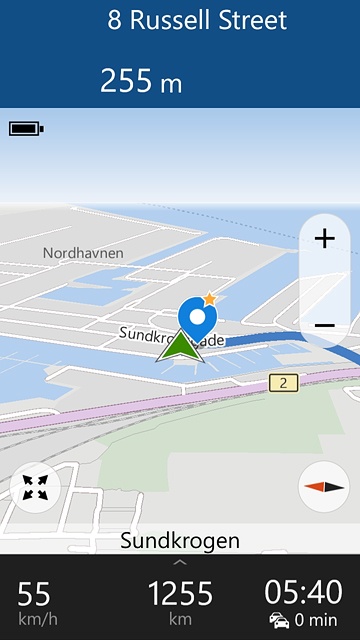
Current speed, distance to destination and the time of arrival are displayed at the bottom of the display.
Follow the verbal instructions or the instructions on the display to go to the selected destination.
Follow the verbal instructions or the instructions on the display to go to the selected destination.
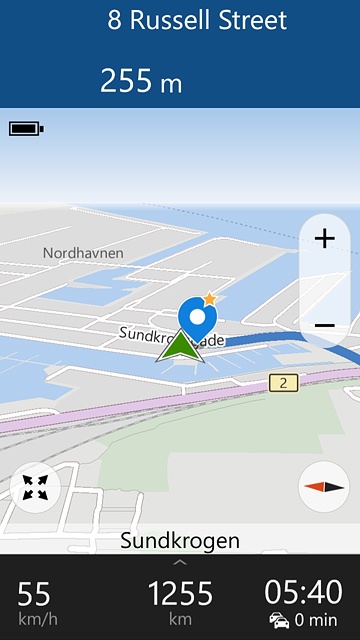
End GPS navigation
Press the Return key.

Press yes.
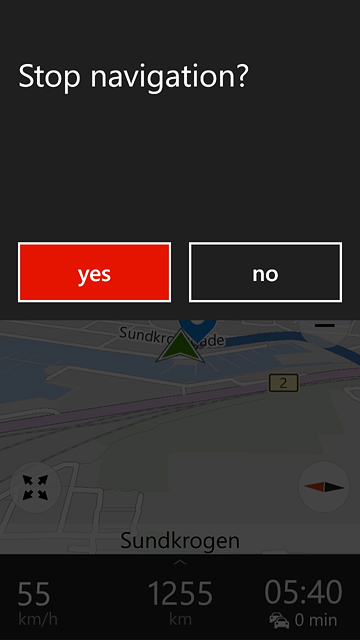
Return to the home screen
Press the Home key to return to the home screen.