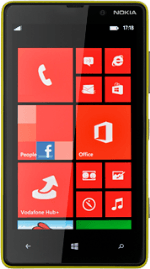Select email account
Slide your finger left on the display.
Press the required email account.
Press the required email account.
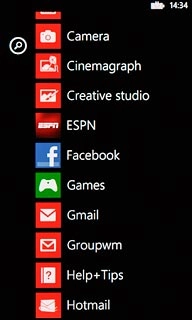
Create new email message
Press +.
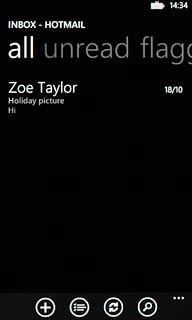
Select recipient
Key in the first letters of the required contact.
Matching contacts are displayed.
Press the required contact.
Repeat the procedure to add more recipients.
Matching contacts are displayed.
Press the required contact.
Repeat the procedure to add more recipients.
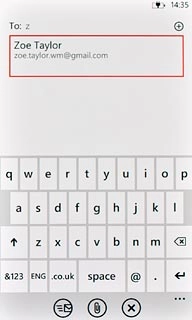
Enter subject
Press Subject and key in the required subject.
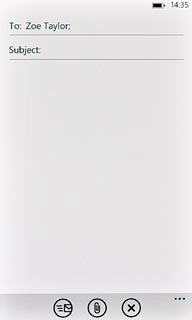
Write text
Press the text input field and write the required text.
Click here for information on how to write text.
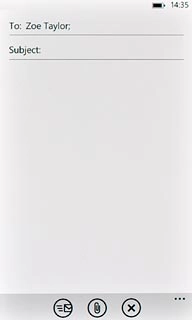
Attach file
Press the attachment icon.
Go to the required folder.
Go to the required folder.
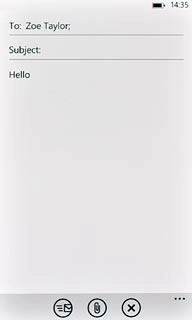
Press the required file.
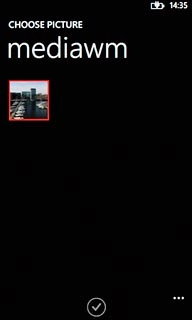
When a picture or video clip is ticked (V), it's selected.
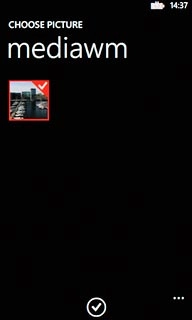
Press the confirm icon.
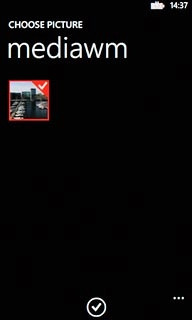
Send the email message
Press the send icon when you've finished your email message.
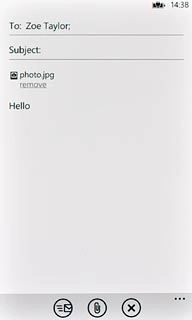
Exit
Press the Home key to return to standby mode.