Select email account
Press arrow right to open the main menu.
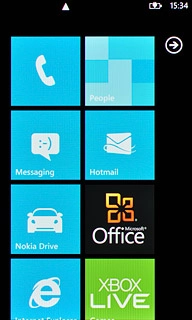
Press the required email account.
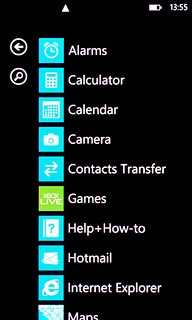
Create new email message
Press +.
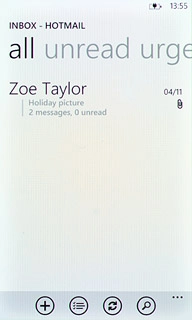
Select recipient
Key in the first letters of the required contact.
Matching contacts are displayed.
Press the required contact.
Matching contacts are displayed.
Press the required contact.
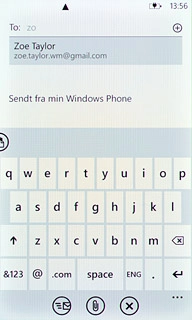
To add more recipients.
Press the dots in the bottom right corner of the display.
Press the dots in the bottom right corner of the display.
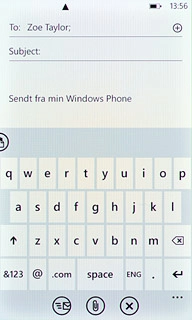
Press show cc & bcc.
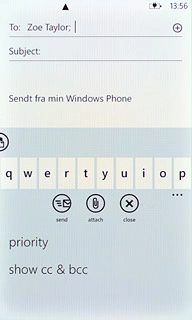
Press Cc or Bcc.
Key in the first letters of the required contact.
Matching contacts are displayed.
Key in the first letters of the required contact.
Matching contacts are displayed.
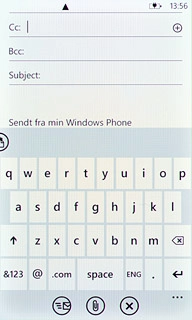
Press the required contact.
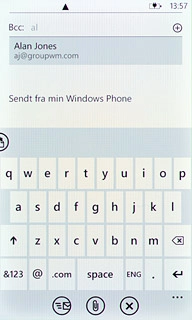
Enter subject
Press Subject and key in the required subject.
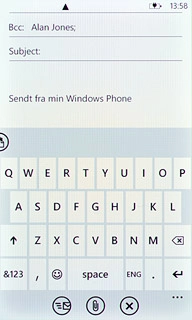
Write text
Press the text input field and write the required text.
Click here for information on how to write text.
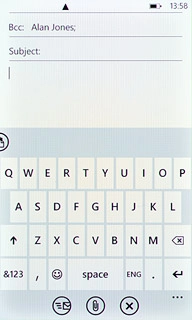
Attach file
Press the attachment icon.
Go to the required folder.
Go to the required folder.
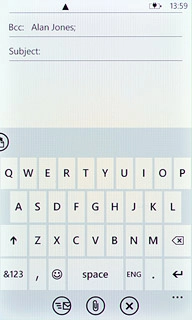
Press the required file.
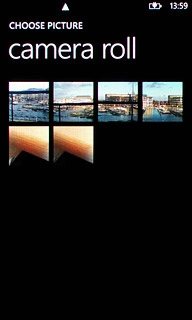
Send the email message
Press the send icon when you've finished your email message.
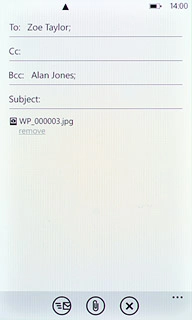
Exit
Press the Home key to return to standby mode.

