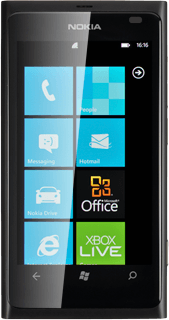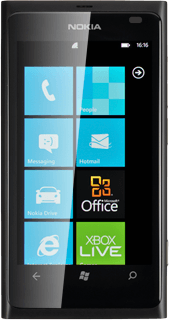Find "email + accounts"
Press arrow right to access the main menu.
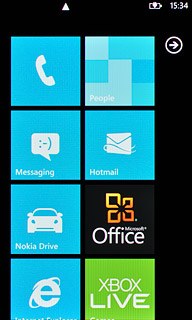
Press Settings.
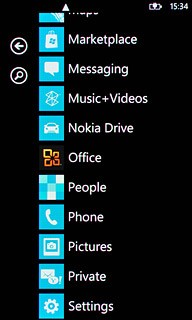
Press email + accounts.
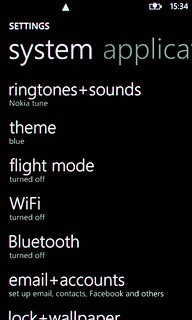
Create new email account
Press add an account.
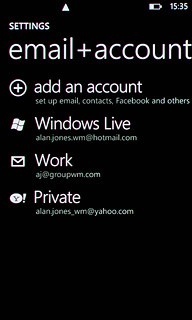
Press the required provider.
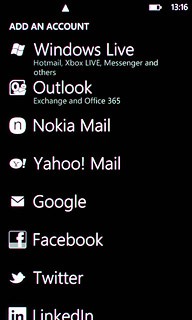
Enter email address
Press the field below Email address and key in your email address (such as name@provider.com).
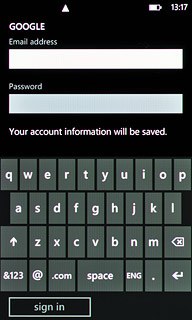
Enter password
Press the field below Password and key in the password for your email account.
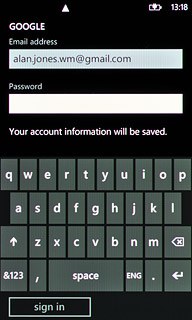
Activate email account
Press sign in.
Wait while the email account is activated.
Wait while the email account is activated.
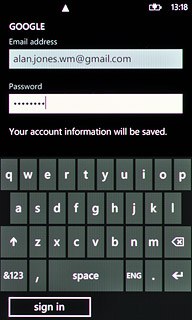
Edit email account settings
Press the email account you've just created.
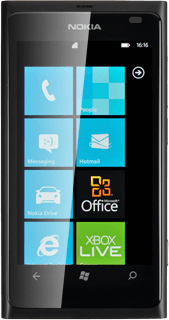
Enter email account name
Press the field below Account name and key in a name for your email account (such as Private or Work).
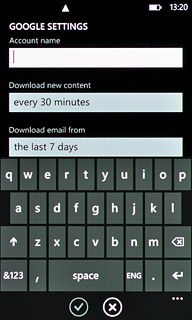
Select setting for retrieving new email messages
Press the field below Download new content.
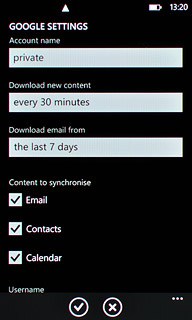
Press the required period or manually.
Please note: each time your phone connects to the server to synchronise, data charges will apply.
Please note: each time your phone connects to the server to synchronise, data charges will apply.
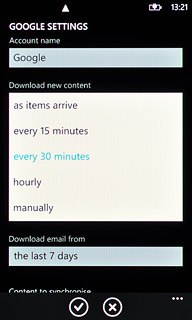
Select time for retrieving email messages
Press the field below Download email from.
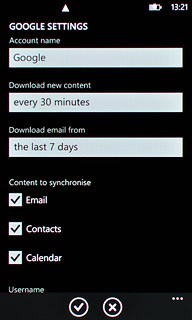
Press the required period or any time.
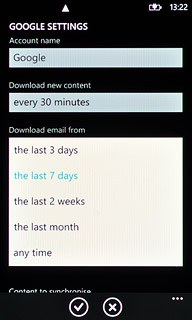
Enter sender name
Press the field below Your name and key in the required sender name.
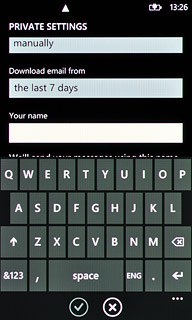
Save and exit
Press the confirm icon.
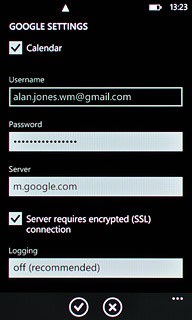
Press the Home key to return to standby mode.