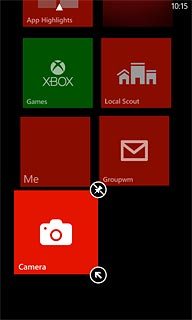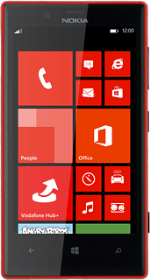Select theme
Slide your finger left on the display.
Press Settings.
Press Settings.
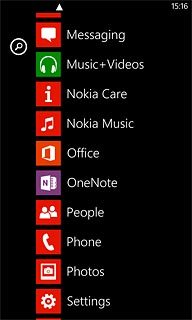
Press theme.
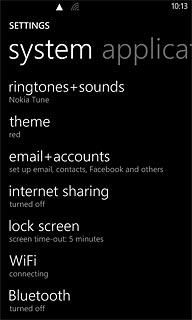
Press the field below "Background".
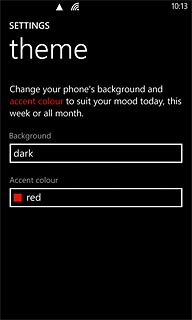
Press dark or light to change background colour.
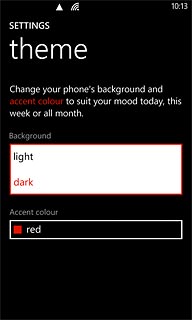
Press the field below "Accent colour".
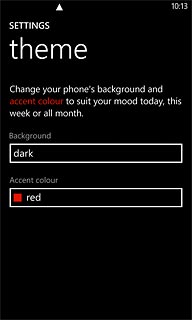
Press the required colour to change menu colour.

Press the Return key.

Select background image for lock display
Press lock screen.
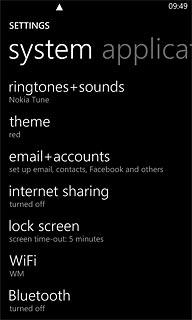
Press the field below "Background".
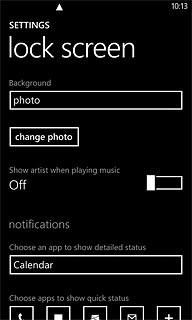
Press photo.
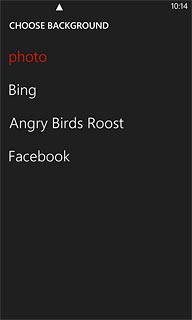
Press change photo.
Go to the required folder.
Go to the required folder.
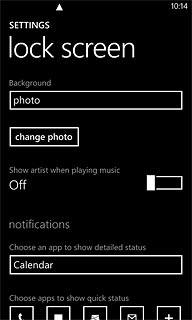
Press the required picture.
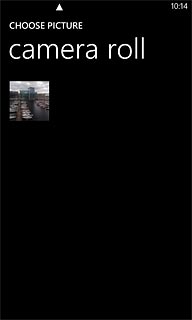
Press the confirm icon.

Press the Home key to return to the home screen.

Add display shortcut
Slide your finger left on the display.
Find the required menu item.
Press and hold the menu item until a pop-up menu is displayed.
Find the required menu item.
Press and hold the menu item until a pop-up menu is displayed.
Not all menu items can be added to the home screen.
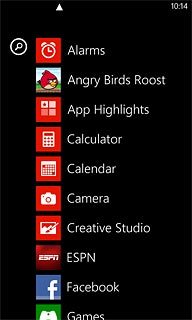
Press pin to start.
Not all menu items can be added to the home screen.
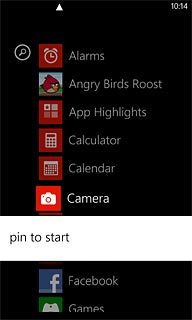
Move display shortcut
Press and hold the required shortcut.
Drag the shortcut to the required position.
Drag the shortcut to the required position.
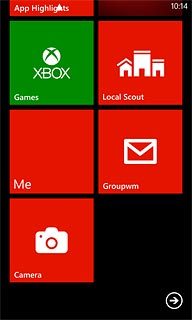
Delete display shortcut
Press and hold the required shortcut.
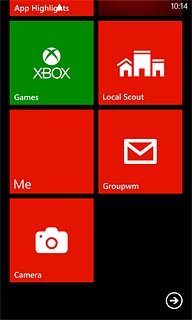
Press the remove display shortcut icon.