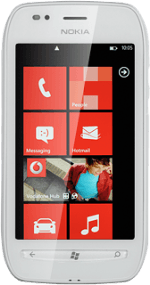1 Find "email+accounts"
Press arrow right to access the main menu.
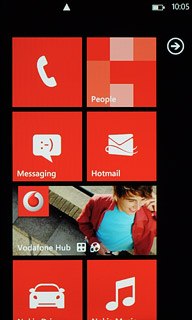
Press Settings.
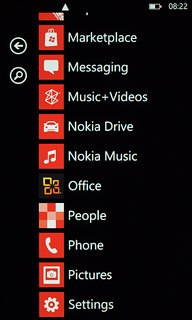
Press email+accounts.
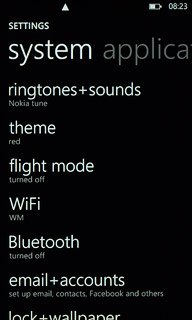
2 Create new email account
Press add an account.
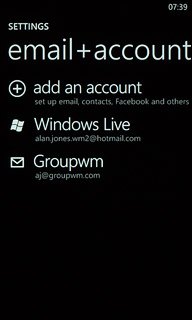
Press the required provider.
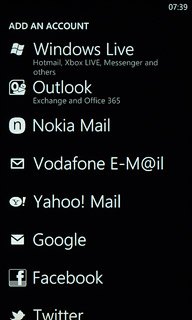
3 Enter email address
Press the field below Email address and key in your email address (such as name@provider.com).
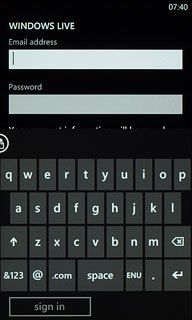
4 Enter password
Press the field below Password and key in the password for your email account.
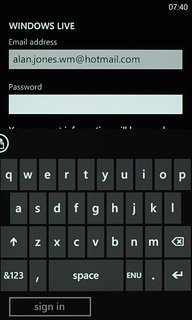
5 Activate email account
Press sign in.
Wait while your email account is activated.
Wait while your email account is activated.
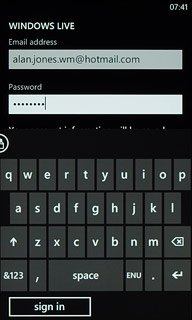
6 Edit email account settings
Press the account you've just set up.
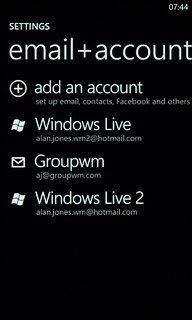
7 Enter email account name
Press the field below Account name and key in a name for the email account.
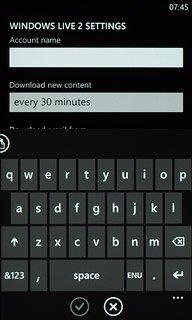
8 Select setting for retrieving new email messages
Press the field below Download new content.
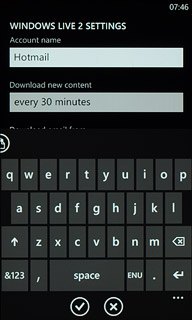
Press the required period or manually.
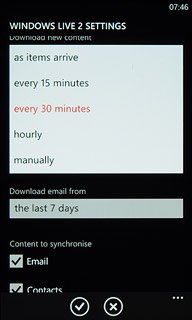
9 Select time for retrieving email messages
Press the field below Download email from.
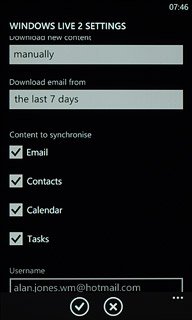
Press the required period or any time.
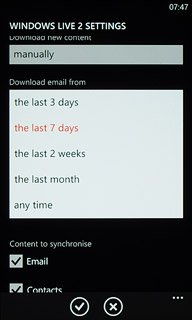
10 Select data types
Press Email, Contacts and Calendar to turn synchronisation of each data type on or off.
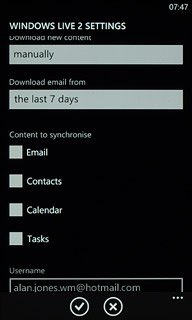
When the box next to the menu item is ticked (V), synchronisation for the required data type is turned on.
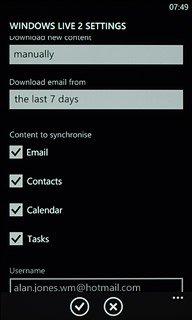
11 Save and exit
Press the confirm icon.
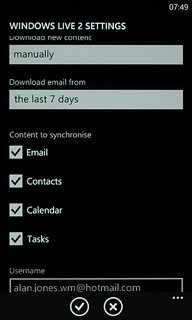
Press the Home key to return to standby mode.