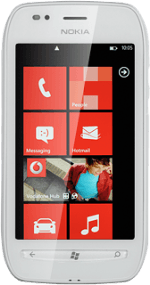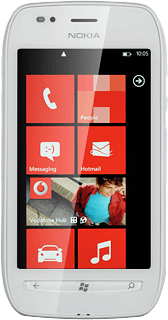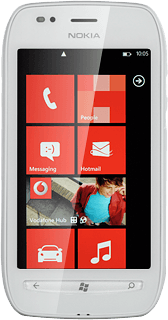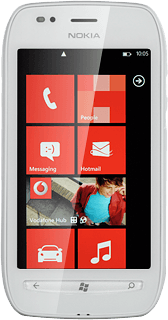Choose option
Choose one of the following options:
Turn key lock on or off, go to 1a.
Select setting for automatic key lock, go to 1b.
Turn key lock on or off, go to 1a.
Select setting for automatic key lock, go to 1b.
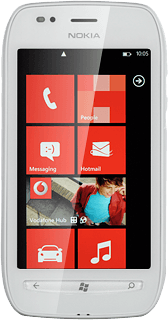
1a - Turn key lock on or off
To turn on the key lock:
Briefly press On/Off.
Briefly press On/Off.

To turn off the key lock:
Briefly press On/Off.
Slide your finger upwards.
Briefly press On/Off.
Slide your finger upwards.

1b - Select setting for automatic key lock
Press arrow right to access the main menu.
You can set your phone to lock the keys when it has been idle for a while.
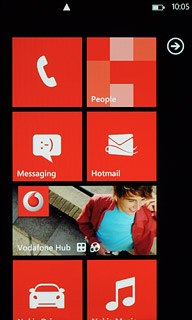
Press Settings.
You can set your phone to lock the keys when it has been idle for a while.
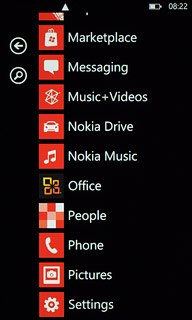
Press lock+wallpaper.
You can set your phone to lock the keys when it has been idle for a while.
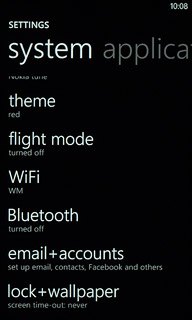
Press the field below Screen times out after.
You can set your phone to lock the keys when it has been idle for a while.
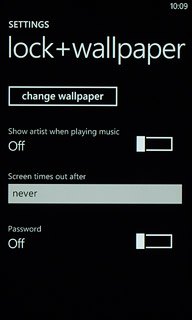
Press the required interval.
You can set your phone to lock the keys when it has been idle for a while.

Press the Home key to return to standby mode.
You can set your phone to lock the keys when it has been idle for a while.