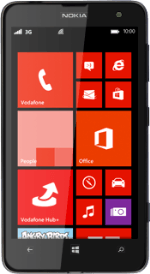Find "access point"
Slide your finger left on the display.
Press Settings.
Press Settings.
Please note that your phone is set up for picture messaging and internet at the same time.
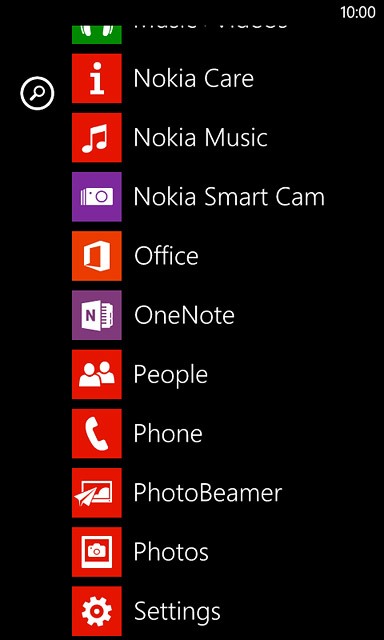
Press access point.
Please note that your phone is set up for picture messaging and internet at the same time.
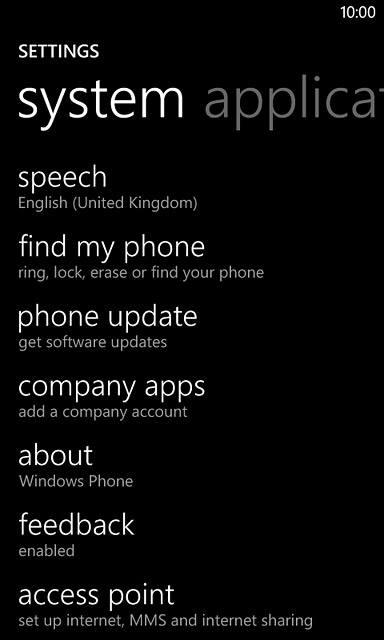
Create new data connection
Press add.
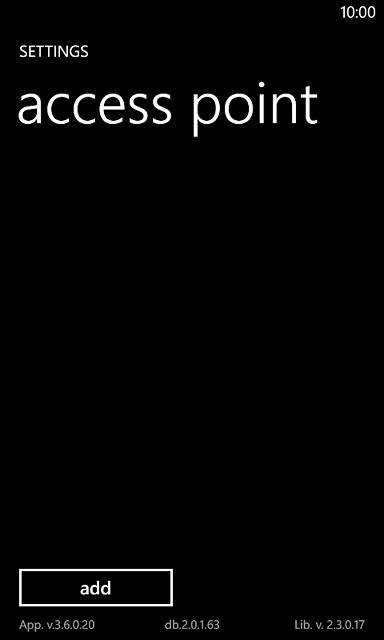
Enter name
Press the field below "Connection name" and key in Vodafone MMS + Internet
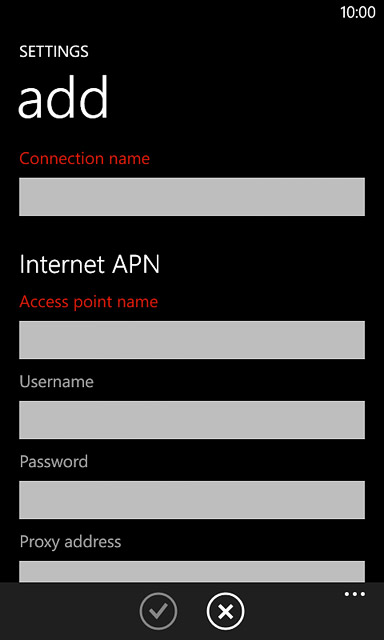
Enter APN for internet
Press the field below "Access point name" and key in live.vodafone.com
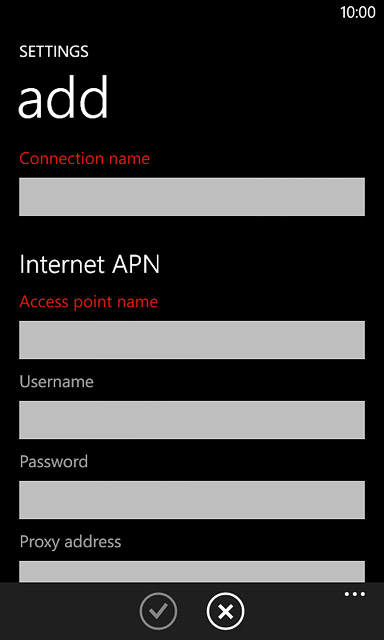
Select authentication type
Press the field below "Authentication type".
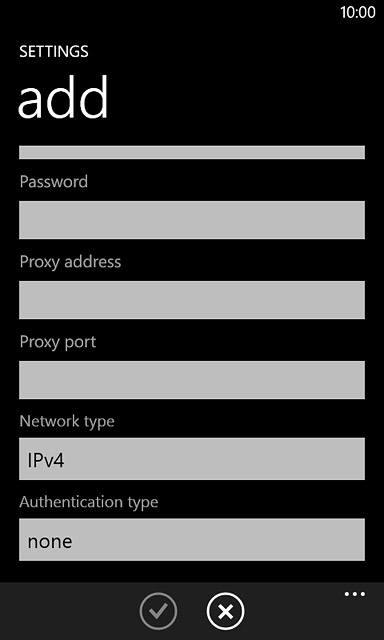
Press PAP.
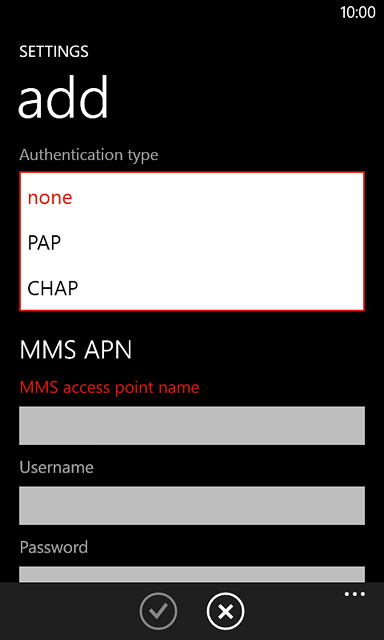
Enter APN for picture messaging
Press the field below "MMS access point name" and key in mms.vodafone.net
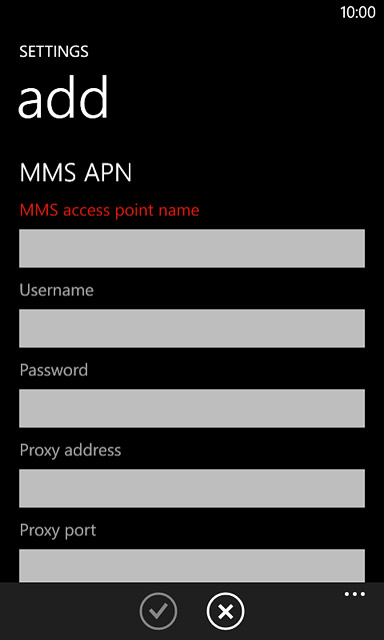
Enter IP address for picture messaging
Press the field below "Proxy address" and key in 10.24.59.200
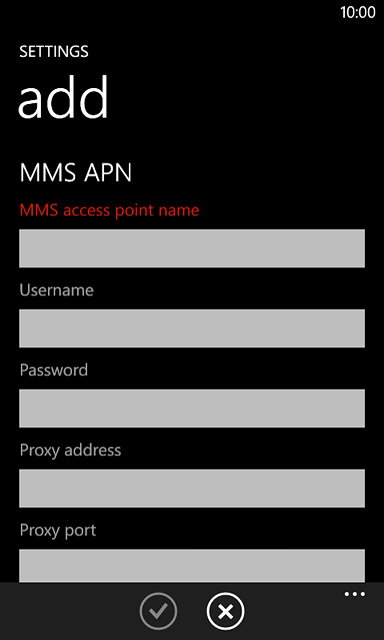
Enter port for picture messaging
Press the field below "Proxy port" and key in 80
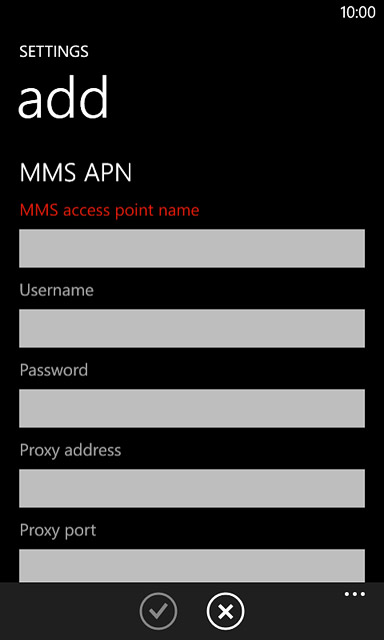
Enter picture messaging server
Press the field below "MMSC address" and key in http://www.vodafone.ie/mms
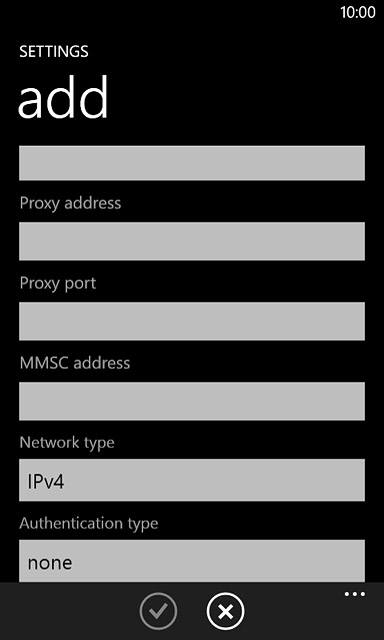
Select authentication type
Press the field below "Authentication type".
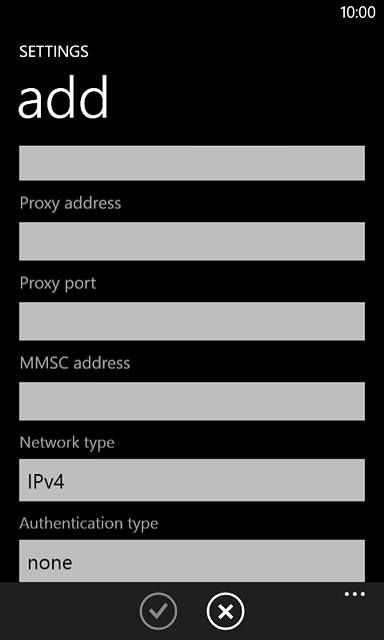
Press PAP.
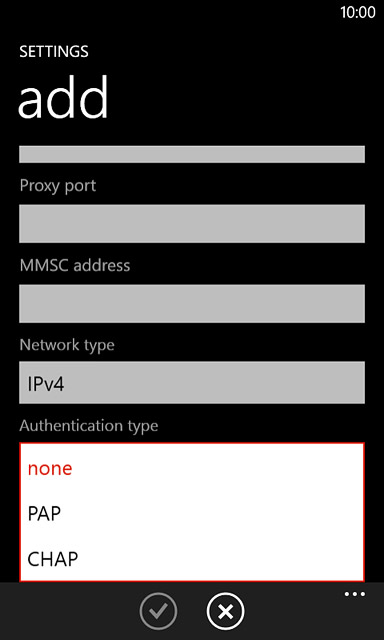
Save and activate data connection
Press the confirm icon.
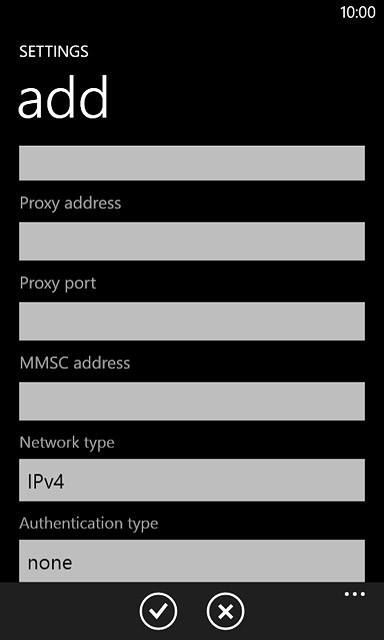
Press the required data connection.
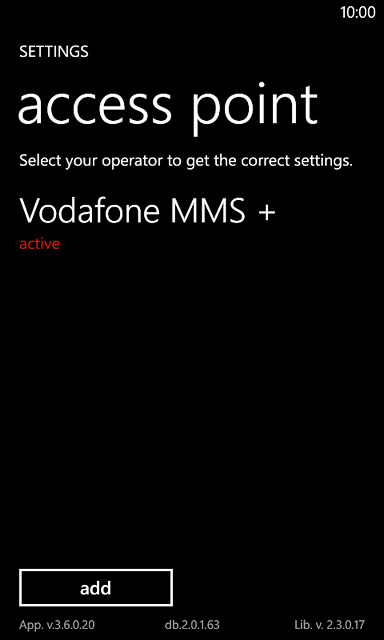
Return to the home screen
Press the Home key to return to the home screen.