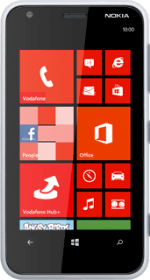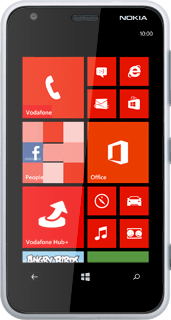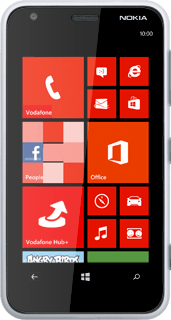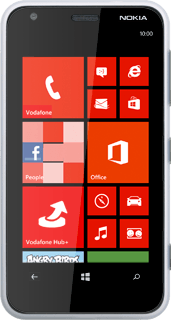Find "Nokia Maps"
Slide your finger left on the display.
Press Nokia Maps.
Press Nokia Maps.
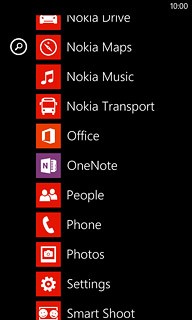
Find destination
Press the search icon.
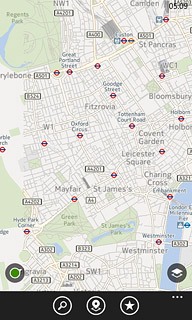
Key in the required destination and press arrow right.
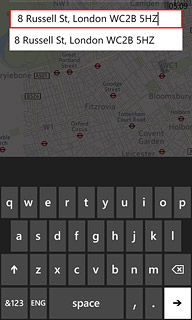
The selected destination is displayed as a point on the map.
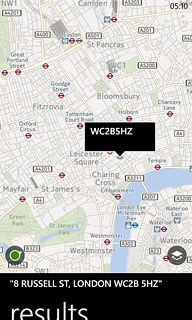
Use map functions in Nokia Maps
Follow the steps below to use map functions in Nokia Maps.
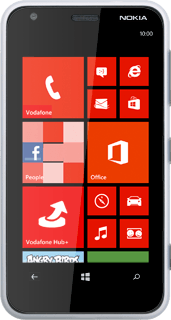
Plan route
Press the information field above the destination.
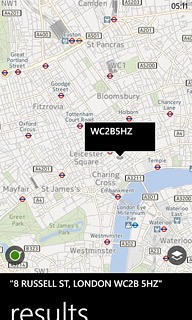
Press get directions to plan a route to the destination.
Follow the instructions on the display to go to the selected destination.
Follow the instructions on the display to go to the selected destination.
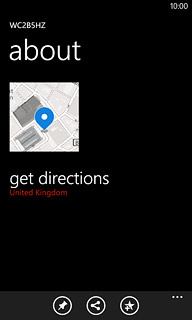
Press the Return key to end.

View current position
Press the current position icon.
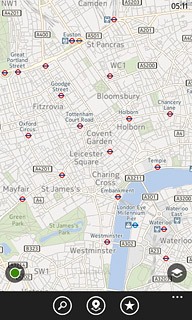
Save favourite destination
Press the information field above the destination.
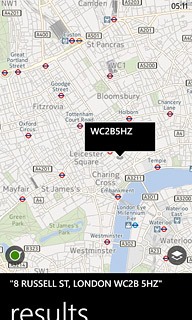
Press the favourite icon to save the destination as a favourite.
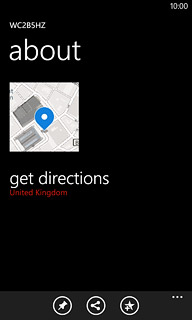
Key in the required name and press the confirm icon to confirm.

View favourite destinations
Press the dots in the bottom right corner of the display.
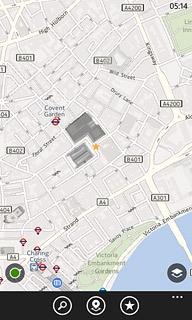
Press my places.
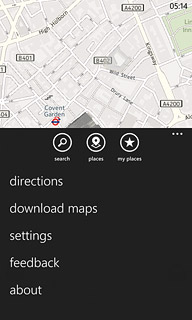
Press the required destination for more information.
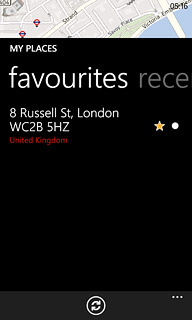
Use zoom
Drag two fingers together or apart to zoom in or out.
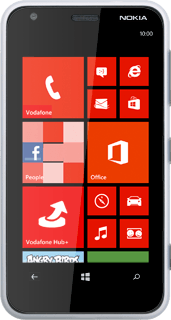
Clear map
Press the dots in the bottom right corner of the display.
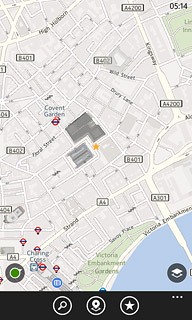
Press settings.
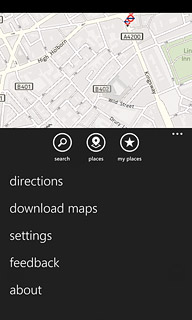
Press clear history.
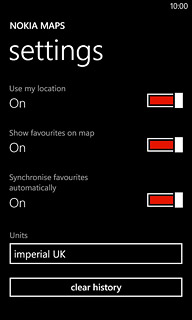
Exit
Press the Home key to return to standby mode.