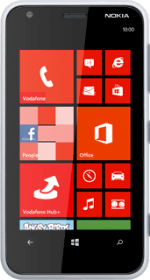Find "Alarms"
Slide your finger left on the display.
Press Alarms.
Press Alarms.
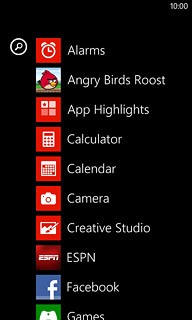
Add alarm
Press +.
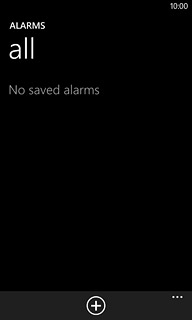
Enter time
Press the field below Time.
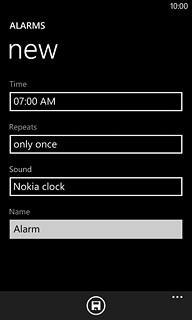
Press hours and minutes and follow the instructions on the display to set the required time.
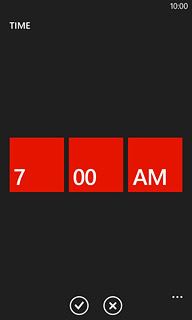
Press the confirm icon.
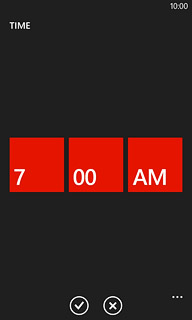
Select recurrence settings
Press the field below Repeats.
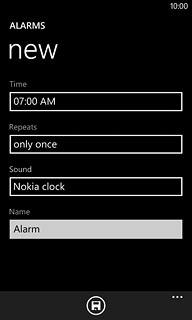
Press the required days to select them.
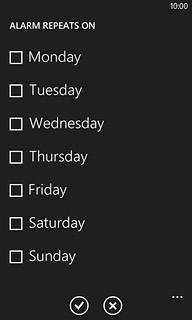
When the box next to a day is ticked (V), the day is selected.
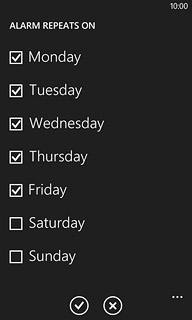
Press the confirm icon.
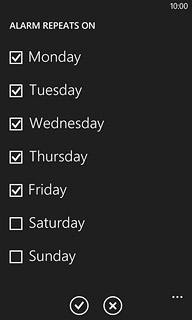
Select alarm tone
Press the field below Sound.
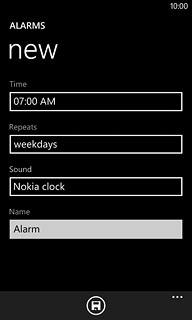
Press the playback icon next to the different alarm tones to hear them.
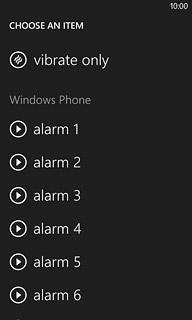
Once you've found an alarm tone you like, press the required alarm tone.
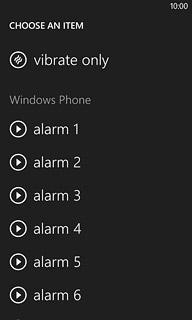
Enter alarm name
Press the field below Name and key in the required name.
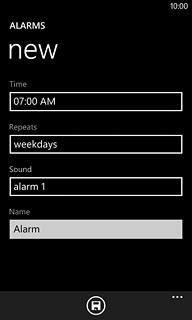
Save and exit
Press the save icon.
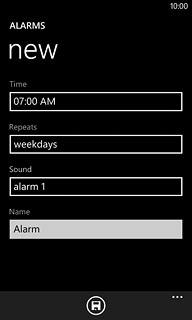
Press the Home key to return to standby mode.