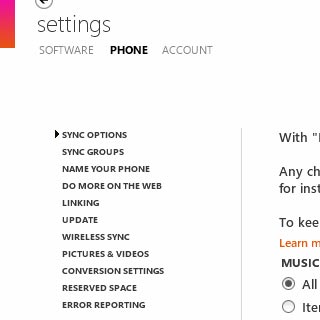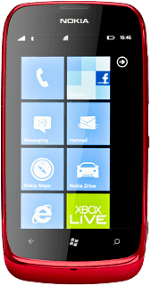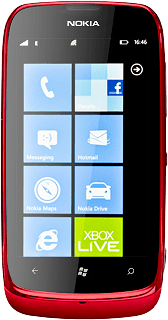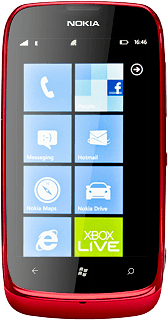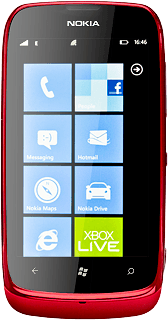Install Zune
Go to www.zune.net on your computer.
Find the download section on the web page to download Zune.
Download and install Zune on your computer.
Find the download section on the web page to download Zune.
Download and install Zune on your computer.
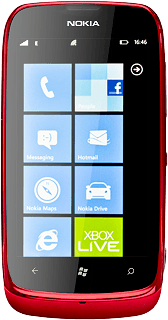
Connect phone and computer
Connect the data cable to the phone socket at the top of your phone and to your computer's USB port.

Update phone software
Start the program Zune on your computer.
Depending on your settings in Zune, the program may suggest to update your phone automatically.
Depending on your settings in Zune, the program may suggest to update your phone automatically.
If the software has been updated, there may be some differences in relation to these instructions.
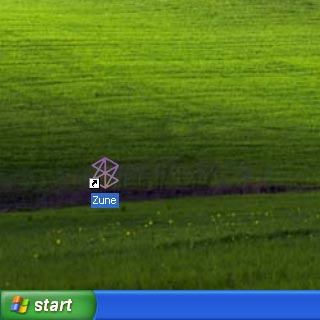
To start the update manually:
Select SETTINGS.
Select SETTINGS.
If the software has been updated, there may be some differences in relation to these instructions.
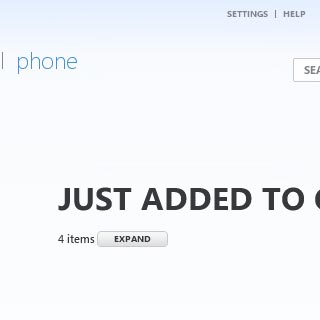
Select PHONE.
If the software has been updated, there may be some differences in relation to these instructions.
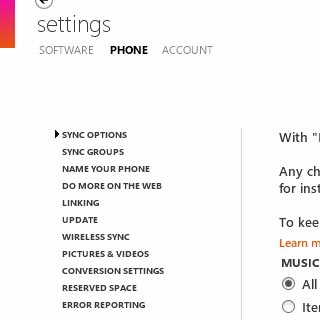
Select UPDATE.
Follow the instructions on the display to update your phone's software.
Follow the instructions on the display to update your phone's software.
If the software has been updated, there may be some differences in relation to these instructions.