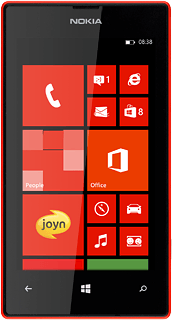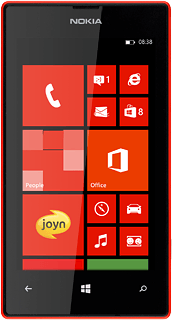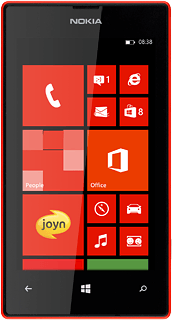Find "the new contact icon"
Press People.
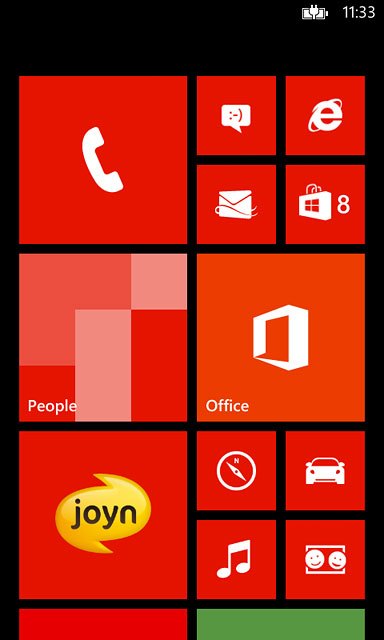
Press the new contact icon.
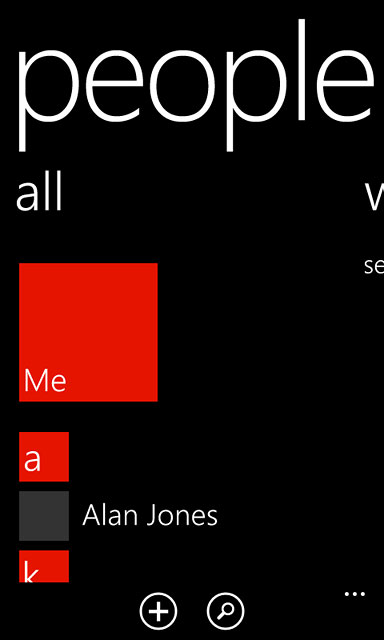
Enter name
Press name.
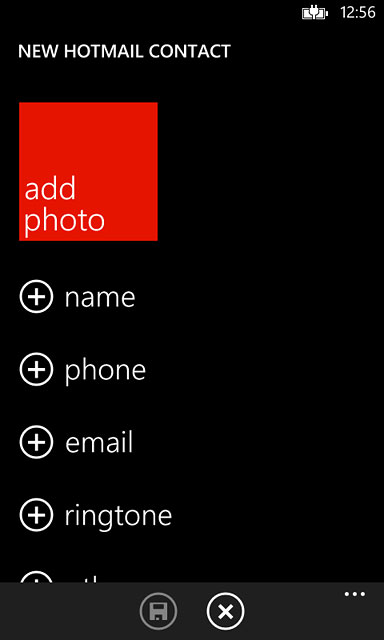
Press the field below "First name" and key in the required first name.
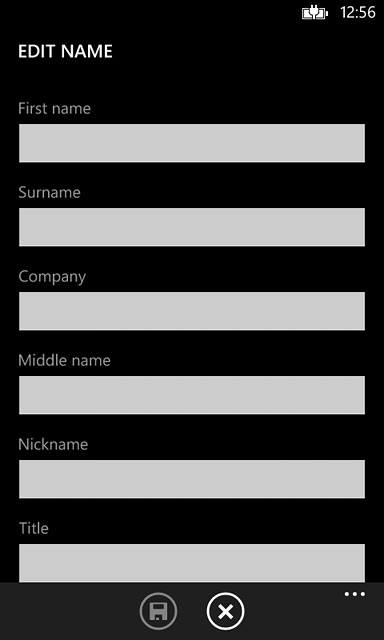
Press the field below "Surname" and key in the required last name.
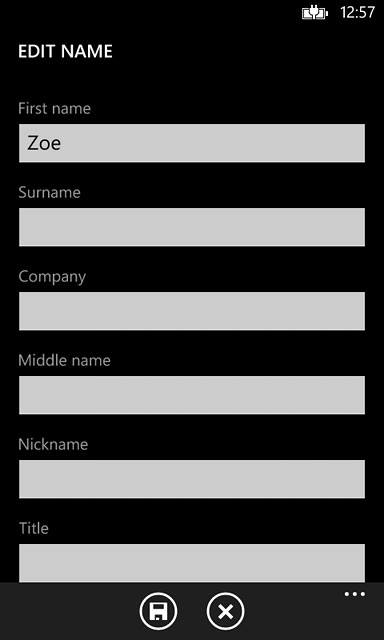
Press the save icon.
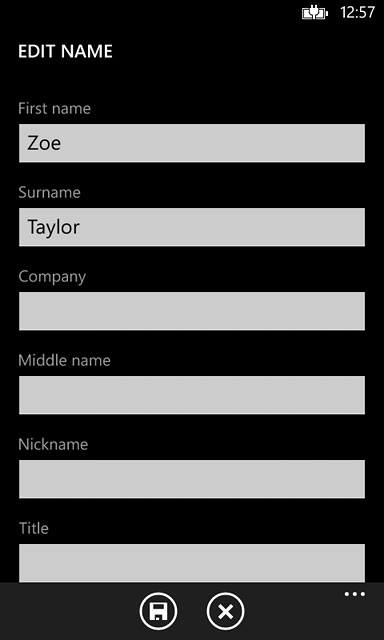
Enter phone number
Press phone.
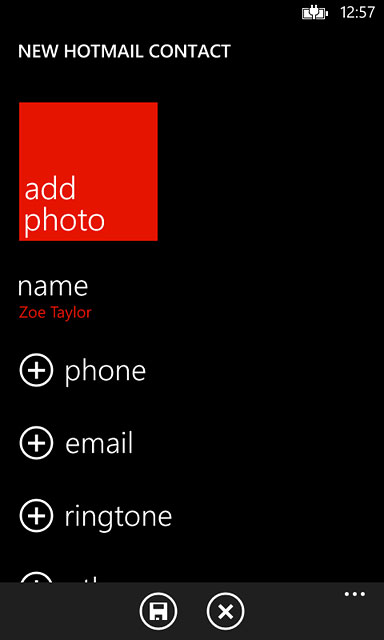
Press the field below "Phone number" and key in the required phone number.
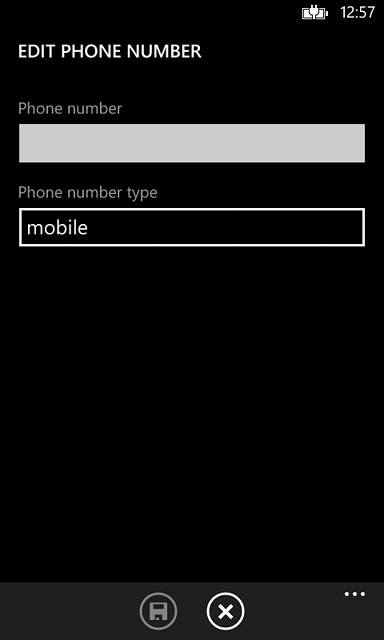
Press the field below "Phone number type".
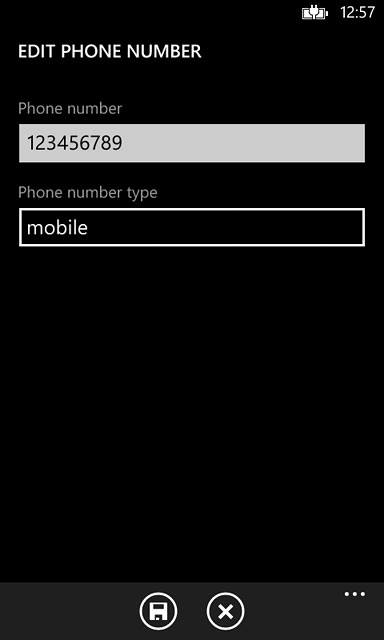
Press the required number type.
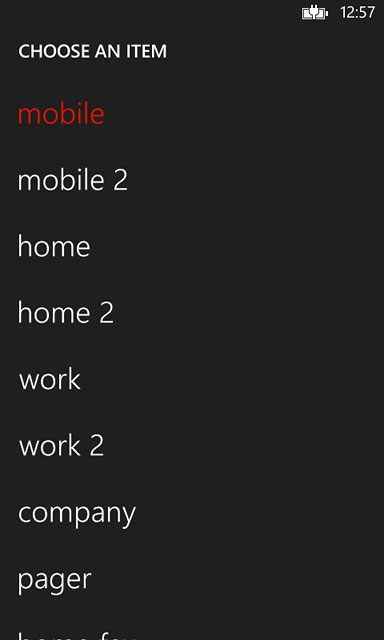
Press the save icon.
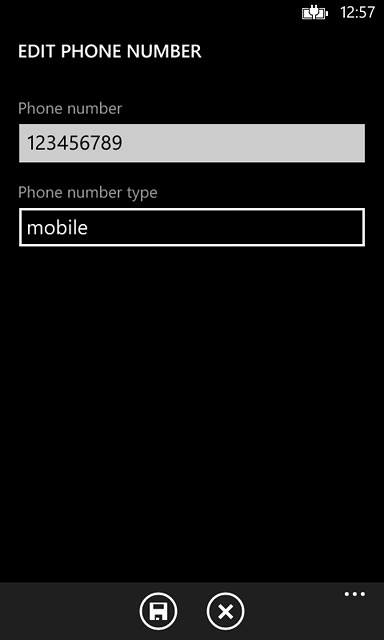
Enter email address
Press email.
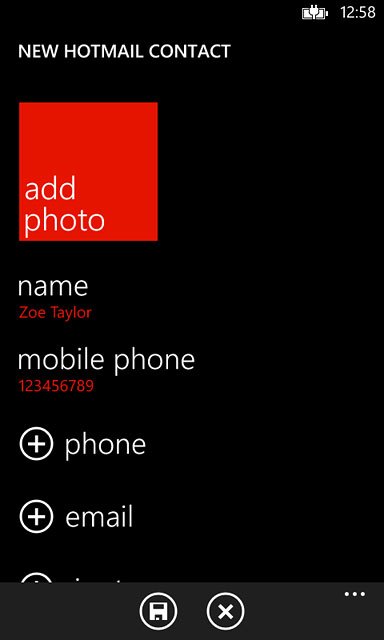
Press the field below "Email address" and key in the required email address.
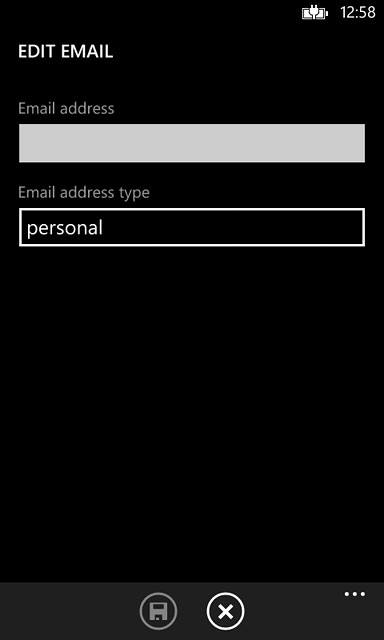
Press the field below "Email address type".
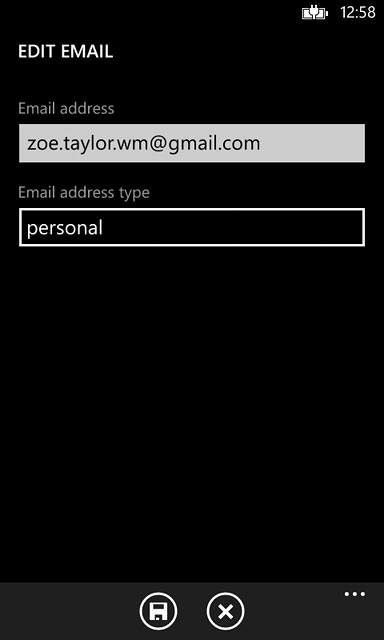
Press the required email type.
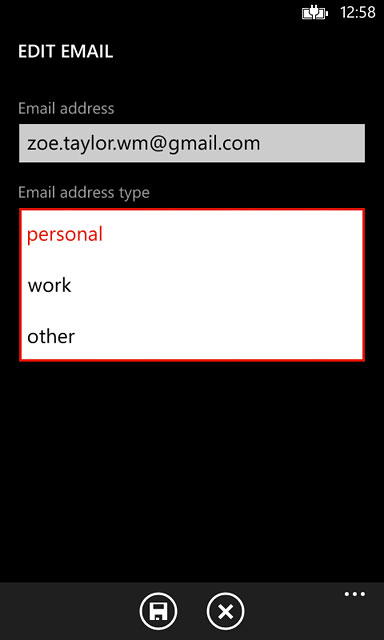
Press the save icon.
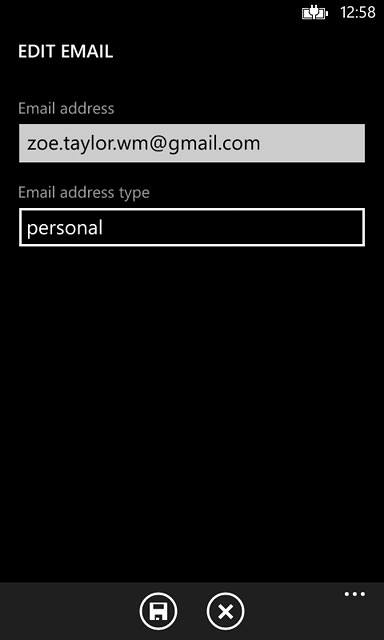
Add more information
You can add more information to the contact. The following steps show two examples:
Assign picture, go to 5a.
Assign ring tone, go to 5b.
Assign picture, go to 5a.
Assign ring tone, go to 5b.
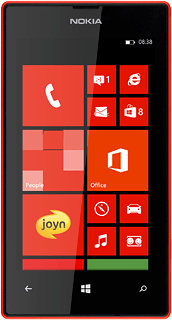
5a - Assign picture
Press add photo.
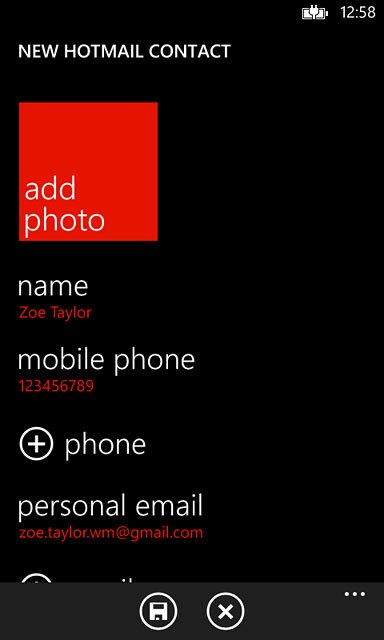
To use a saved picture:
Go to the required folder.
Press the required picture.
Go to the required folder.
Press the required picture.
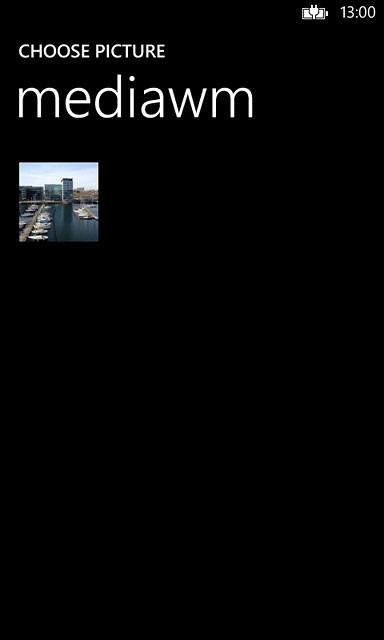
To take a new picture:
Press the camera icon.
Press the camera icon.
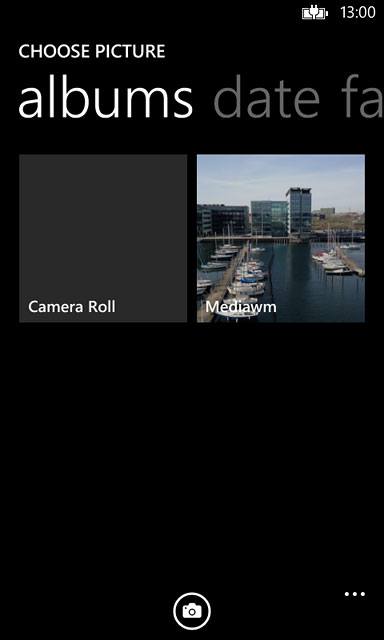
Point the camera lens at the required object and press the Camera key.

Press accept.
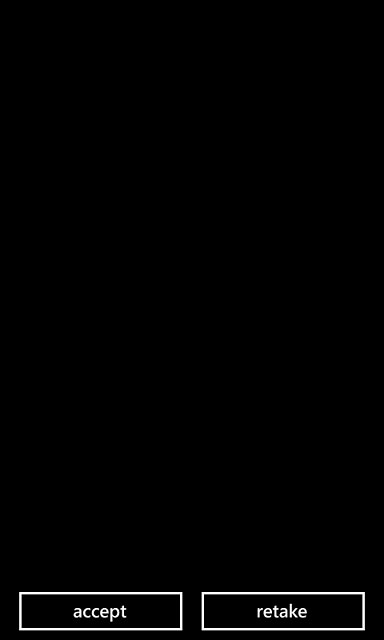
Drag the frame to the required position to select the required section.
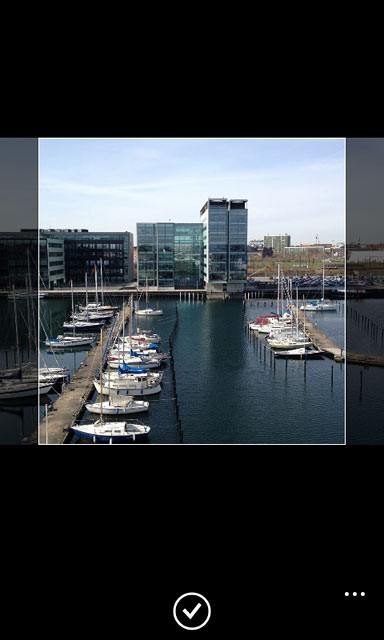
Press the confirm icon.
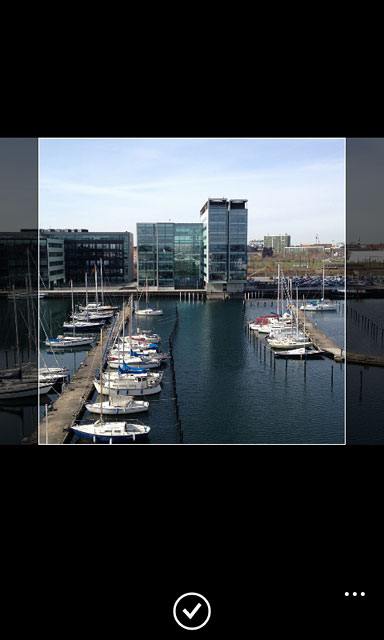
5b - Assign ring tone
Press ringtone.
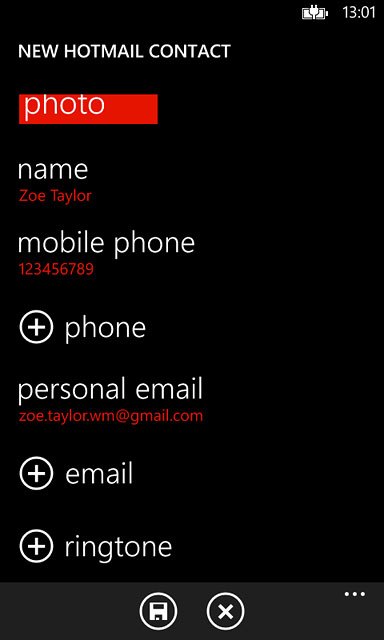
Press the play icon next to the required ring tones to listen to them.
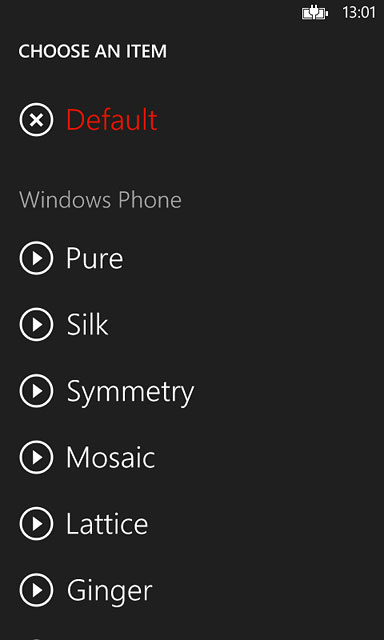
Once you've found a ring tone you like, press the required ring tone.
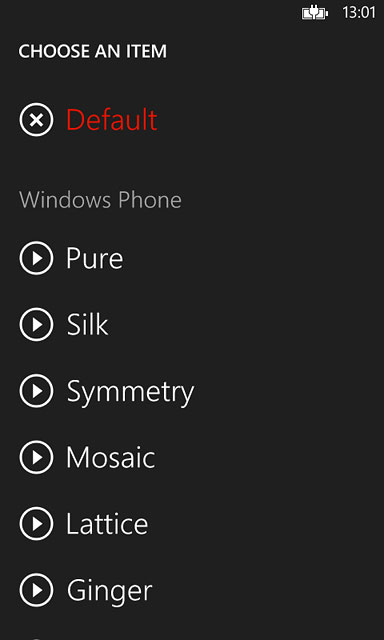
Save contact
Press the save icon.
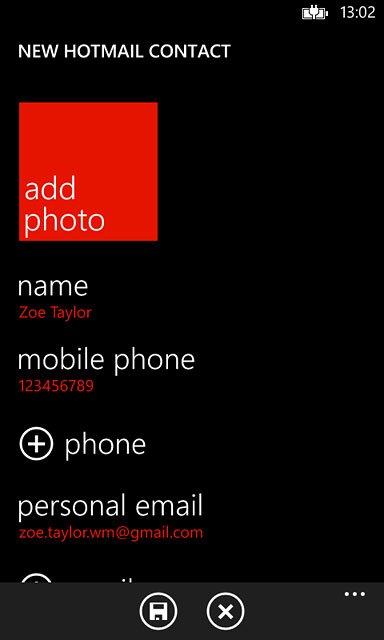
Return to the home screen
Press the Home key to return to the home screen.